7 linking and displaying data files, 7 linking and displaying data files -25, Index – Yokogawa DAQWORX User Manual
Page 108: File link and display function, Linking previous files
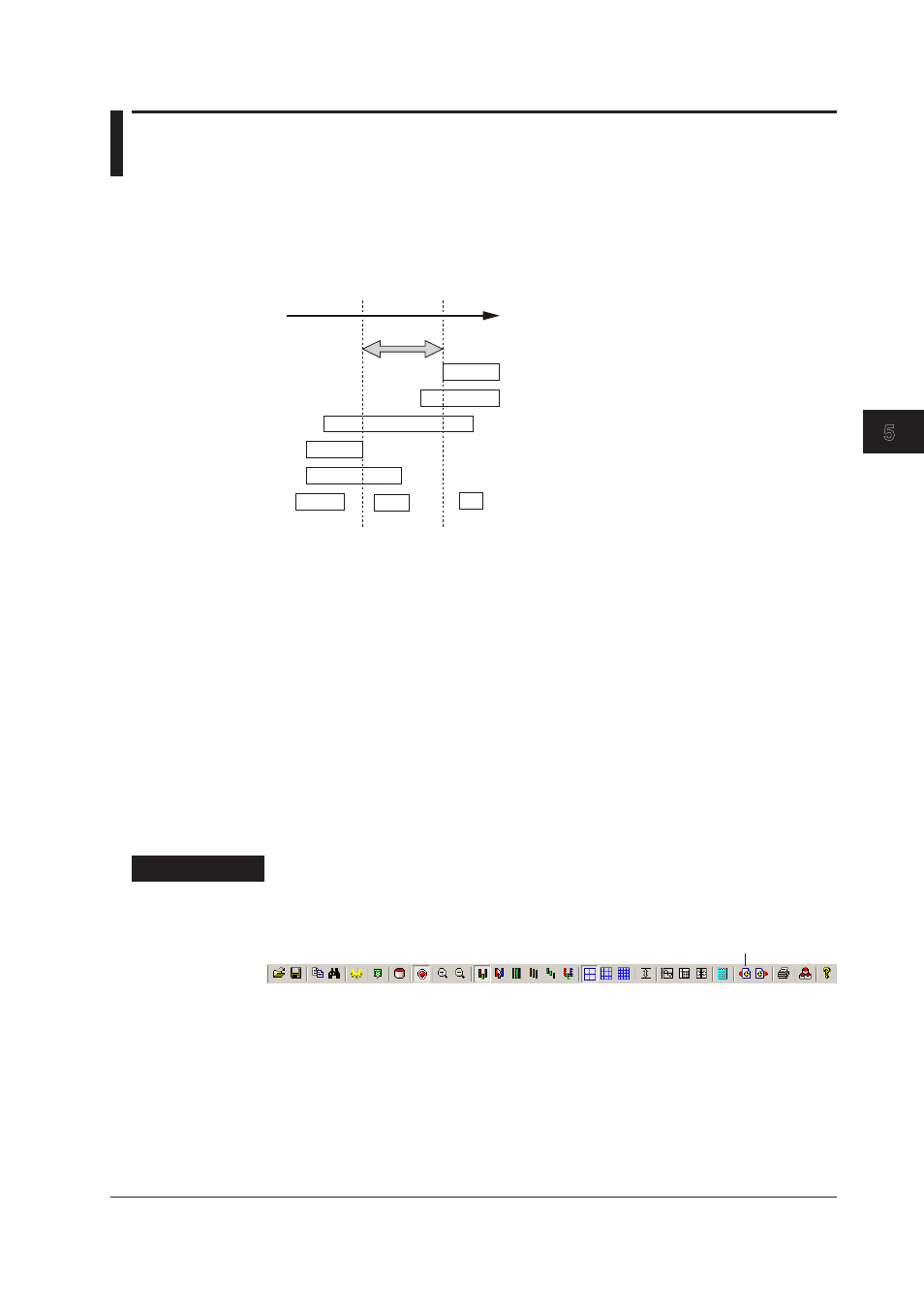
5-25
IM WX13-01E
Displaying Logged Data (Historical V
iewer)
1
2
3
4
5
Index
6
5.7
Linking and Displaying Data Files
File Link and Display Function
Data files that are continuous in time can be linked and displayed. Historical viewer can
handle data files that have been saved to divided files as a single file.
Data files that are continuous in time
Reference time range
Time flow
: Files containing data that does not overlap with the reference time range
and is continuous with the reference time range.
: Files containing data that overlaps with the reference time range and
data in the time range before, after, or both.
(Files that are continuous in time must be data files that are created in a
single session of logging start and logging end. Even if the above
conditions are met, data files that were created during different logging
start and logging end operations are not files that are continuous in time.)
: Files that are not continuous with the reference time range
: Files that are contained in the reference time range
Files that are continuous in time
• (1), (4)
• (2), (3), (5)
(1)
(2)
(3)
(4)
(5)
(6)
(7)
(8)
Files that are
discontinuous
in time
• (6), (7)
• (8)
Linking Previous Files
You can search for files containing data that are continuous in time and that are before
the time range that is currently displayed ((3), (4), and (5) in the above figure), and link
the appropriate data file. The files are searched for within the same directory as the data
file that is currently loaded and displayed.
Procedure
1.
Click Link previous file on the toolbar or choose Link Previous File from the File
menu. Data files that can be linked are searched.
Link previous file
2.
The following three operations are executed depending on the search result.
•
If a file that can be linked does not exist, linking is not performed, and Link
Previous File in the File menu and the toolbar button becomes unavailable.
•
If a single file that can be linked is found, the file is automatically linked.
•
If multiple files that can be linked are found, the Previous Linkable Files
dialog box appears. A list of linkable files is displayed with the start and
end times. When linking previous files, the files are displayed in order from
those with the oldest start time. Click the name of the file you wish to link to
perform the link.
