Data monitor – Yokogawa DAQWORX User Manual
Page 10
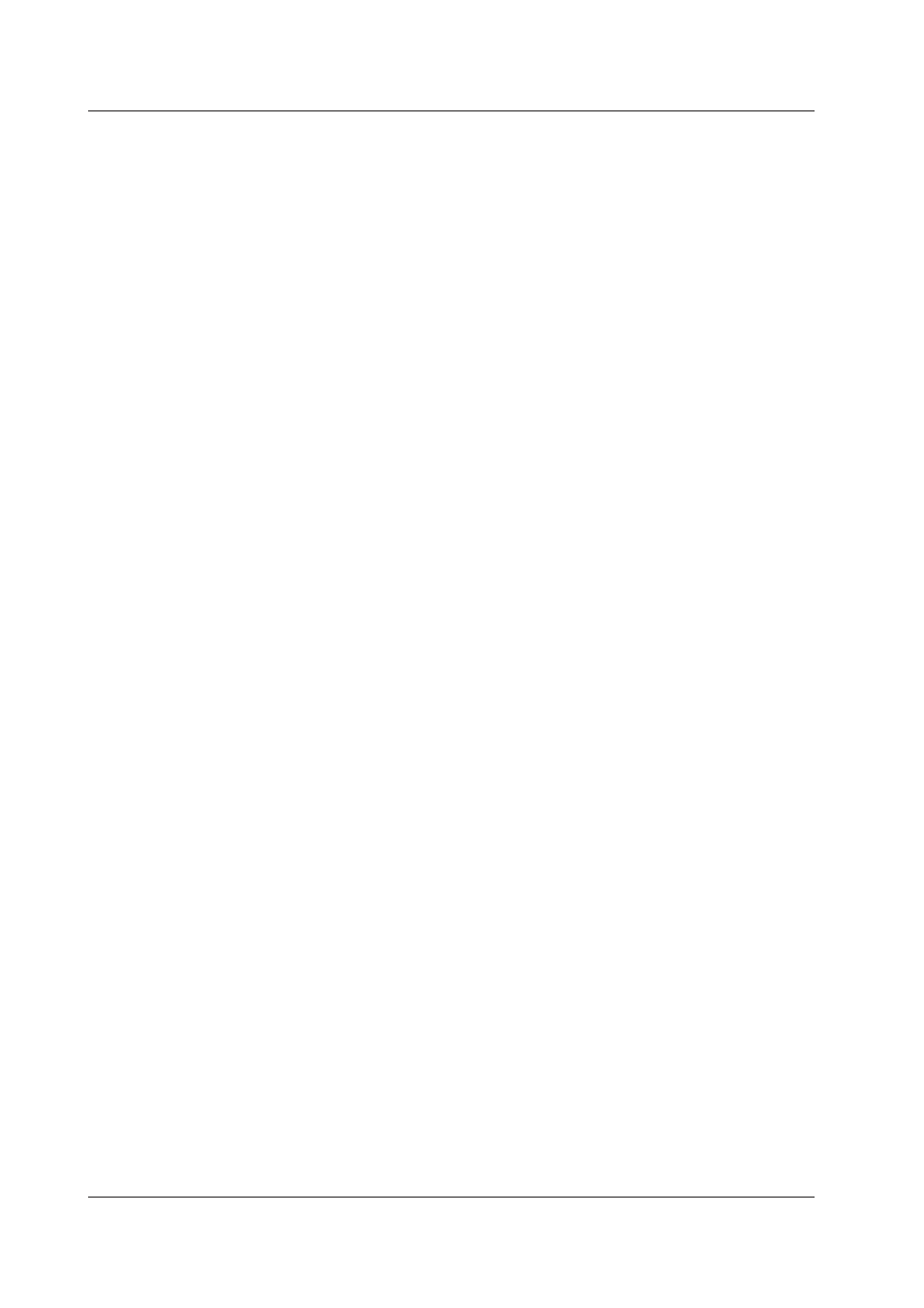
1-4
IM WX13-01E
1.1 Overview of Functions
Setting Up Logging Conditions
You can enter the connection destination and logging conditions.
The display conditions used when displaying the logged data using Historical Viewer can
also be specified.
See page 1-6, “Data Logging Conditions.”
Starting and Stopping Scan/Record
You can start or stop the scan. Also, you can set AddTrigger to start the scan when
Launcher is started.
You can also start or stop recording.
You can set AddTrigger to start recording when Launcher is started.
Starting Data Monitor, Overview, and Historical Viewer
You can start Data Monitor, Overview, and Historical Viewer.
Displaying the Logging Results and Logging Status
The recording status can be displayed.
• Recording status display
The recording status is displayed using characters and colors. The recording statuses
consist of Stopped, Scanning, Logging, and Error Stop.
• Detailed display of the recording status
The details of the recording status are displayed. The information includes the logging
start time/stop time, the trigger count,* the number of data points written (logging
count), the name of the logging data file, free space on the save destination hard disk,
and the status of automatic conversion.
* See page 1-6, “Data Logging Conditions.”
• Data file list
Lists information about the saved data files. The file number, the (current) trigger
count, the file name, the time of the first data point, the time of the last data point, and
the total number of data points are displayed.
Other Functions
• You can hide the icons displayed on the desktop and the Windows taskbar so that
other programs cannot be started (desktop protection).
• This function prevents shutting down of your PC when AddTrigger is running. (shutting
down protection)
For details on Launcher operation, see chapters 2 and 3.
Data Monitor
Data Monitor is started from the Launcher. Data Monitor displays the scanned data on
the following six types of monitors.
• Trend monitor
Displays the scanned data using waveforms. You can carry out operations such as
expanding or reducing the time axis and changing the display zone of each channel.
• Numeric monitor
Displays the scanned data using numeric values.
• Meter monitor
Displays the scanned data using a meter. You can select bar meter, analog meter, or
thermometer.
