Index, Historical viewer – Yokogawa DAQWORX User Manual
Page 11
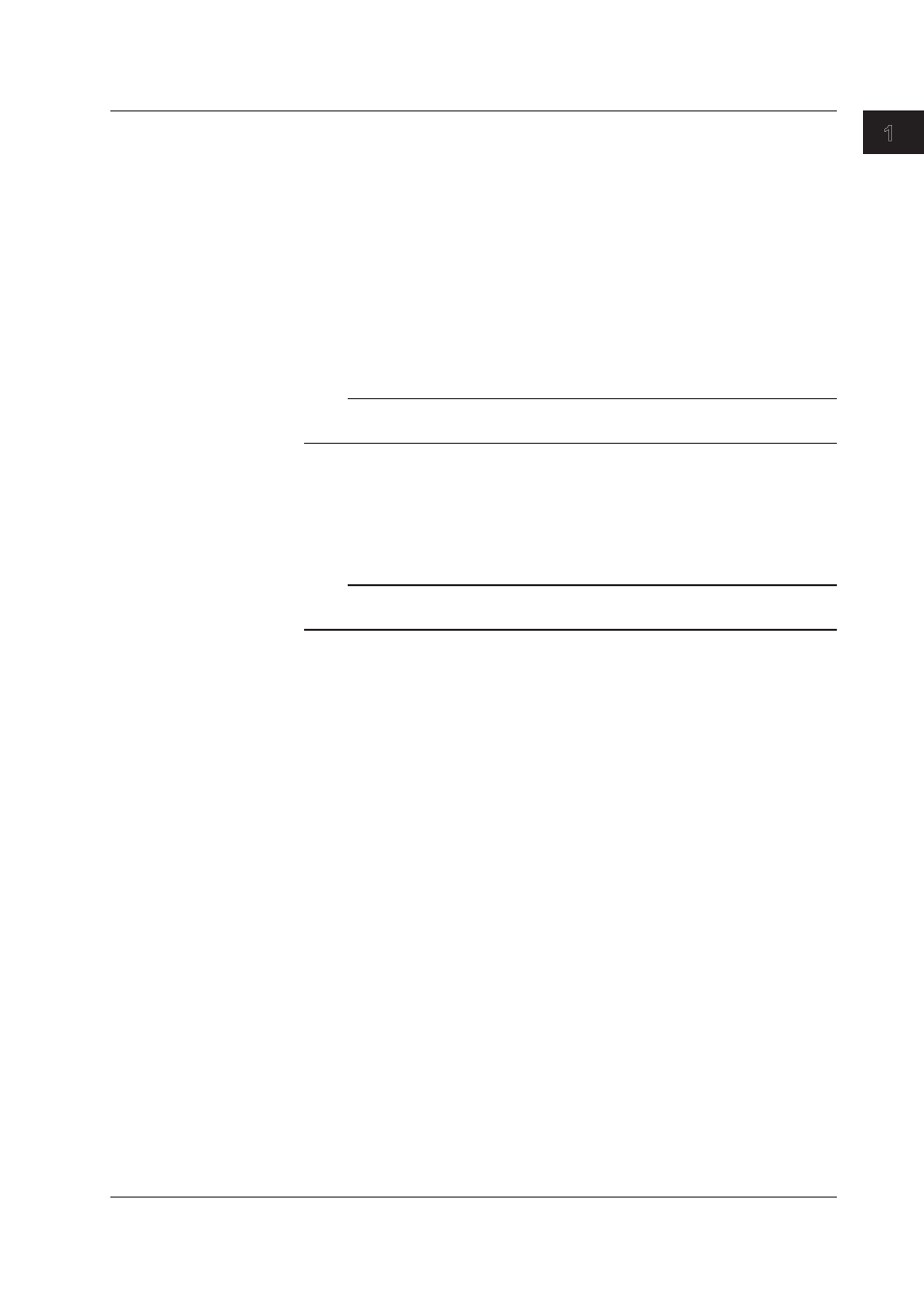
1-5
IM WX13-01E
Before Using the
AddT
rigger Software
1.1 Overview of Functions
1
2
3
4
5
Index
6
• Alarm monitor
Displays the alarm status of all groups on a single screen (overview display).
If an alarm occurs on any one of the channels in a group, the group shows an alarm
indication.
The alarm monitor also displays a log of alarm activations/cancellations for each
channel including the alarm type, date and time of activation/cancellation, and channel
name (alarm log display).
• Color graph monitor
Displays the scanned data by assigning the following 5 colors in order. [1]
Blue (minimum display scale), light blue, green, yellow, red (maximum display scale).
• Circular monitor
Displays the scanned data using a circular graph.
Note
The channels that can be displayed in the monitor are those for which Scan was set to ON in
the channel settings under Log Settings (see page 2-18).
• The displayed data is updated at the scan interval.
• You can change the display conditions by carrying out tasks such as changing the
channels assigned to a group and turning ON/OFF the waveform display. The display
conditions can also be saved.
Note
The display conditions can be set independently of the display conditions set on Launcher that
are used when displaying the logged data on Historical Viewer.
See chapter 4 for information on how to operate Data Monitor.
Historical Viewer
Historical Viewer is started using Launcher or the Windows Start menu.
The viewer displays the measured data that has been logged. You can also convert the
data format before saving.
• Historical Viewer can only process data that has been completely logged by
AddTrigger. For data that are currently being logged, Historical Viewer can handle only
the section that has been stored to the hard disk. The file name extension is .mld.
• You can change the display conditions by carrying out tasks such as changing the
channels assigned to a group and turning ON/OFF the waveform display. You can
also save the modified display conditions.
• You can connect to files containing divided data (see page 1-6, “Data Logging
Conditions”) and display the results.
• You can calculate the maximum, minimum, P-P, mean, and rms values over the area
that is specified by the cursor.
• Marks can be placed at arbitrary positions on the measured data.
• You can set search conditions and search for measured data, alarms, and marks.
• You can extract a section of the file to be stored to another file.
• The data can be converted to ASCII, Lotus, or Excel format.
• You can print the displayed data (separate printer required).
See chapter 5 for information on how to operate Historical Viewer.
