Index – Yokogawa DAQWORX User Manual
Page 41
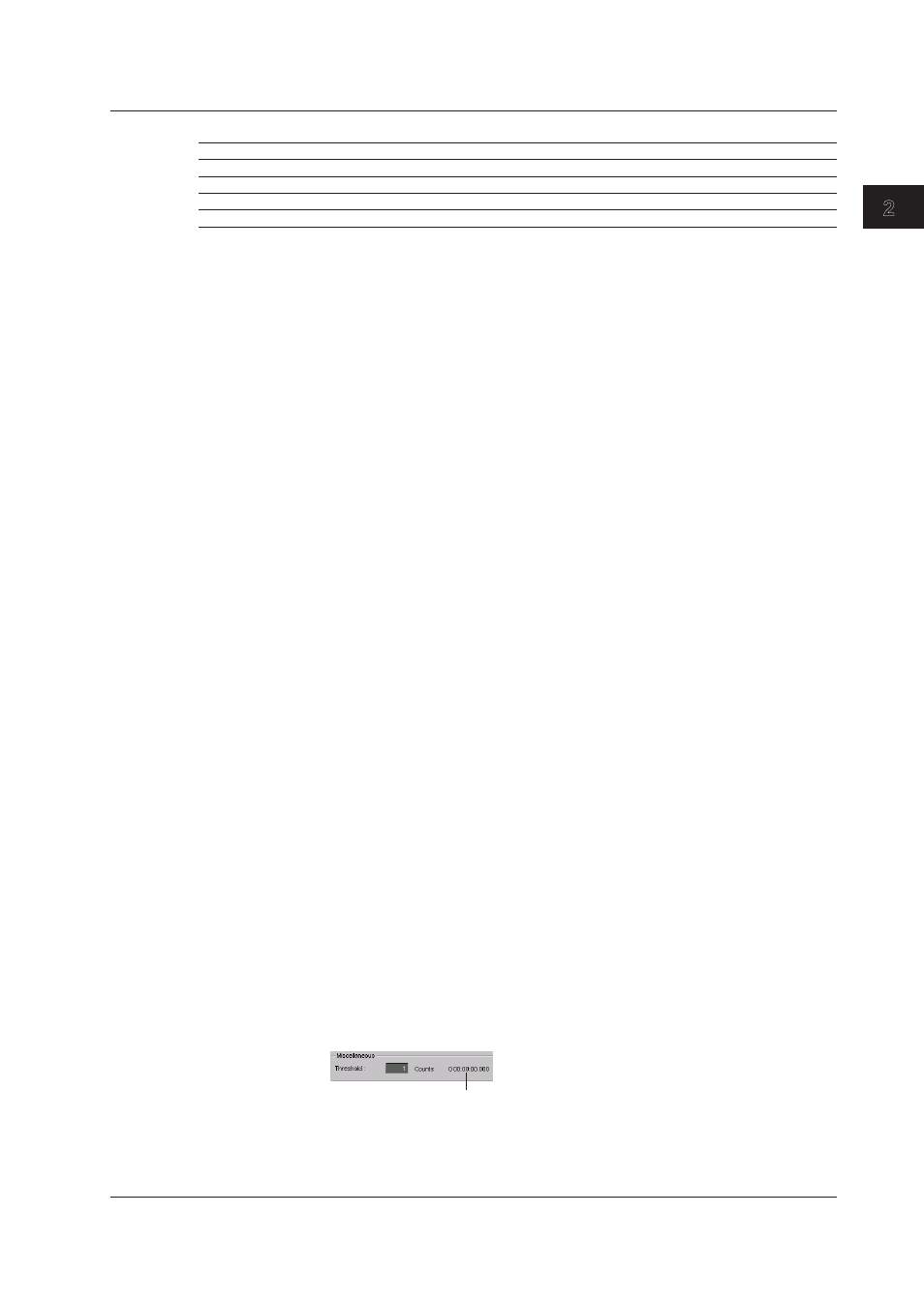
2-17
IM WX13-01E
Entering Settings (Launcher)
2.4 Entering Data Logging Conditions
1
2
3
4
5
Index
6
Naming Convention (File Name Extension .mld)
File name not specified
File name specified
Date not added
0000.mld
file name-0000.mld
Add date (file division: per hour)
YYYYMMDDHH-0000.mld
file name-YYYYMMDDHH-0000.mld
Add date
YYYYMMDD-0000.mld
file name-YYYYMMDD-0000.mld
(file division: other than per hour)
YYYY is the four-digit year, MM is the month, DD is the date, and HH is the hour. 0000 is the
sequence number. The sequence number increments by 1 when logging is performed.
If a file of the same name already exists, 1 is calculated for the 4-digit sequence number. The
sequence number following 9999 (4 digits) is 10000 (5 digits). The number following 99999 (5
digits) is 100000 (6 digits), and so on.
File Division Types
OFF
:
Saves all the data in the logging period to a single file.
Data count
: When a specified number of data points (logging count) is written to a
file, AddTrigger begins writing to a new data file. Enter the number of
data per division. The time required to create a data file is displayed to
the right of the number of data per division.
per Day
:
AddTrigger writes data to a new data file at 0 hour 0 min 0s every day.
per Hour
: AddTrigger writes data to a new data file at 0 min 0s every hour.
Specifying an Output Destination
1.
Click the Browse button.
2.
Select a folder in which to save data, or create a new folder. The new location of
the output folder is registered.
Entering a File Name
3.
Select the Extra File Name check box. If the box is not selected, no name will be
registered even if one is entered.
4.
Click the Extra File Name box and enter the desired file name. The file name must
not contain any of the following characters: \ / : , ; * ? ”< > |.
5.
Select the Add date check box. No date will be added unless the check box is
selected.
Selecting the File Saving Method
6.
Click to display the File division list and select the division method.
7.
If Data count is selected, enter the number of data per division.
Trigger Confirmation Count
Logging starts/stops when a trigger condition is met consecutively the specified
number of times (trigger confirmation count).
This item is available only when Alarm or Level is specified for the start condition.
1.
Click the Threshold text input box and enter the confirmation count.
The time required for the confirmation is shown to the right of the count.
Confirmation time = scan interval x (trigger confirmation count - 1)
