Opening data files, Procedure – Yokogawa DAQWORX User Manual
Page 85
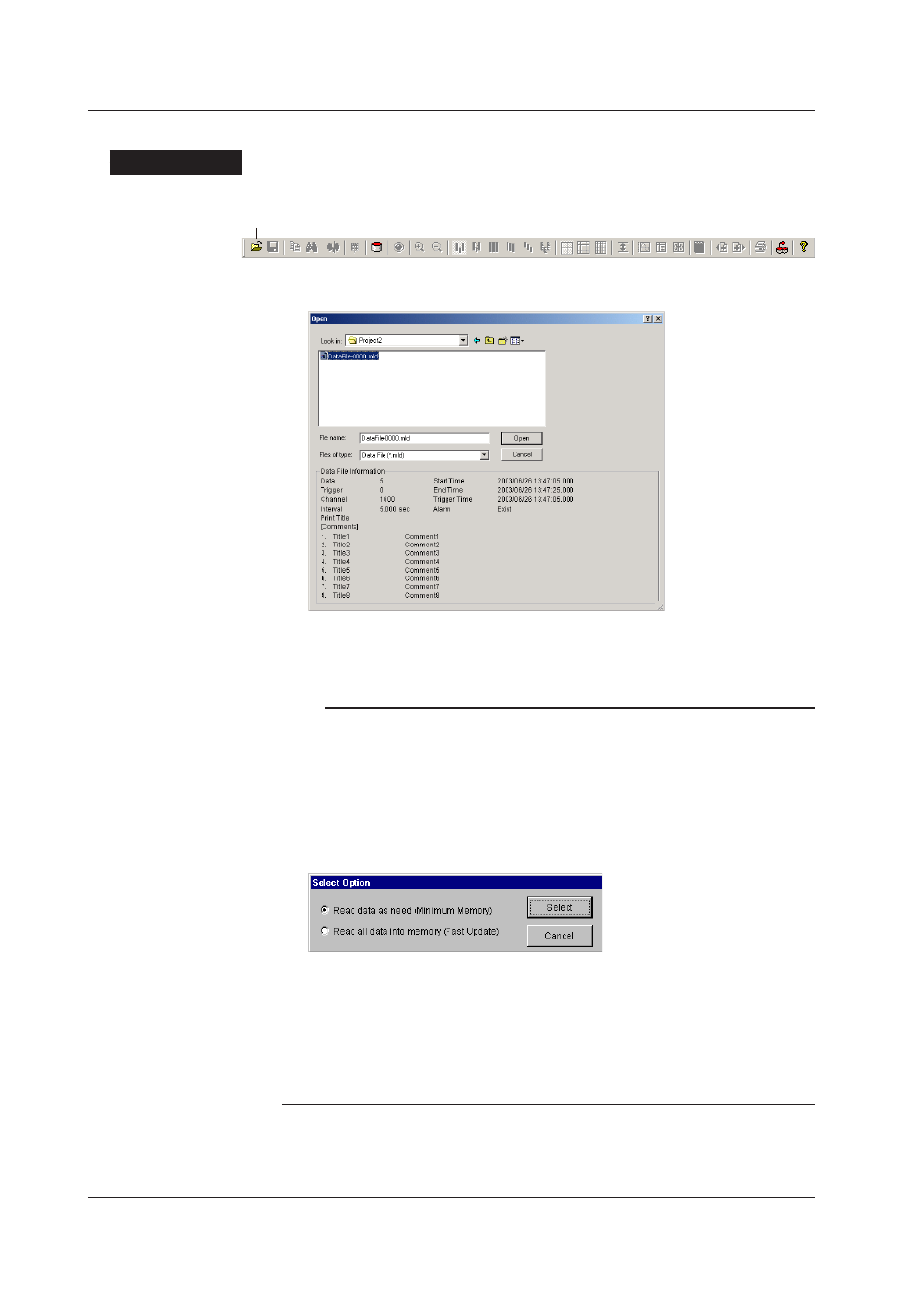
5-2
IM WX13-01E
Opening Data Files
Procedure
1.
Click Open on the toolbar or choose Open from the File menu.
Open
The Open dialog box appears.
2.
Select the desired file (the information about the selected file is displayed at the
bottom section of the dialog box) and click Open. Waveforms are displayed.
Note
• Historical viewer can only display data that has been logged using AddTrigger. The
extension is .mld.
• You can open multiple data files simultaneously. The number of data files that can be
opened simultaneously varies depending on the memory size of the PC and the free disk
space.
• If the file size is large (the number of data points that are logged is greater than or equal
to 8 K and the size is 10 MB or more), the Select Option (file loading condition) dialog box
appears for you to decide how to load the file’s contents.
Select either of the following methods and click Select. The waveforms appear.
• When Read data as need (Minimum Memory) is selected
Displays the data so that the size of the used memory is minimized. The display speed is
slower, but the size of the used memory can be minimized.
• When Read all data into memory (Fast Update) is selected
Displays the data by loading all the data into the memory. The amount of used memory is
large, but the display speed is faster.
5.1 Displaying Waveforms on Historical Viewer
