6 searching for measured data, alarms, and marks, Index – Yokogawa DAQWORX User Manual
Page 104
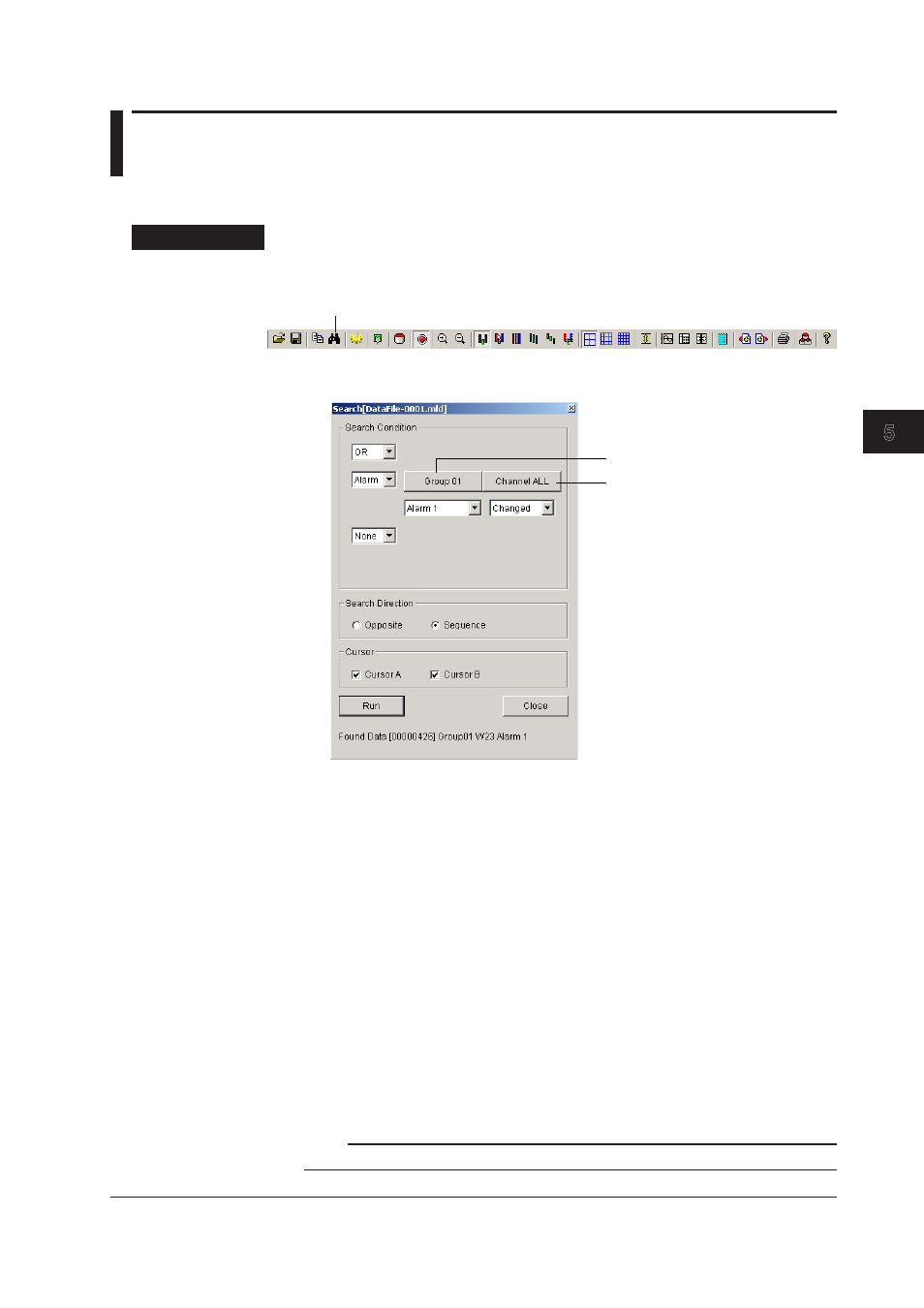
5-21
IM WX13-01E
Displaying Logged Data (Historical V
iewer)
1
2
3
4
5
Index
6
5.6
Searching for Measured Data, Alarms, and
Marks
You can set search conditions and search for measured data, alarms, and marks. When
the measured data, alarm, or mark is found, the cursor is displayed at that position.
Procedure
1.
Select the search range Using Cursors.
2.
Click Search on the toolbar or choose Edit > Search from the menu bar.
Search settings
The Search dialog box opens.
Group selection button
Channel selection button
3.
Select OR or AND logic for the two conditions specified in steps 4 to 8.
Click the list box and choose either one.
OR:
Search items where either condition is met.
AND:
Search items where both conditions are met.
Repeat steps 4 to 8 to set conditions 1 and 2.
4.
Click the list box and select the search type.
None: Set no conditions.
Data:
Search for special data (LACK, +OVER, -OVER, and OFF) (see the next
page).
Mark:
Search for marks.
Alarm: Search for alarms
Value: Search for measured values
When Searching for Special Data
5.
Select the groups to be searched.
Click the group selection button to display the Group selection dialog box. Click a
group name. Click ALL to select all groups for searching.
The selected groups are displayed on the group selection button.
Note
Make this selection when you create groups on Historical Viewer.
