Process alarms, Alarm set points, Alarm hysteresis – Watlow EZ-ZONE RME User Manual
Page 87: Alarm latching, Alarm silencing
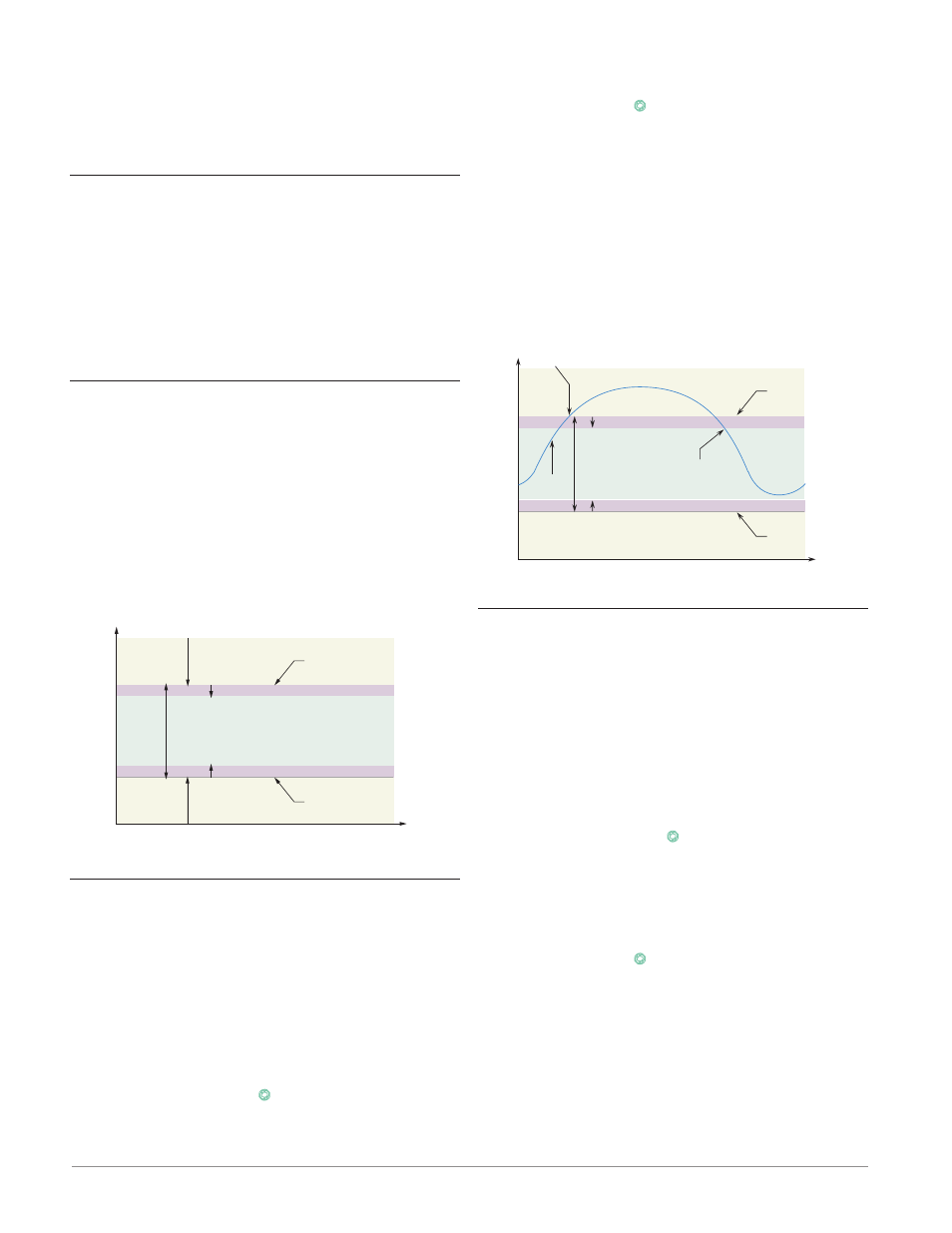
Watlow EZ-ZONE
®
RME Module
•
84
•
Chapter 6 Features
Process Alarms
A process alarm uses one or two absolute set points
to define an alarm condition.
Select the alarm type [`A;ty] via the Setup Page,
Alarm Menu.
Alarm Set Points
The alarm high set point defines the process value
or temperature that will trigger a high side alarm.
The alarm low set point defines the temperature that
will trigger a low side alarm. For deviation alarms,
a negative set point represents a value below closed
loop set point. A positive set point represents a value
above closed loop set point. View or change alarm set
points with Alarm Low [`A;Lo] and Alarm High Set
Points [`A;hi] (Operations Page, Alarm Menu).
Alarm Hysteresis
An alarm state is triggered when the process value
reaches the alarm high or alarm low set point. Alarm
Hysteresis defines how far the process must return
into the normal operating range before the alarm can
be cleared.
Alarm Hysteresis is a zone inside each alarm set
point. This zone is defined by adding the hysteresis
value to the alarm low set point or subtracting the
hysteresis value from the alarm high set point. View
or change Alarm Hysteresis [`A;hy] via the Setup
Page, Alarm Menu.
Normal Operating Range
Low Side Alarm Range
High Side Alarm Range
Alarm High Set Point
Alarm Low Set Point
Time
Temperature
Alarm Set Points and Hysteresis
Alarm Hysteresis
Alarm Hysteresis
Alarm Latching
A latched alarm will remain active after the alarm
condition has passed. It can only be deactivated by
the user and only when the alarm condition no longer
exists.
If using an RUI an active message, such as an
alarm message, will cause the display to toggle be-
tween the normal settings and the active message in
the upper display and [Attn] in the lower display. To
clear a latched alarm:
1. Push the Advance Key
‰
to display [ignr] in the
upper display and the message source in the lower
display.
2. Use the Up ¿ or Down ¯ keys to scroll through
possible responses, such as Clear [`CLr] or Silence
[`SiL]
.
3. Push the Advance
‰
or Infinity ˆ key to execute
the action.
Without an RUI, a latched alarm can be reset by
cycling power to the module or configuring an Ac-
tion function within the control to perform a reset.
Do this by setting the Action Function to alarm and
trigger the Action to occur through Source Function
A.
An alarm that is not latched (self-clearing) will de-
activate automatically when the alarm condition has
passed. Turn Alarm Latching [`A;LA] on or off via
the Setup Page, Alarm Menu.
Normal Operating Range
Alarm High
Set Point
Time
Temperature
Alarm Low
Set Point
Alarm Response with Hysteresis
The alarm state continues until the
temperature drops to the Alarm High
Set Point minus the hysteresis. A
latching alarm could be turned off by
the operator at this point. A
non-latching alarm would turn off
automatically.
The alarm state begins when the temperature
reaches the Alarm High Set Point
Process
Temperature
Alarm Hysteresis
Alarm Silencing
If alarm silencing is on the operator can disable the
alarm output while the controller is in an alarm
state. The process value or temperature has to enter
the normal operating range beyond the hysteresis
zone to activate the alarm output function again.
If using an RUI an active message, such as an
alarm message, will cause the display to toggle be-
tween the normal settings and the active message in
the upper display and [Attn] in the lower display. To
silence an alarm:
1. Push the Advance Key
‰
to display [ignr] in the
upper display and the message source in the lower
display.
2. Use the Up ¿ and Down ¯ keys to scroll through
possible responses, such as Clear [`CLr] or Silence
[`SiL]
.
3. Push the Advance
‰
or Infinity ˆ key to execute
the action.
Without an RUI, silencing aa alarm can be accom-
plished by configuring an Action function within the
control to silence the alarm. Do this by setting the
Action Function to Silence and trigger the Action to
occur through Source Function A.
Turn Alarm Silencing [`A;Si] on or off via the
Setup Page, Alarm Menu.
