10 uploading configuration file via console port – ZyXEL Communications ZyXEL ZyWALL 5 User Manual
Page 507
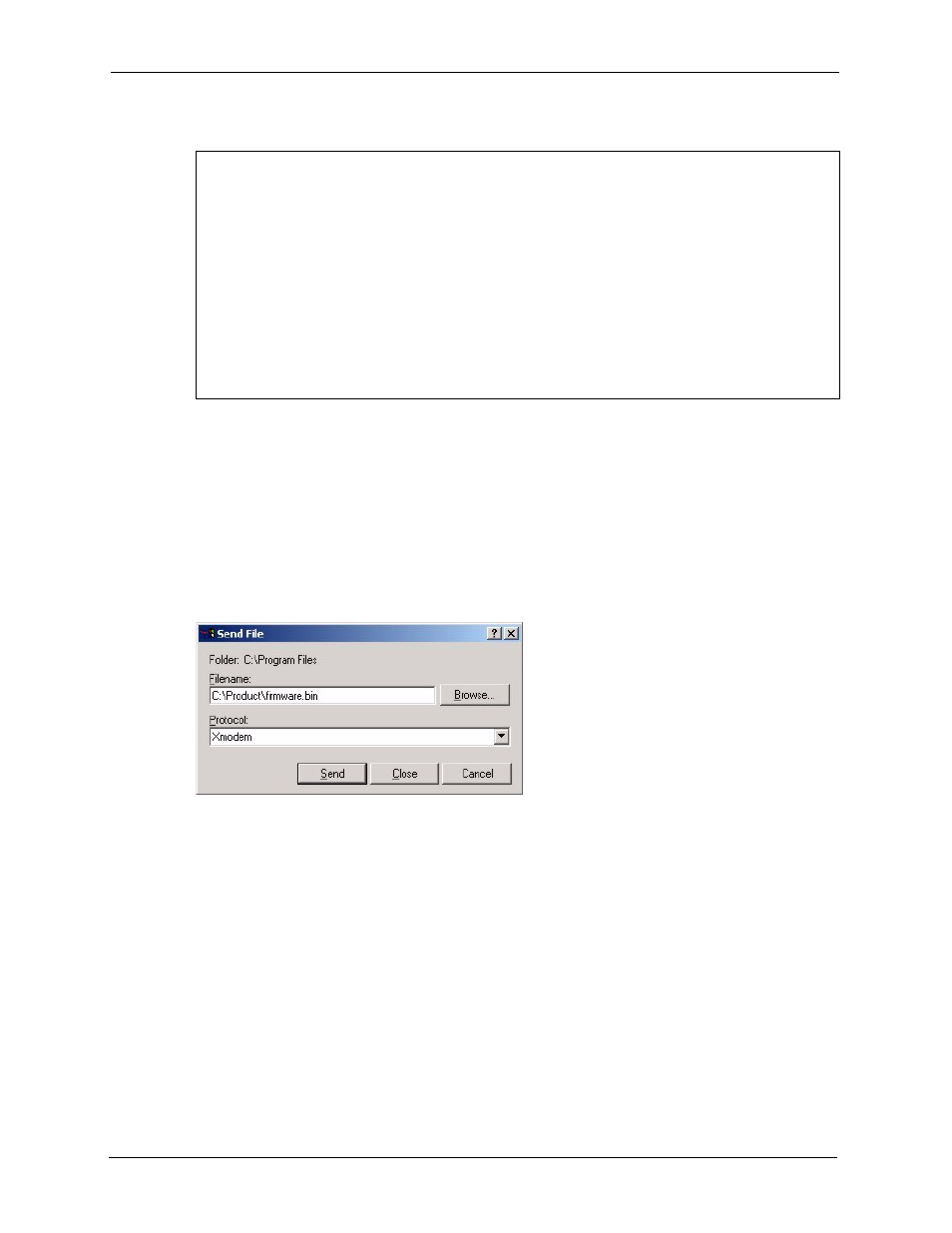
ZyWALL 5 User’s Guide
506
Chapter 38 Firmware and Configuration File Maintenance
Figure 320 Menu 24.7.1 As Seen Using the Console Port
2 After the "Starting Xmodem upload" message appears, activate the Xmodem protocol on
your computer. Follow the procedure as shown previously for the HyperTerminal
program. The procedure for other serial communications programs should be similar.
38.5.9 Example Xmodem Firmware Upload Using HyperTerminal
Click Transfer, then Send File to display the following screen.
Figure 321 Example Xmodem Upload
After the firmware upload process has completed, the ZyWALL will automatically restart.
38.5.10 Uploading Configuration File Via Console Port
1 Select 2 from Menu 24.7 – System Maintenance – Upload Firmware to display Menu
24.7.2 - System Maintenance - Upload System Configuration File. Follow the
instructions as shown in the next screen.
Menu 24.7.1 - System Maintenance - Upload System Firmware
To upload system firmware:
1. Enter "y" at the prompt below to go into debug mode.
2. Enter "atur" after "Enter Debug Mode" message.
3. Wait for "Starting XMODEM upload" message before activating
Xmodem upload on your terminal.
4. After successful firmware upload, enter "atgo" to restart the router.
Warning: Proceeding with the upload will erase the current system
firmware.
Do You Wish To Proceed:(Y/N)
