HP 9100 series User Manual
Page 95
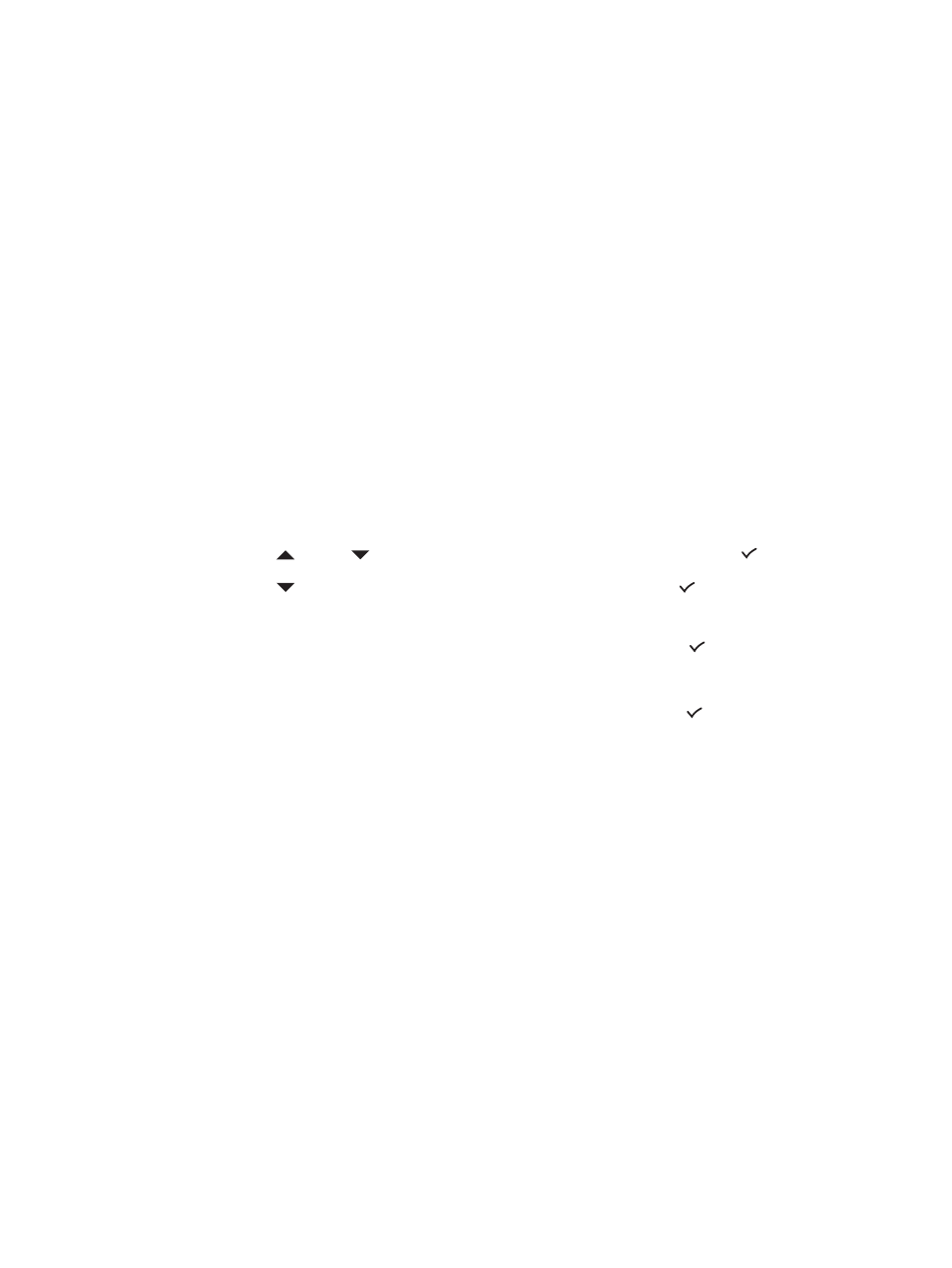
ENWW
Setting advanced options 93
To block and unblock a fax number from the embedded Web server
1
Open the embedded Web server. See
Opening the embedded Web server
for more
information.
2
Click the Settings tab.
3
Click Fax in the left pane.
4
Click the Blocked Fax tab.
5
To block a fax number, type the number in the list.
To unblock a fax number, clear the number from the list.
6
Click Apply.
To block and unblock a fax number from the HP photo and imaging
software
1
At the computer, open the HP photo and imaging software. See
for more information.
2
See the onscreen Help for the HP photo and imaging software for further instructions.
To block a fax number from the control panel
1
On the control panel, press M
ENU
.
2
Press
(up) or
(down) to move to
ADV FAX SETUP
, and then press
(select).
3
Press
(down) to move to
Blocked numbers
, and then press
(select).
4
To specify the fax number that you want to block, use one of the following methods:
• Type the number on the keypad or keyboard, and then press
(select).
• Press C
ONTACTS
, and use one of the choices in the resulting list (for example, you can
block the number for the last fax that was sent or the last fax that was received, or you
can block a number that is in the speed-dial list). Then press
(select).
