Copying, Making copies, 5 copying – HP 9100 series User Manual
Page 65
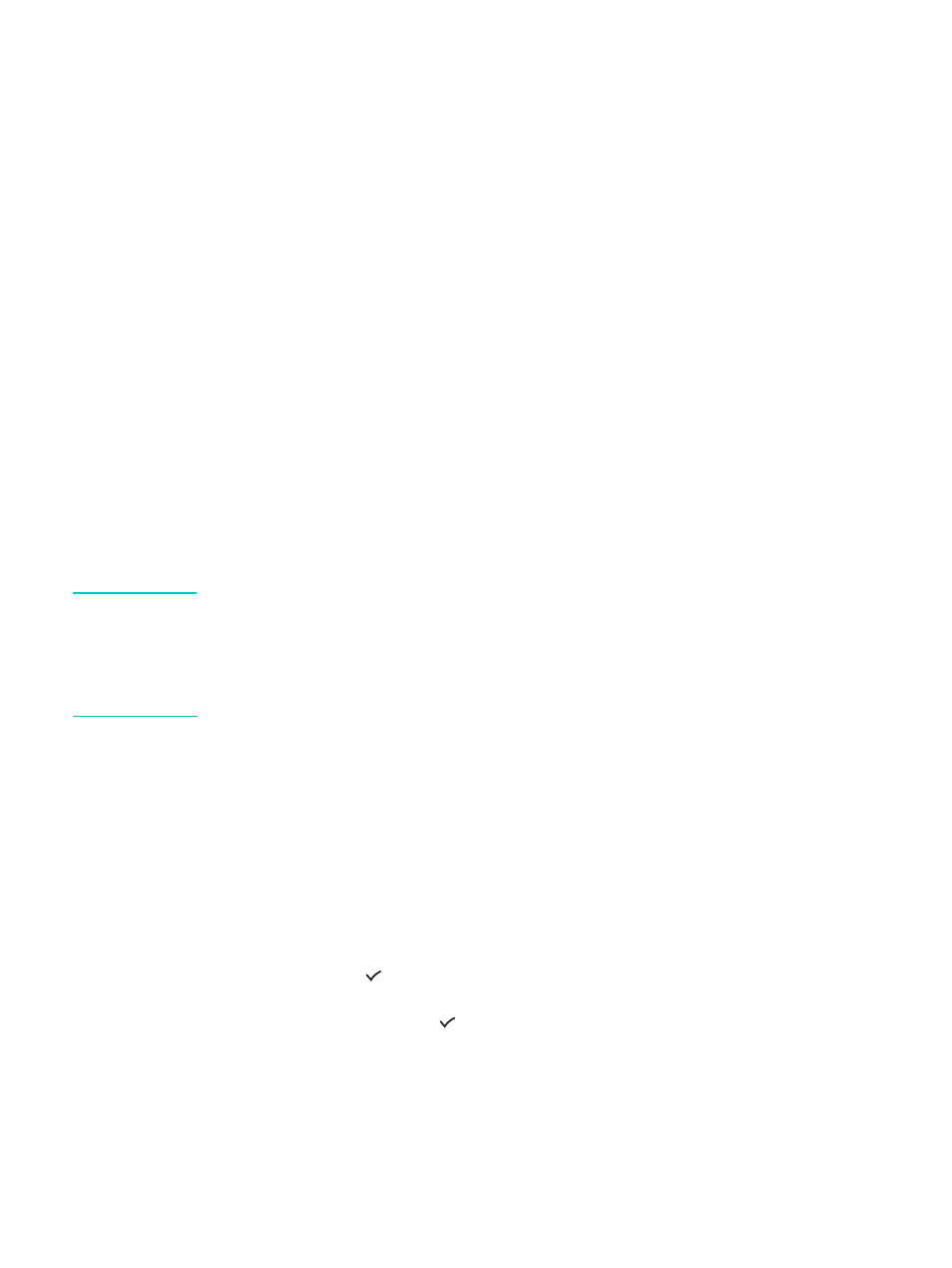
ENWW
Making copies 63
5
Copying
The all-in-one can be used to produce high-quality color and grayscale copies on a variety of
paper types and sizes.
This section contains information about the following topics.
z
z
Changing common settings for a job
z
Setting defaults for all copy jobs
z
z
z
Making copies
You can make copies directly from the control panel.
Note
All copy settings that you select on the control panel are reset one minute after the all-in-one
completes the copy, unless you save the settings as the default settings. See
Color copying might be restricted. See
Allowing and restricting color copying
for more
information.
To make copies from the control panel
1
Load the original on the scanner glass or in the ADF. See
for more
information.
2
If required, type your PIN on the keypad or keyboard.
3
Press C
OPY
.
4
To make color copies, press B
LACK
/C
OLOR
to turn the color setting on.
5
To set copy options, use one of the following methods:
• Press a control-panel option button (for example, L
IGHTER
/D
ARKER
), select the value,
and then press
(select).
• Select an option from the control-panel display (for example,
Lighter/Darker
), select
the value, and then press
(select).
6
Press S
TART
.
