Direct connection, For mo – HP 9100 series User Manual
Page 141
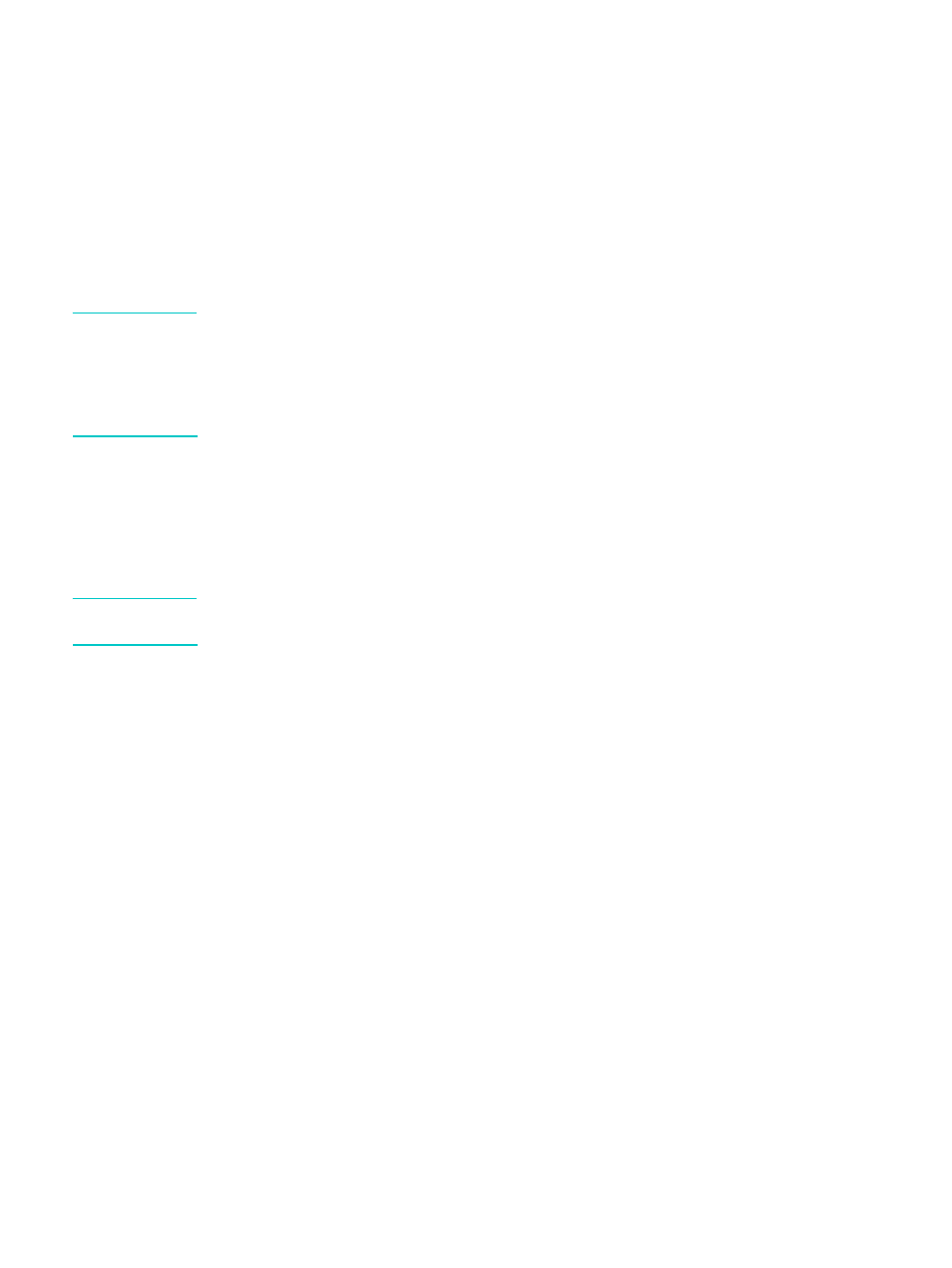
ENWW
Installing the all-in-one software and configuring the all-in-one for operating environments 139
• Type in the network path or queue name of the shared printer and click Next. Click
Have Disk when prompted to select the printer model.
• Click Next, and then locate the printer in the Shared printers list.
6
Click Next, and then follow the instructions on the screen to complete the installation.
Direct connection
You can use a USB cable to connect the all-in-one to a Windows computer if the computer has
a USB port and is running Windows 98, Windows Me, Windows 2000, or Windows XP.
If your computer does not meet these specifications, connect the all-in-one to your computer
with a parallel cable.
Note
Do not connect a USB cable and a parallel cable to the all-in-one at the same time during
installation.
It is strongly recommended that you install the software before you connect the all-in-one to
the computer. Connect the USB or parallel cable only when the installation program prompts
you. This helps to ensure that all of the software components are correctly installed.
In most cases, after you install the all-in-one software and connect a printer to the computer,
you can install additional printers with USB cables without reinstalling the all-in-one software.
To install the software before the hardware (strongly recommended)
Follow this setup procedure if you have not yet connected a USB or parallel cable. This is the
preferred method.
Note
If you are using Windows 2000 or Windows XP, you must have administrator privileges to
install a printer driver.
1
If you intend to use the fax feature of the all-in-one, connect the all-in one to a phone line.
See
Connecting the all-in-one to a phone line
for more information.
2
Close any programs that are open.
3
Insert Starter CD 1 into the CD-ROM drive. The CD Browser starts automatically.
If the CD Browser does not start automatically, click Start, and then click Run. Browse to
the CD-ROM drive for the computer, click Setup.exe, and then click Open. In the Run
dialog box, click OK.
4
Click Install Software and follow the instructions on the screen.
5
When prompted for the connection type, follow these steps:
a
Click Connected directly to this computer, and then click Next.
b USB connection: Click USB Cable, and then click Next.
Parallel connection: Click Parallel Cable and select the parallel port to which the
all-in-one is connected (usually LPT1). Then click Next.
6
When prompted for the installation type, click Typical Installation (Recommended).
(Typical installs all of the components that are needed for complete functionality. See
All-in-one software components
for more information.)
7
When prompted for the connection, connect the USB cable or parallel cable between the
ports on the computer and the all-in-one.
The Found New Hardware wizard appears on the screen and an icon for the all-in-one is
created in the Printers folder. Follow the instructions on the screen to complete the
installation.
