Saving photos, Saving photos to a computer (direct connection) – HP 9100 series User Manual
Page 81
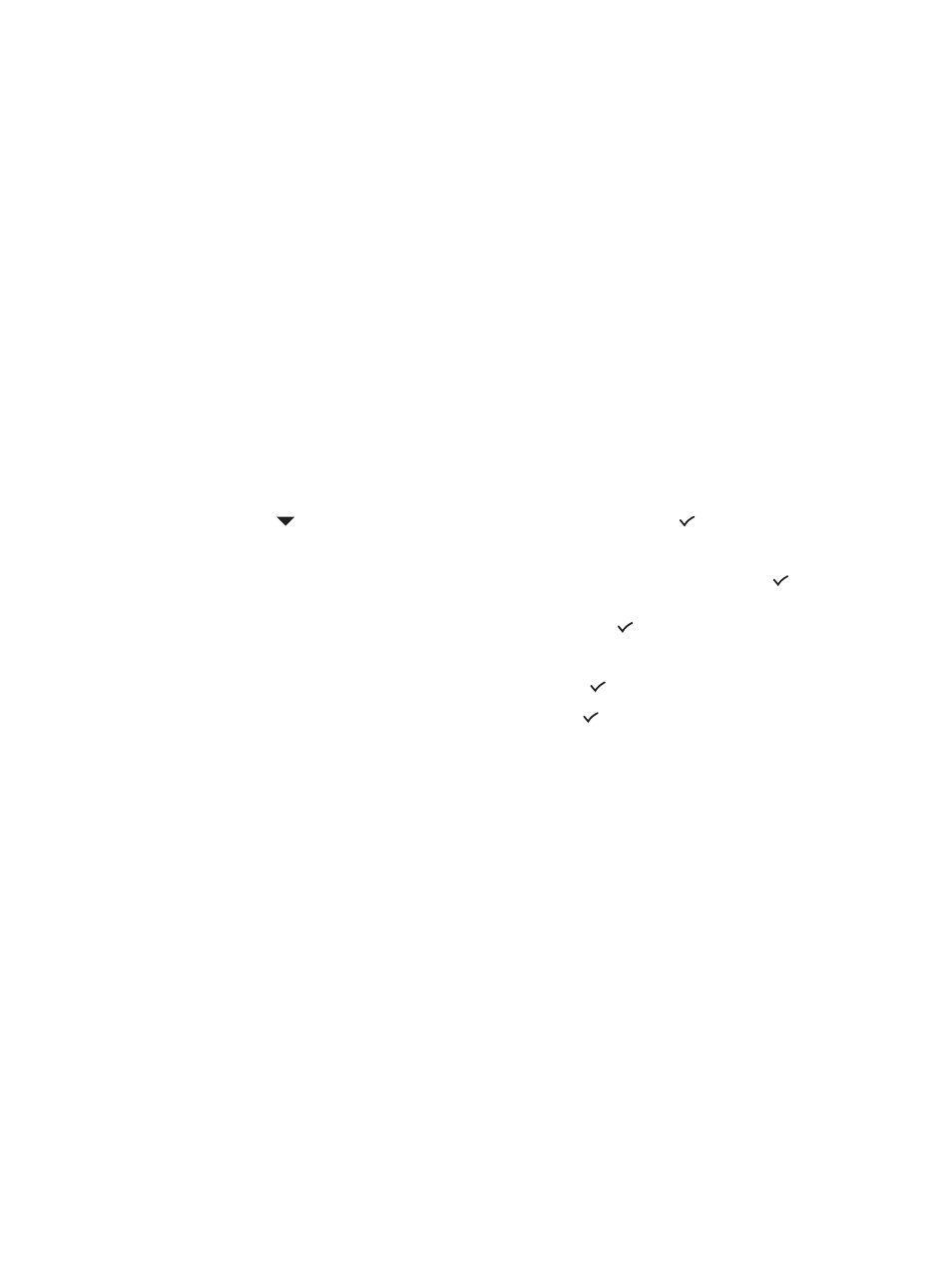
ENWW
Saving photos 79
Saving photos
You can save photos directly from a memory card to a folder on the network (network
connection) or to a computer (direct connection). You can then view and edit the photos in a
photo-editing program of your choice (such as the HP photo and imaging software).
This section contains information about the following topics:
z
Saving photos to a network folder (network connection)
z
Saving photos to a computer (direct connection)
Saving photos to a network folder (network connection)
Use this procedure to save photos on a memory card to a folder on the network.
To save photos to a network folder
1
Insert the memory card into the appropriate memory card slot on the all-in-one. See
Inserting and removing a memory card
for more information.
2
Press P
HOTO
.
3
Press
(down) to move to
Save to network
, and then press
(select).
4
To specify the path name for the network folder, use one of the following methods:
• Type the pathname for a network folder on the keyboard, and then press
(select)
• Press the speed-dial button for the network folder that you want, if speed-dial entries
have been created for network folders. Then press
(select).
The connection might take some time.
5
If prompted, type your user name, and then press
(select).
6
If prompted, type your password, and then press
(select).
Saving photos to a computer (direct connection)
To save photos to a computer from the control panel (direct connection)
By default, the procedure saves the photos in the following locations:
• Windows 2000: C:\Documents and Settings\
My Pictures\
• Other Windows versions: C:\My Documents\My Pictures\
• Macintosh: HD:users:
Pictures:
You can select a different destination during the procedure. The folder that you select must
already exist and it must already be shared. When you select such a folder, the all-in-one
creates a
1
Insert the memory card into the appropriate slot on the all-in-one. See
for more information.
2
If required, type your PIN on the keypad or keyboard.
3
Press P
HOTO
. The control-panel display shows the number of photos on the memory card.
