HP 9100 series User Manual
Page 142
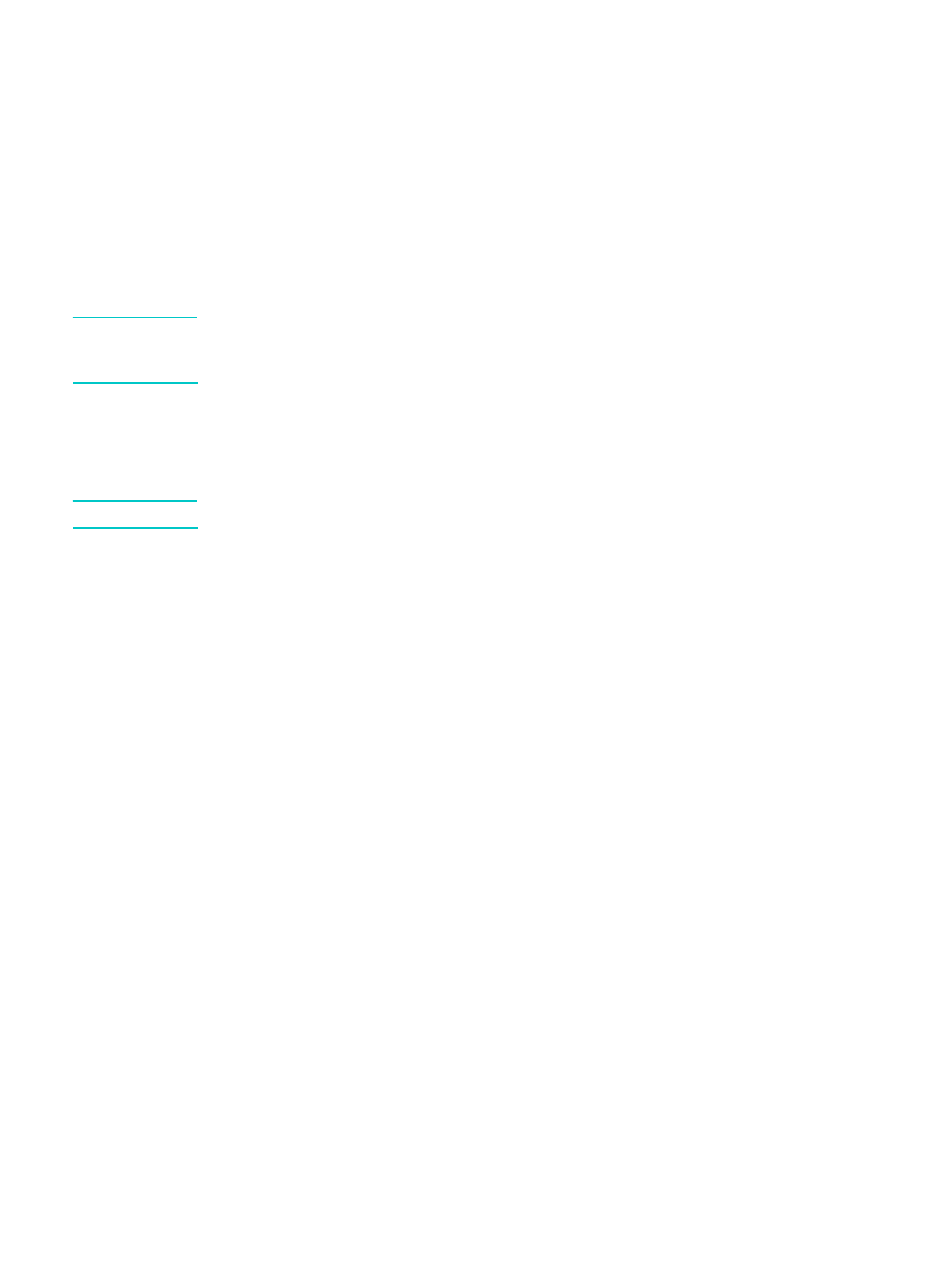
140 9 - Managing the administrator functions
ENWW
8
On the welcome screen for the CD Browser, click Optional Software to install any
optional software that you want. See
for more information.
9
If prompted, restart the computer.
10
In order to use the scan feature in the HP photo and imaging software, follow the
instructions under
Customizing the scan feature in the HP photo and imaging software
To install the hardware before the software
Complete the installation using these instructions if you have already connected a USB cable
or parallel cable between the ports on the computer and the all-in-one, and the Found New
Hardware wizard appears on the computer screen.
Note
If you have connected the parallel or USB cable to the all-in-one and turned on the all-in-one,
do not turn off the printer or unplug the cable from the all-in-one when the installation program
is running. If you do so, the installation program will not finish.
1
If you intend to use the fax feature of the all-in-one, connect the all-in one to a phone line.
See
Connecting the all-in-one to a phone line
for more information.
2
On the screen that provides the option for selecting a method to locate the driver, select
the advanced option and click Next.
Note
Do not allow the Found New Hardware wizard to perform an automatic search for the driver.
3
Select the check box for specifying the driver location, and ensure that the other check
boxes are clear.
4
Insert Starter CD 1 into the CD-ROM drive.
If the CD Browser appears, click Exit twice to close the CD Browser.
5
Browse to locate the root directory on Starter CD 1 (for example, D), and then click OK.
6
Click Next, and then follow the instructions on the screen.
7
Click Finish to close the Found New Hardware wizard. The wizard automatically starts the
installation program (this might take a short while).
8
Complete the installation process in order to install the HP photo and imaging software.
9
On the welcome screen for the CD Browser, click Optional Software to install any
optional software that you want. See
for more information.
10
If prompted, restart the computer.
11
In order to use the scan feature in the HP photo and imaging software, follow the
instructions under
Customizing the scan feature in the HP photo and imaging software
To share the all-in-one printing functionality on a locally shared network
In a locally shared network, the all-in-one is connected directly to the USB or parallel
connector of a selected computer (known as the server) and is shared by other computers
(clients). Use this configuration only in small groups or when usage is low. The computer that
is connected to the all-in-one is slowed down when many users print to the all-in-one.
You can share the all-in-one on a locally shared network when the computer that is connected
to the all-in-one is running Windows. (You cannot share the all-in-one with Macintosh
computer users.)
