Solving copy problems, No copy came out, Copies are blank – HP 9100 series User Manual
Page 158: Wrong original was copied
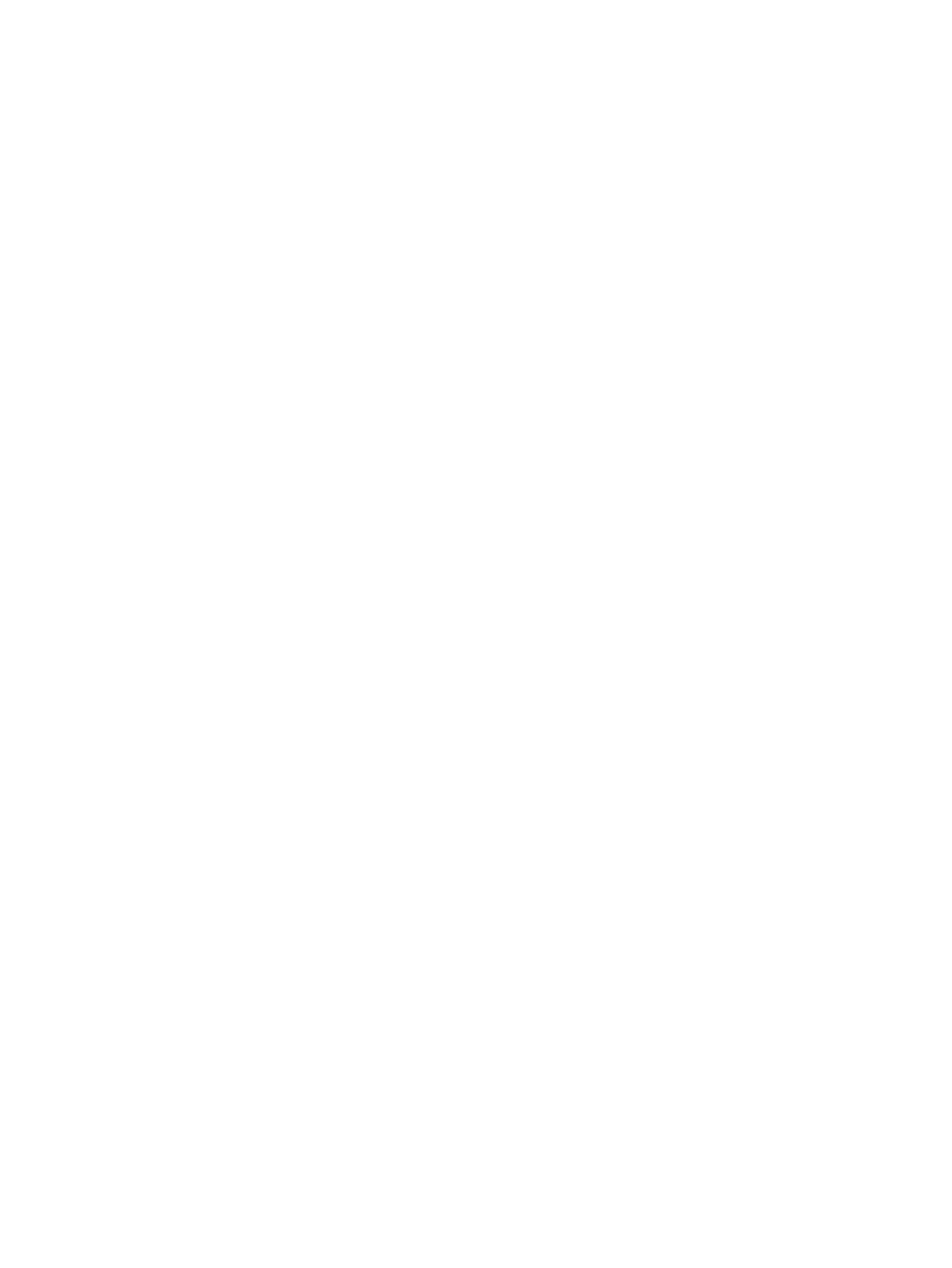
156 10 - Maintaining and troubleshooting
ENWW
Solving copy problems
If the following topics do not help, see
for information about
HP support.
z
z
z
z
z
z
z
No copy came out
z
Check the power
• Make sure that the all-in-one is turned on, the power cord is securely connected, and
the all-in-one is turned on.
z
Check the status of the all-in-one
• The all-in-one might be busy with another job. Check the control-panel display for
information about the status of jobs. Wait for any job that is processing to finish.
• The all-in-one might be jammed. Check for jams. See
for more
information.
z
Check the trays
• Make sure that media is loaded. See
for more information.
Copies are blank
z
Check the trays
• If you are copying from the ADF, make sure that the originals have been loaded
correctly. See
for more information
• If you are copying from the scanner glass, make sure that the ADF is empty.
z
Check the media
• The media might not meet Hewlett-Packard media specifications (for example, the
media is too moist or too rough). See
z
Check the printheads
• The protective tape might not have been removed from the printheads. Check each
printhead by removing it from the all-in-one. Pull off the protective tape if it is still
attached. Then reinstall the printheads. See
for more
information.
z
Check the settings
• The contrast setting might be set too light. Use the L
IGHTER
/D
ARKER
button on the
control panel to create darker copies.
Wrong original was copied
z
Check the trays
• If you are copying from the scanner glass, make sure that the ADF is empty.
