Solving print problems, Nothing is printed – HP 9100 series User Manual
Page 163
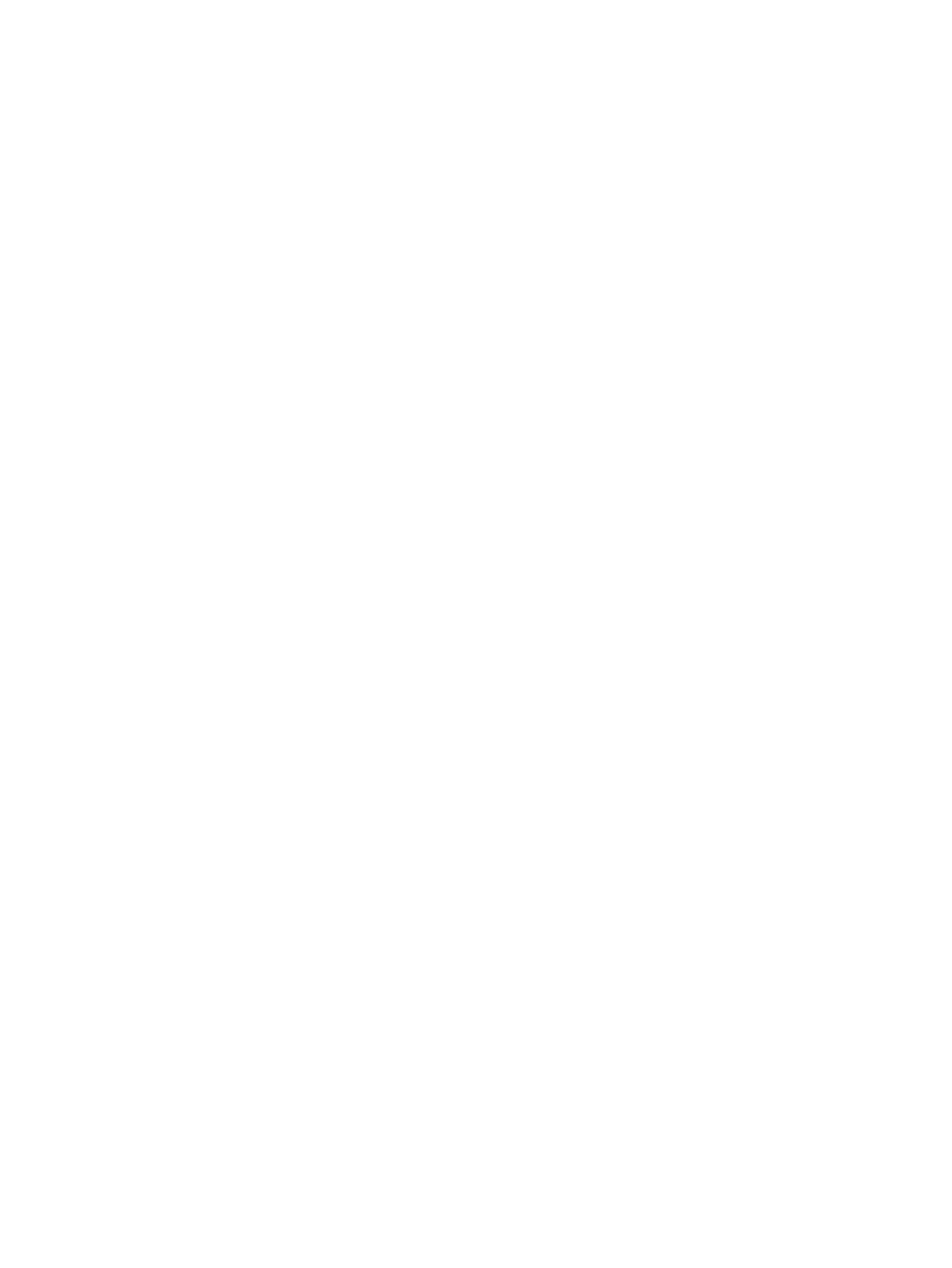
ENWW
Solving print problems 161
Solving print problems
If the following topics do not help, see the printer driver software Help or
for information about HP support.
z
z
The all-in-one takes a long time to print a job
z
Pages print, but are totally blank
z
The all-in-one does not print on both sides of the media
z
Text or graphics are placed incorrectly
z
Text or graphics are cut off at the edges of a page
z
z
z
Printout is incorrect or part of it is missing
z
Meaningless characters are printed
z
z
Ink is not filling the text or graphics completely
z
z
Nothing is printed
z
Check the ink cartridges and printheads
• The ink might be out. If this is the case, a message appears on the control-panel
display. Replace the ink cartridges that are empty. See
for
more information. See
for information about ordering ink cartridges.
• The protective tape might not have been removed from the printheads. Check each
printhead by removing it from the all-in-one. Pull off the protective tape if it is still
attached. Then reinstall the printheads. See
for more
information.
z
Check the status of the all-in-one
• The all-in-one might be coming out of the PowerSave mode after a period of inactivity,
which delays processing a short while. Wait until the all-in-one reaches the
READY
state.
• Complex documents that contain many fonts, graphics, and color photos take longer to
begin printing. The message
Processing job
appears on the control-panel display
and the Ready light blinks when the all-in-one is processing information to be printed.
Wait for the preliminary processing to complete.
• Another job might have priority over yours. For example, jobs that are started at the
all-in-one take precedence over jobs that are started from a computer.
• A resource that is needed for your job might be in use for another job. An an “in-use”
message appears on the control-panel display if a job cannot start for this reason (for
example,
Printer in use
).
• An error condition prevents the all-in-one from continuing operation. A control-panel
message usually accompanies this condition. See
and follow
the recommended actions to resolve the condition.
