Error messages appear, Scanned image quality is poor – HP 9100 series User Manual
Page 174
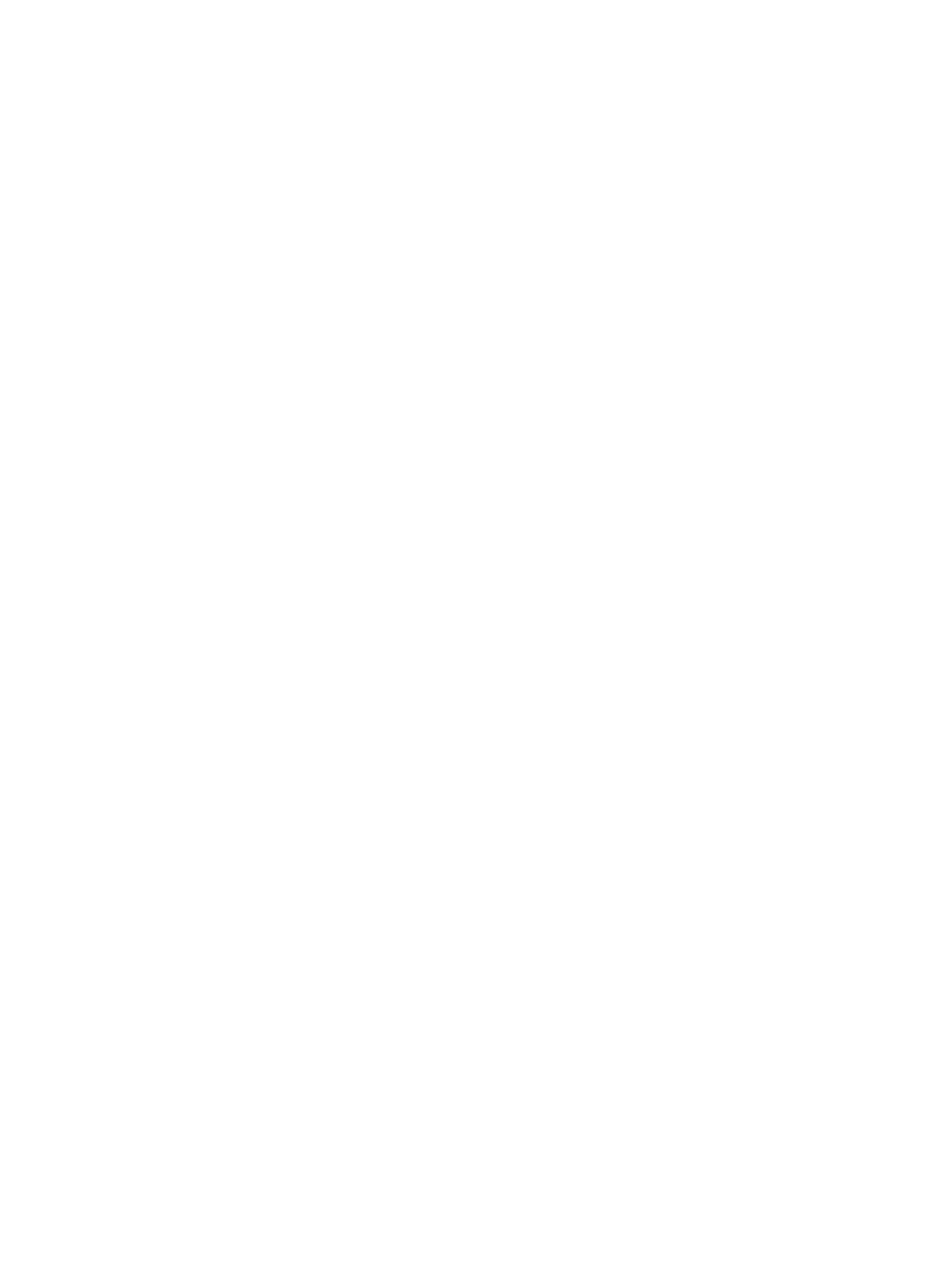
172 10 - Maintaining and troubleshooting
ENWW
• The accuracy of the OCR program depends on the image quality, text size, and
structure of the original and the quality of the scan itself. Make sure that your original
has good image quality.
• Colored backgrounds can cause images in the foreground to blend too much. Try
adjusting the settings before you scan the original, or try enhancing the image after you
scan the original. If you are performing an OCR operation on an original, any colored
text on the original does not scan well, if at all.
Error messages appear
z
“Unable to activate TWAIN source” or “An error occurred while acquiring the
image”
• If you are acquiring an image from another device, such as a digital camera or another
scanner, make sure that the other device is TWAIN-compliant. Devices that are not
TWAIN-compliant do not work with the all-in-one software.
• Make sure that you have connected the USB Device Cable (A-B) or IEEE
1284-B-compliant parallel cable to the correct port on the back of your computer. If you
have another port, try attaching the cable to the other port. Make sure that you have an
EPP-compliant (bidirectional) or ECP-compliant parallel port on your computer. An EPP
parallel port is the minimum; use of an ECP parallel port is strongly recommended. See
the documentation that came with your computer for more information about your port.
• Some devices might not share the parallel port with the all-in-one. If you have an
external hard drive, or you have a network switchbox connected to the same USB or
parallel port as the all-in-one, the other device might be interfering. To connect and use
the all-in-one, you must disconnect the other device or you must use two ports on the
computer. You might need to add another parallel interface card. Hewlett-Packard
strongly recommends that you use an ECP parallel interface card. See the
documentation that came with your computer for more information about installing an
additional parallel interface card or resolving device conflicts.
• Verify that the correct TWAIN source is selected. In the software, check the TWAIN
source by selecting Select Scanner on the File menu.
Scanned image quality is poor
z
The original is a second-generation photo or picture
Reprinted photographs, such as those in newspapers or magazines, are printed by using
tiny dots of ink that make an interpretation of the original photograph, which degrades the
quality. Often, the ink dots form unwanted patterns that can be detected when the image is
scanned or printed or when the image appears on a screen. If the following suggestions
do not solve the problem, you might need to use a better-quality version of the original.
• To eliminate the patterns, try reducing the size of the image after scanning.
• Print the scanned image to see if the quality is better.
• Make sure that the resolution and color settings are correct for the type of scan job.
• For best results, use the flatbed scanner for scanning rather than the ADF.
z
Text or images on the back of a two-sided original appear in the scan
• Two-sided originals can “bleed” text or images from the back side to the scan if the
originals are printed on media that is too thin or too transparent.
