Using the hpphoto and imaging software, Opening the hpphoto and imaging software, Using the hp photo and imaging software – HP 9100 series User Manual
Page 37: Opening the hp photo and imaging, Software, Opening the hp photo and imaging software
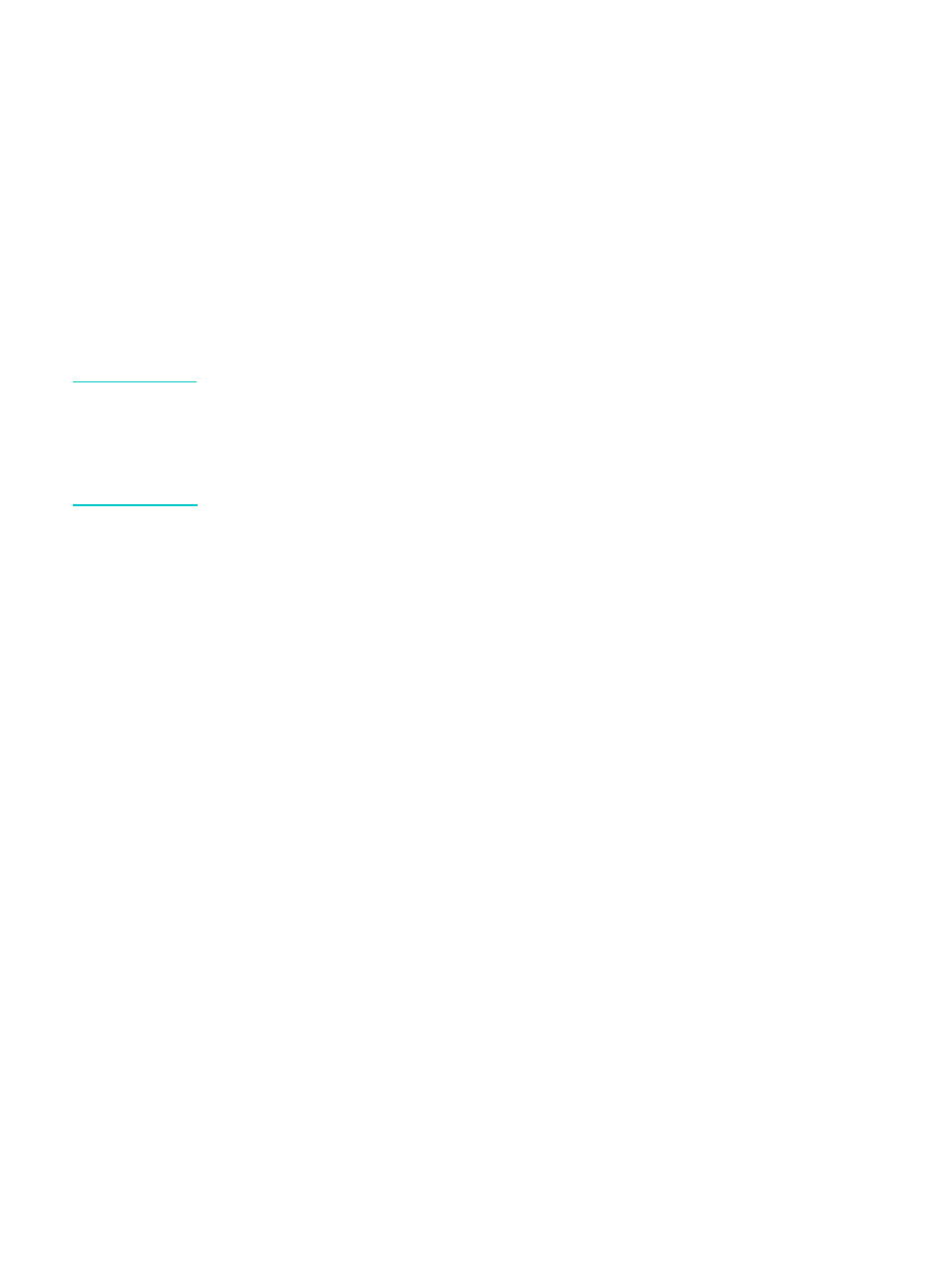
ENWW
Using the HP photo and imaging software 35
Using the HP photo and imaging software
When you install the all-in-one software for direct connection, the installation procedure
installs photo and imaging software that provides a common interface for HP devices, such as
all-in-ones, scanners, photo printers, and digital cameras.
z
HP Photo & Imaging software (Windows)
z
HP Image Zone software (Macintosh)
The software gives these devices the ability to work together, and can be used to scan
originals, to send images by e-mail or fax, and to view, edit, and print images. Most all-in-one
procedures that you perform at the control panel can also be submitted from a computer with
the HP Photo & Imaging software or the HP Image Zone software.
The software includes several components, such as the HP Director and the Memories Disc
Creator.
Note
For Windows computers, the Typical installation is required in order for the HP Photo &
Imaging software to be installed. Also, it is recommended that you use a USB connection to
ensure optimal scanning performance.
See the onscreen Help for more information about the HP Photo & Imaging software or the
HP Image Zone software and its capabilities.
This section contains information about the following topics.
z
Differences in the software for the HP Officejet 9100 series all-in-one
z
Opening the HP photo and imaging software
Differences in the software for the HP Officejet 9100 series
all-in-one
Note the following differences in the the HP Photo & Imaging software or HP Image Zone
software that is installed for the all-in-one:
z
The Make Copies feature in the software is not supported by the all-in-one. When you
want to make copies, use the control panel on the all-in-one.
z
The Scan Slides/Negatives feature that is supported in the software is not supported by
the all-in-one.
z
The way that you configure group speed-dial entries for the all-in-one is different from the
way that this feature is implemented in the software. See
for
the procedures to use for the all-in-one.
z
The borderless printing feature that is supported in the software is not supported by the
all-in-one.
Opening the HP photo and imaging software
To open the software on Windows computers
1
Use one of the following methods:
• Double-click the HP Director icon on the desktop.
