Changing common settings for a job – HP 9100 series User Manual
Page 66
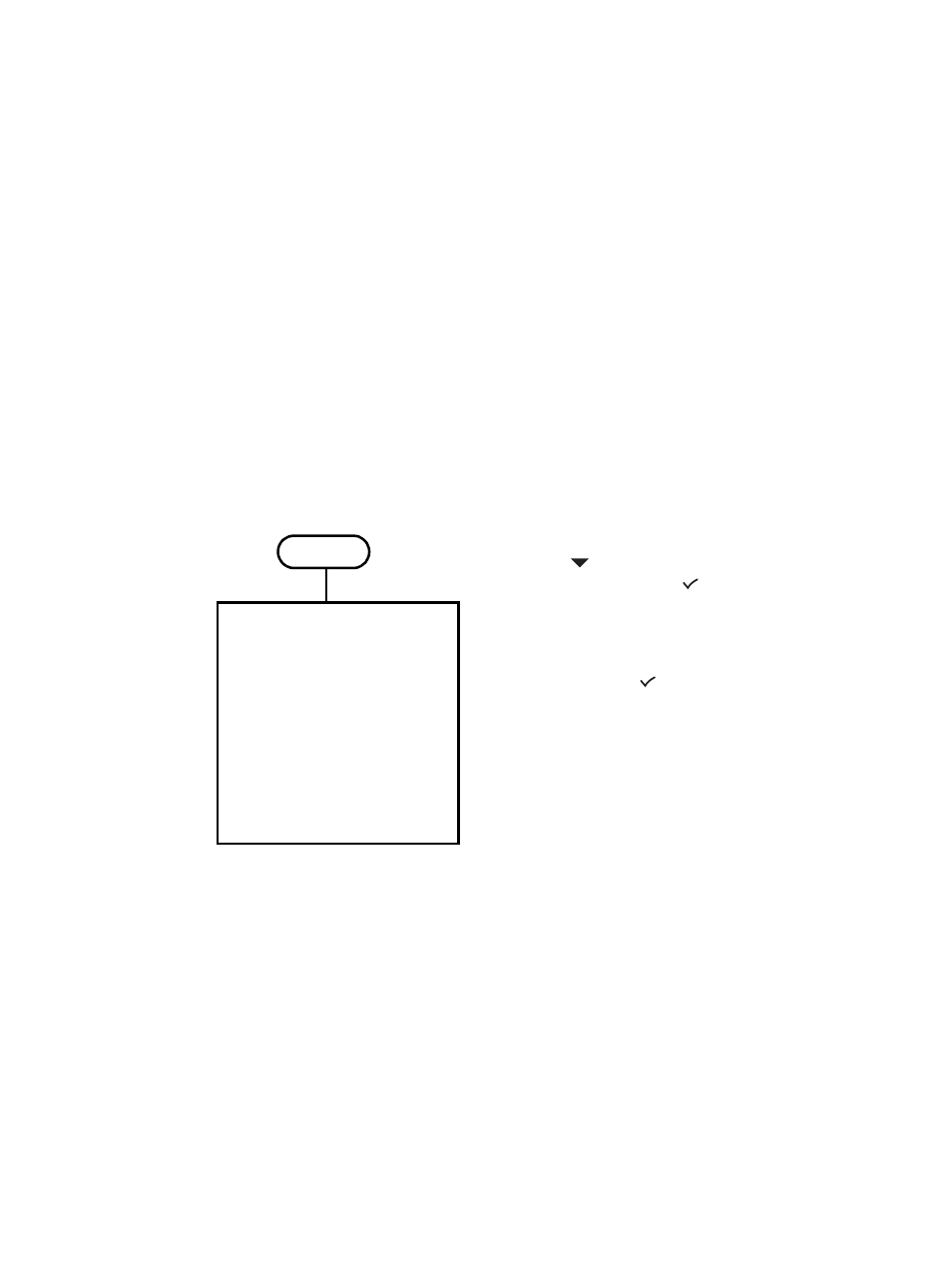
64 5 - Copying
ENWW
Changing common settings for a job
Change the settings for a job when you want to use something other than the defaults that
have been set up or when when you want to use an optional feature such as collation or
double-sided printing. Any changes that you make apply only to the current job.
You can change settings by using two methods:
z
Use an option button on the control panel (for example, Q
UALITY
).
z
Open the copy mode menu and select the option that you want to change (for example,
Quality
).
See the following topics for more information.
z
See
Setting defaults for all copy jobs
for information about changing defaults.
z
See
for information about storing settings that you use frequently as a
preset, which then makes these settings available for future copy jobs.
z
See
for an explanation of special copy features.
See
for an explanation of the options.
To change common settings in the copy mode menu
1
On the control panel, press C
OPY
.
2
Press
(down) to move to the option that you
want, and then press
(select).
Selecting
Normal copy
leads to the special
copy features listed below.
3
Press - or + to select the value that you want,
and then press
(select).
Special copy features
z
COPY FULL PAGE
z
LEGAL->LETTER
z
A4->LETTER
z
COPY 2 ON 1
z
FIT TO PAGE
z
MARGIN SHIFT
z
POSTER
z
CLONE
z
MIRROR COPY
XXXX COPIES
Normal copy
Glass
1+1 SIDED
Red./enlarge
100%
Collation
OFF
Quality
NORMAL
Lighter/darker
0
Tray
1/PLAIN
Paper size
LETTER
Preset
NONE
Setup
C
OPY
