Configuring e-mail options (network connection), Connection) – HP 9100 series User Manual
Page 124
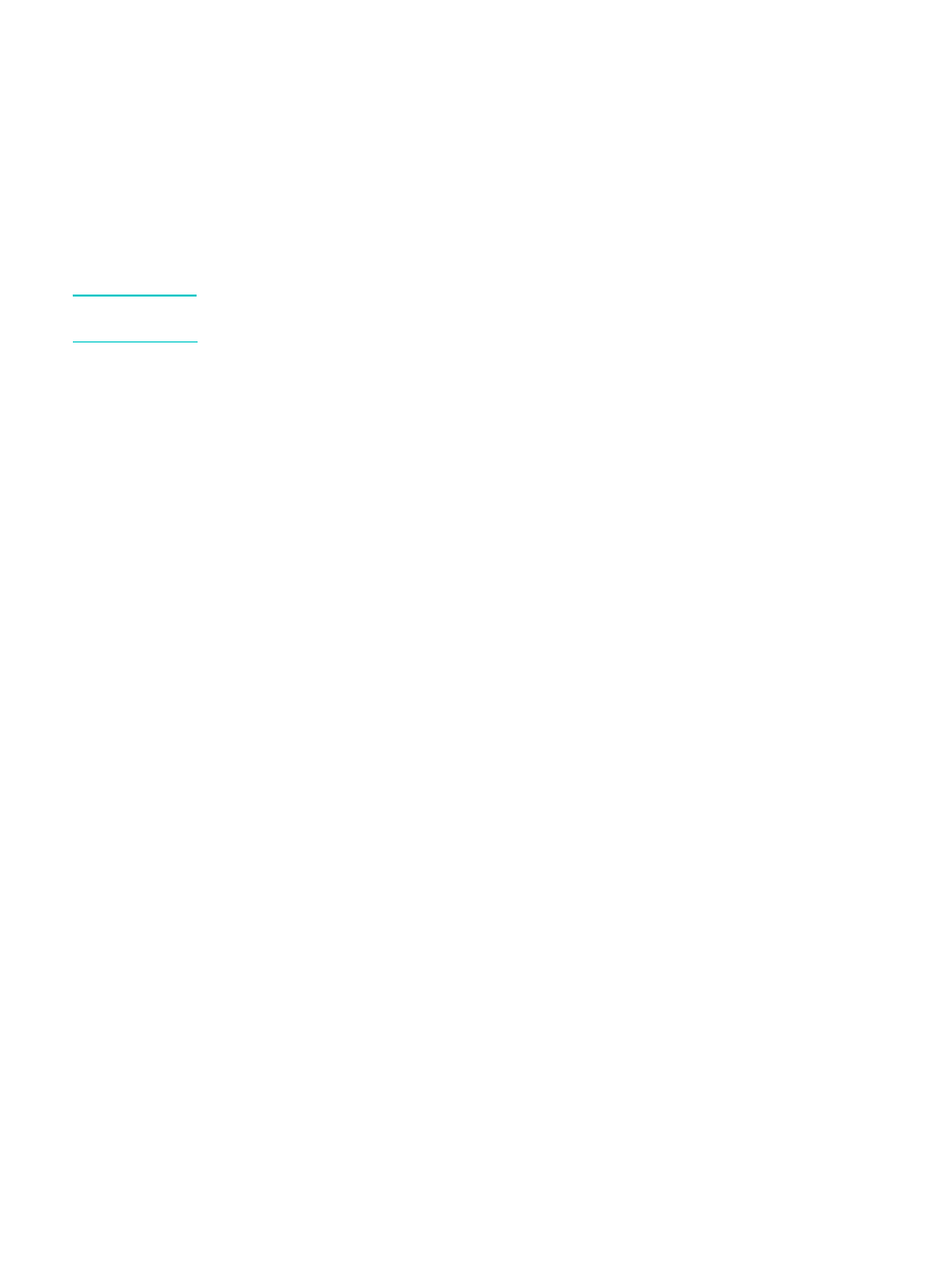
122 9 - Managing the administrator functions
ENWW
Configuring e-mail options (network connection)
The ability to scan originals and attach them to e-mail messages in a network connection
requires the following conditions:
z
HP Jetdirect print server installed and configured for TCP/IP (See
for more information)
z
SMTP server present on the network and configured
z
To use a company e-mail address book, an LDAP server present on the network and
configured
Note
An all-in-one keyboard for typing e-mail addresses and other information (See
).
for ordering information.)
This section contains information about the following topics.
z
Configuring the defaults for e-mail message format (network connection)
z
Configuring automatic blind copy (BCC)
z
z
Configuring the defaults for e-mail message format (network
connection)
You can configure the following defaults for e-mail messages that are sent from the all-in-one:
z
Maximum attachment size
z
Default text for the FROM line
z
Whether or not a user can change the FROM line
z
Default text for the SUBJECT line
z
Default file format (PDF or TIFF)
z
Default document type
When attachment size is configured, attachments larger than the configured size are split and
sent as multiple e-mail messages.
The message body is fixed, and contains the following information:
z
Description of how the e-mail message was generated
z
Link to the all-in-one IP address
z
Properties of the attached file (name, date and time scanned, and scan settings)
z
E-mail job number (which is the same for all e-mail messages that are part of a
multiple-part transmission)
z
Link to download Adobe
®
Acrobat
®
Reader, if the PDF file format has been used
To configure defaults for e-mail message format
z
Embedded Web server (network connection)
Open the embedded Web server, click the Settings tab, click Digital Send, and then click
the SMTP Server tab.
