Outgoing fax calls keep dialing – HP 9100 series User Manual
Page 179
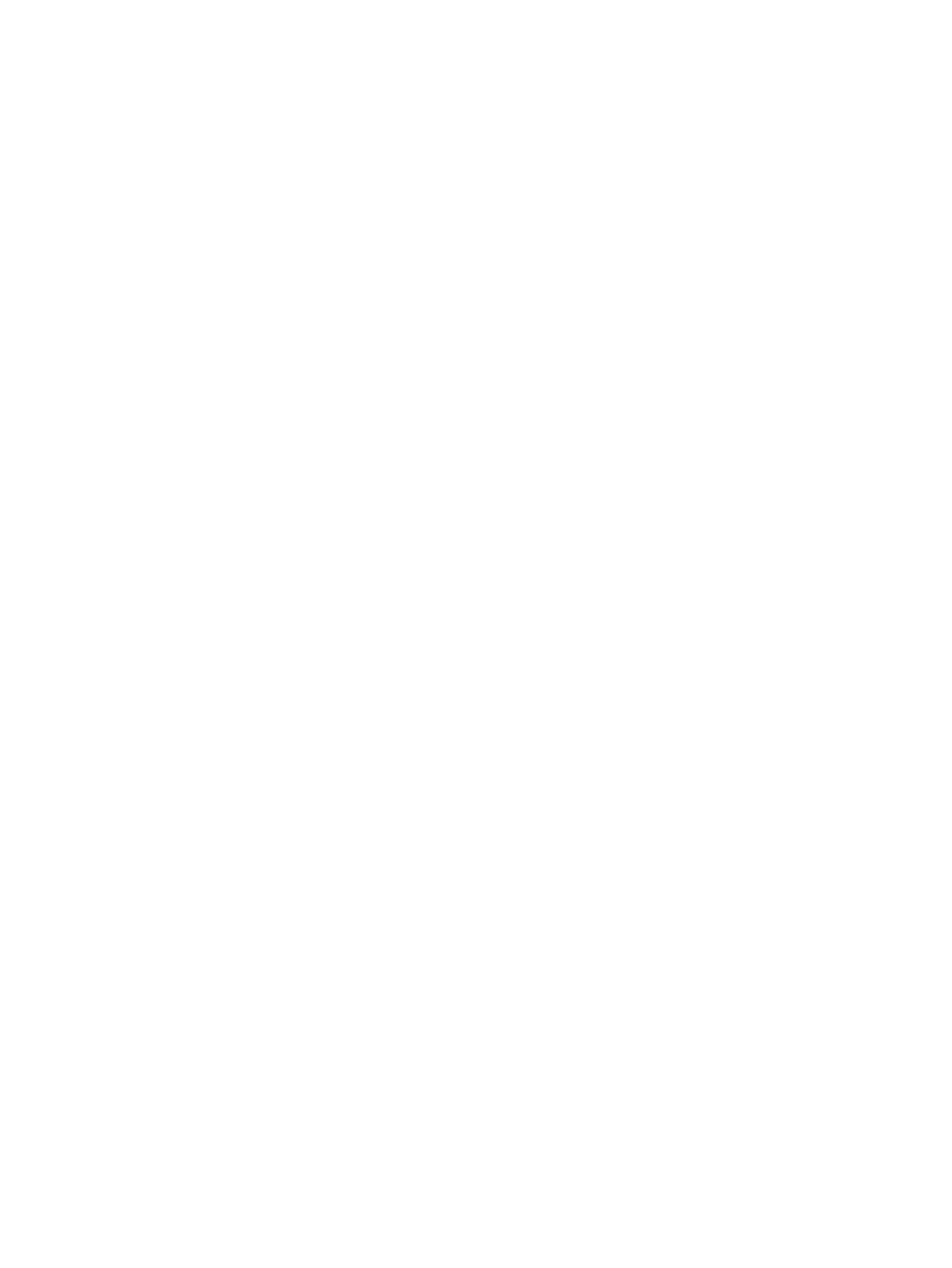
ENWW
Solving fax problems 177
Outgoing fax calls keep dialing
z
Check the settings
• The all-in-one automatically redials a fax number if the busy redial setting is set to on.
To stop the redials while the all-in-one is dialing, press S
TOP
for more information.
Faxes that you send are not arriving at the receiving fax machine
z
Check the receiving fax machine
• Call the recipient to make sure that the fax machine is on and ready to receive faxes.
z
Check to see if the fax is still waiting in memory
• A fax might be in memory because the all-in-one is waiting to redial a busy number,
other jobs ahead of it are waiting to be sent, or the fax has been scheduled for later
transmission. When the all-in-one is in an idle state (
READY
appears on the
control-panel display), the control-panel display shows the number of faxes that are
queued.
All of the numbers in a long fax number cannot be dialed
z
Check the fax number that you dialed
• The maximum number of digits or characters that can be used in a fax number is 50.
Voice calls are not being received by the phone that is connected to the
line
z
Check the phone-cord connection
• Make sure that the phone cord is connected securely and correctly between the phone
and the all-in-one. The all-in-one must be the first device connected to the phone line.
See
Connecting the all-in-one to a phone line
for more information.
z
Check the answer-mode setting
Setting the answer mode (autoanswer)
to determine which setting you need.
z
Check the phone
• Connect the phone directly to the phone line and determine whether it works by itself.
Incoming fax calls are not being answered by the all-in-one
z
Check the answer-mode setting
• If the answer mode is set to manual, the all-in-one never answers calls. You must start
the receiving process yourself. See
Setting the answer mode (autoanswer)
for more
information.
z
Check the phone-cord connection
• Make sure that the phone cord is connected securely and correctly between the phone
Connecting the all-in-one to a phone line
z
Check the devices that are connected to the phone line
• For optimal performance, HP recommends that you connect only one additional
telephone device to the all-in-one.
z
Check the phone line
• Disconnect the all-in-one from the phone jack and connect a phone. Try to make a
phone call to make sure that the phone line is working.
