Colors are printing as black and white, Bleeding colors are apparent in the printout – HP 9100 series User Manual
Page 183
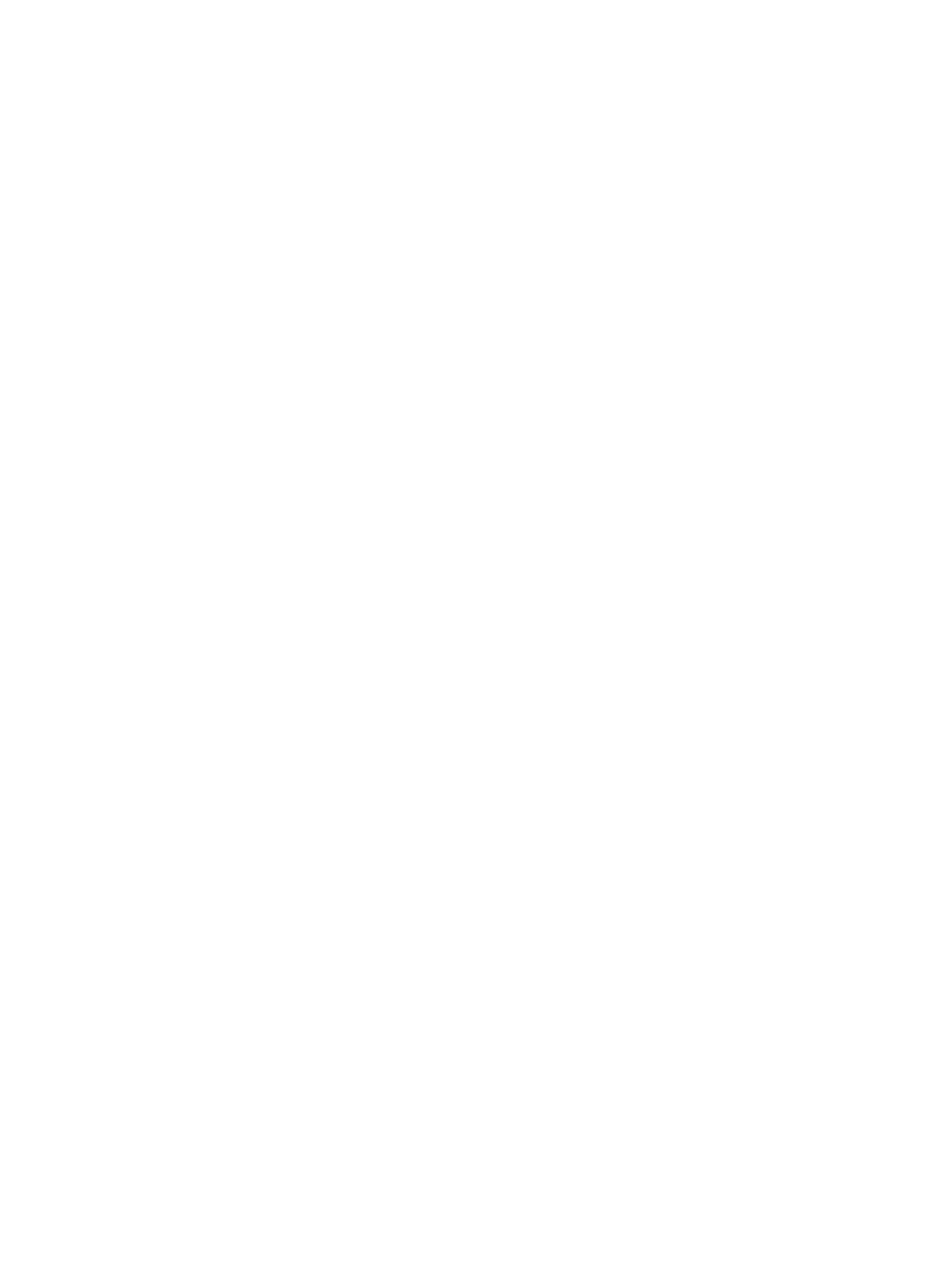
ENWW
Solving color problems 181
z
Check the media type
• An incorrect media type setting might be selected. When printing on transparencies or
other special media types, select the corresponding media type in the printer driver or
on the control panel.
• An unsuitable media type might be used. Some media types are not suitable for use
with your all-in-one. See
for more information.
Colors are printing as black and white
z
Check the settings
• Make sure that the correct printer driver is selected in the program.
• The black-and-white printing option is probably selected in the printer driver. Follow the
instructions for your operating system to check the setting.
• Windows: From the software program, on the File menu, click Print, and then click
Setup or Properties. Make sure that the Grayscale option is not selected.
• Mac OS X (10.1.x and 10.2.x): On the main pop-up menu in the Print dialog box,
select HP Image Quality. Make sure that the Print Color as Gray option is not
selected.
• Mac OS 9.2.x: On the main pop-up menu in the Print dialog box, select Color
Matching. Make sure that the Black and White or Grayscale options are not
selected on the Print Color pop-up menu.
z
Check the configuration for the all-in-one
• Print a Configuration page. If no color appears on the Configuration page, contact
HP support. See
and
for more
information.
Colors on the printout do not match colors as they appear on the screen
z
Check the printer driver
• Make sure that the correct printer driver is selected in the software program.
z
Check the original
• If extremely light or extremely dark colors are not printing correctly, the program could
be interpreting these colors as white or black. Avoid using extremely light or dark
colors, or use a different software program.
z
Check the media type
• An unsuitable media type might be used. Some media types are not suitable for use
with your all-in-one. See
for more information.
Bleeding colors are apparent in the printout
z
Check the media type
• The wrong media type might be selected. Some media type settings (such as a
transparency setting) and print quality settings (such as Best) require more ink than
others. Choose different print settings in the printer driver. Also, make sure that you
have selected the correct media type in the printer driver or on the control panel.
• An unsuitable media type might be used. Some media types are not suitable for use
with your all-in-one. See
for more information.
z
Check the ink cartridges
