Installing tray2, Installing tray 2 – HP 9100 series User Manual
Page 28
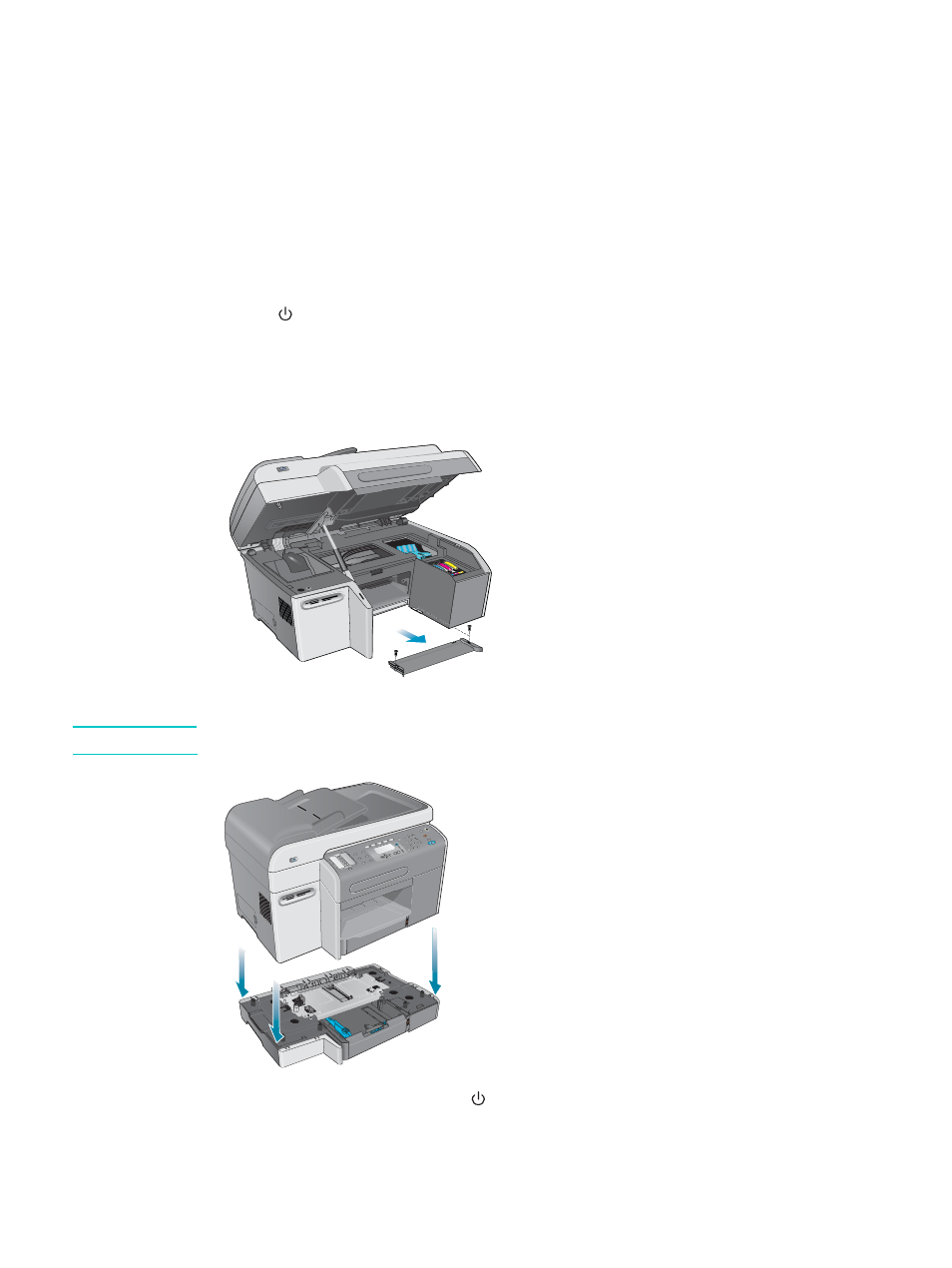
26 2 - Installing accessories
ENWW
Installing tray 2
Tray 2 comes with the HP Officejet 9120 all-in-one and HP Officejet 9130 all-in-one. It is an
optional accessory for the HP Officejet 9110 all-in-one. Tray 2 holds up to 250 sheets of plain
paper. You can replace the tray with a 500-sheet tray. See
for information about ordering accessories.
To install tray 2
1
Unpack the tray, remove the packing tape and materials, and move the tray to the
prepared location.
2
Press
(P
OWER
) to turn off the all-in-one.
3
Unplug the power cord.
4
If you are installing the tray on an HP Officejet 9110 all-in-one, remove the tray ramp.
Open the print-carriage access door, use a Phillips screwdriver to remove the two screws
that hold the tray ramp in place, and then slide the tray ramp out of the all-in-one.
5
Set the all-in-one on top of the tray.
WARNING!
Be careful to keep your fingers and hands clear of the bottom of the all-in-one.
6
Plug the power cord in and press
(P
OWER
) to turn on the all-in-one.
7
See
Turning on accessories in the printer driver
for information about turning on tray 2 in
the printer driver.
