HP 9100 series User Manual
Page 140
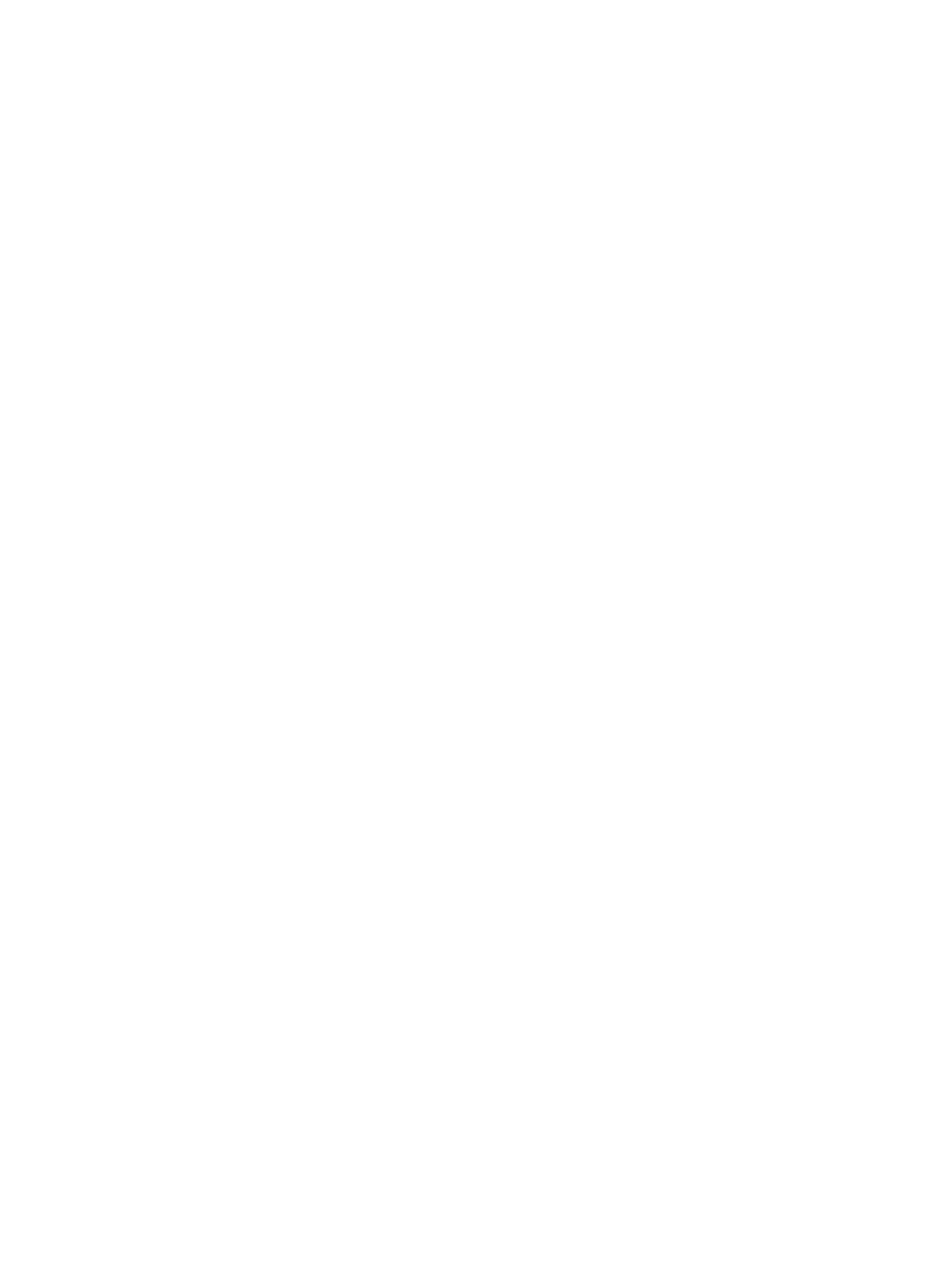
138 9 - Managing the administrator functions
ENWW
6
When prompted for the connection type, click Connected via the network option, and
then click Next.
7
For a Windows server: When prompted, select the option to share the all-in-one, and then
select to install drivers for Windows clients. The installation program installs the driver for
the server and copies the client drivers to a location on the server for users (clients).
8
Follow the instructions on the screen to complete the installation.
9
On the welcome screen for the CD Browser, click Optional Software to install any
optional software that you want. See
for more information.
10
If prompted, restart the computer.
11
Configure the fax settings for time, date, fax header, answer mode, and answering ring
pattern. See the following sections for more information.
•
Configuring the time, date, and fax header
•
Setting the answer mode (autoanswer)
•
Setting the answering ring pattern (if needed)
12
For a Windows server: To share the all-in-one with Windows client computers, follow the
steps under
To install the printing software on a Windows client
To install the printing software on a Windows client
After the drivers have been installed on the computer that is acting as the server, the printing
functionality can be shared. Individual Windows users who want to use the network all-in-one
must install the software on their computers (clients). A client computer can connect to the
all-in-one in the following ways:
z
In the Printers folder, double-click the Add Printer icon and follow the instructions for a
network installation.
z
On the network, browse to the all-in-one and drag it to your Printers folder.
z
Add the all-in-one and install the software from the INF file on your network.
On Starter CD 1, the INF files are stored in folders that use the following format:
For example, if your CD drive letter is D, then D:\Setup\Drivers\PCL6\Win2k_XP\English
would contain the English PCL 6 INF file for Windows 2000 and Windows XP.
To install the printer driver using Add Printer
1
From the Windows desktop, do one of the following:
• Windows 98, Windows Me, Windows NT 4.0, and Windows 2000:
Click Start, point to Settings, and then click Printers.
• Windows XP:
Click Start, and then click Printers and Faxes.
Or, click Start, click Control Panel, and then click Printers and Faxes.
2
Double-click Add Printer, and then click Next.
3
Do one of the following:
• Windows 98, Windows Me, Windows 2000, and Windows XP:
Select Network Printer.
• Windows NT 4.0:
Select Network Printer Server.
4
Click Next.
5
Do one of the following:
