Administering the all-in-one, Changing the administrator pin, Configuring authorized users – HP 9100 series User Manual
Page 113: Configuring authorized, Users
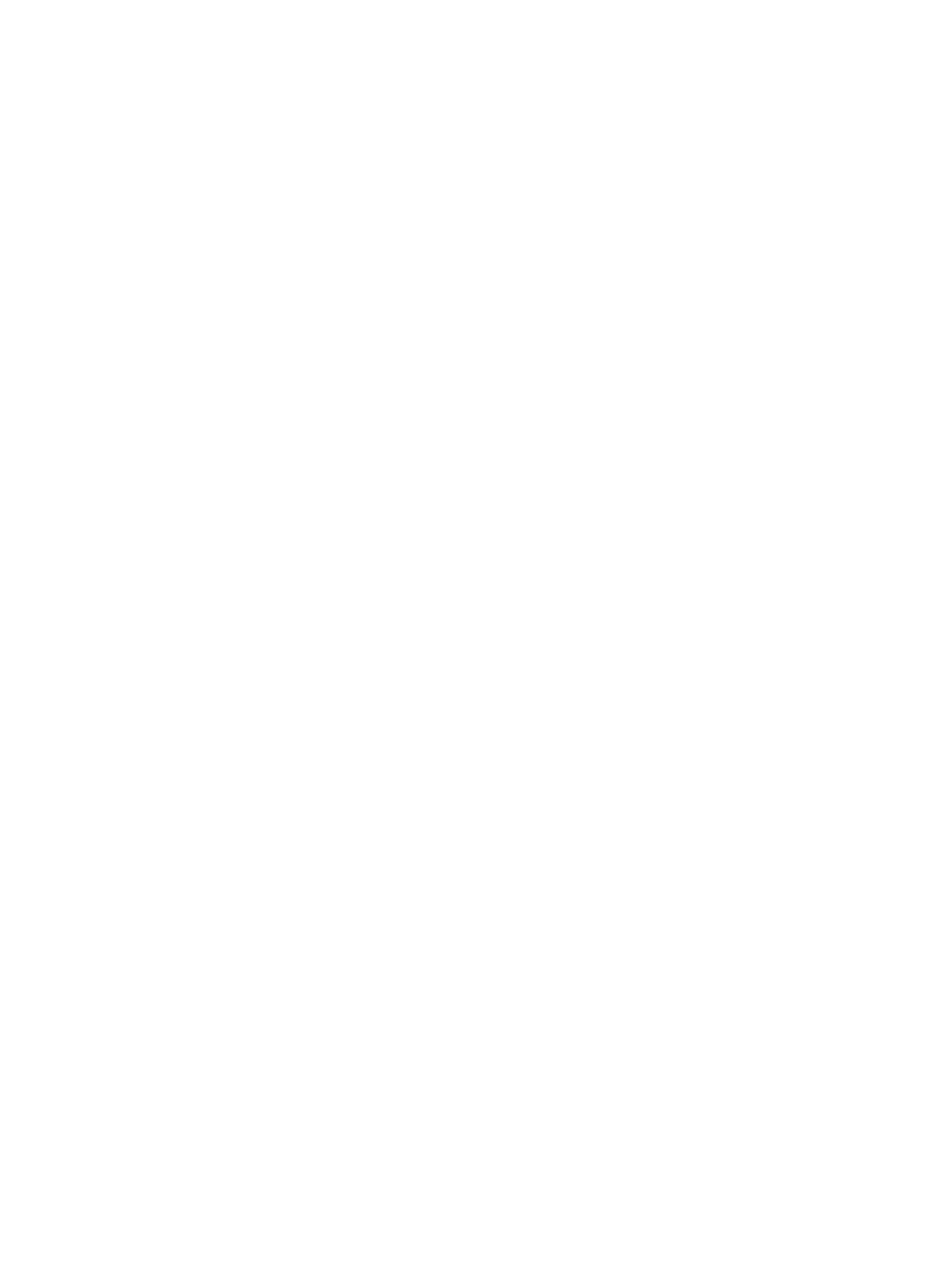
ENWW
Administering the all-in-one 111
z
HP Web Jetadmin software
Open the HP Web Jetadmin software. See the software documentation for information
about monitoring jobs
Administering the all-in-one
This section contains information about the following topics.
z
Changing the administrator PIN
z
z
Configuring job-accounting options
z
z
Setting up alerts and notifications
z
Resetting the HP Jetdirect print server
z
Upgrading the firmware in the all-in-one
Changing the administrator PIN
An administrator PIN is required to open the ADMIN menu, which is where administrative
options are configured on the control panel (such as authorized users and the ability to use
color for copying and faxing). See
You can synchronize the administrator PIN with the password that is required to open the
Settings tab and Networking tab in the embedded Web server. If you synchronize them, both
the PIN and the password must be the same four-digit number.
To change or clear the administrator PIN
z
Embedded Web server (network connection)
Open the embedded Web server, click the Settings tab, and click Security in the left
pane.
z
Control panel
Open the
ADMIN
menu and use the
Set admin PIN
option.
To synchronize the administrator PIN and the embedded Web server
password
z
Embedded Web server (network connection)
Open the embedded Web server, click the Settings tab, and click Security in the left
pane. Select the option to synchronize the PIN with the Web server password, and then
identify the PIN and password.
Configuring authorized users
You can configure the all-in-one so that only authorized users can use the all-in-one from the
control panel. Any activity that requires pressing a control panel button is then locked.
An administrator PIN is required to configure users. See
Changing the administrator PIN
more information.
