Center of the control panel – HP 9100 series User Manual
Page 18
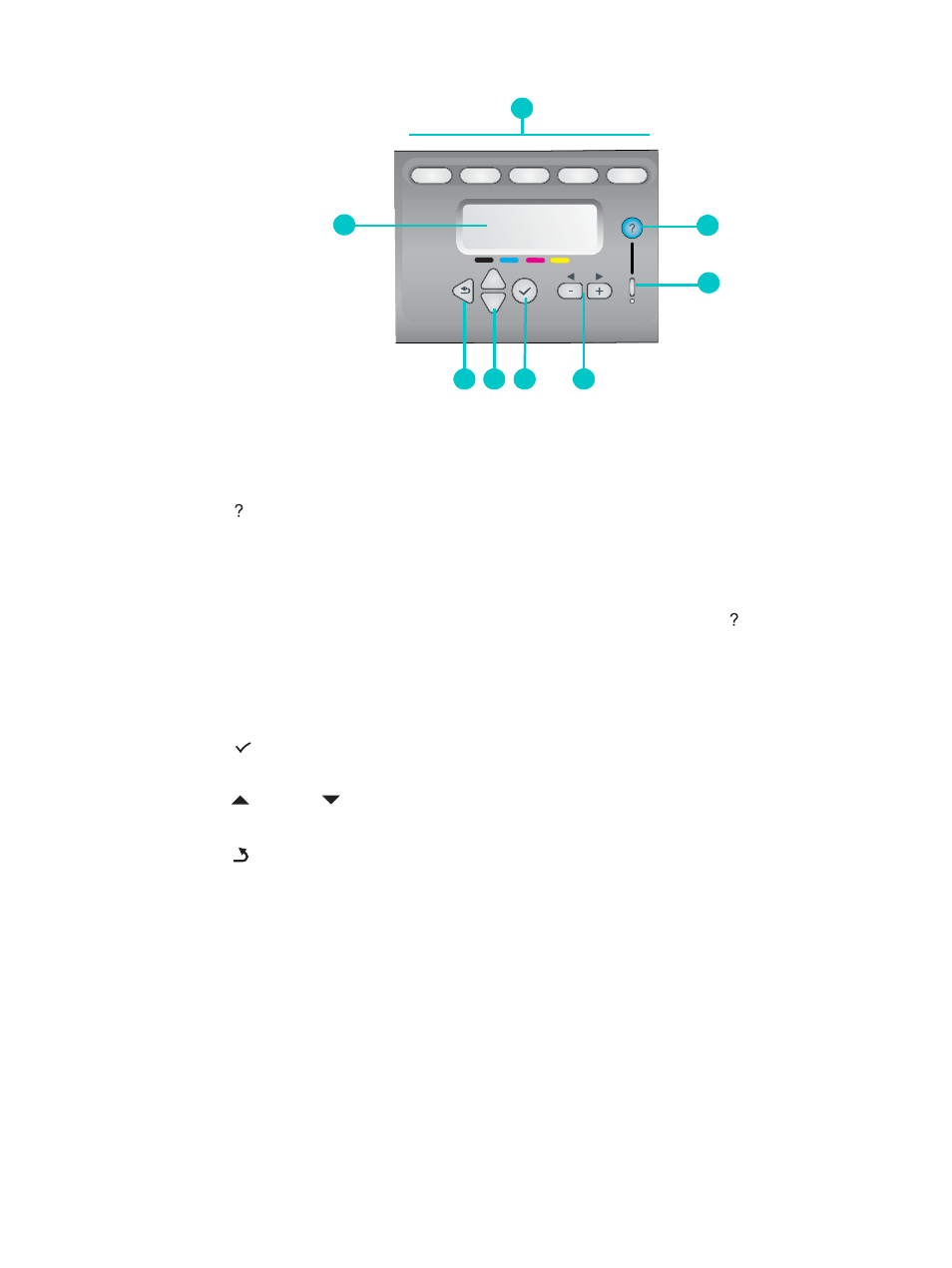
16 1 - Getting started
ENWW
Center of the control panel
1
Mode buttons
Use the C
OPY
, S
CAN
, P
HOTO
, E-
, and F
AX
mode buttons to begin these types of jobs.
The mode button lights when a job in that mode is being actively processed. If you press a
mode button, the light blinks if a job in that mode is being processed in the background
2
(help) button
Provides additional information about messages or menus that appear on the
control-panel display. For hardware problems, displays a message that explains the
problem.
3
Attention light
Blinks when there is a hardware problem that requires attention. Press
(help) to display
a message about the problem.
4
- and + buttons
• Cycle through the values that are available for an option.
• In text input fields, move the text cursor left and right.
5
(select) button
Selects or saves the setting that appears on the control-panel display.
6
(up) and
(down) buttons
Move up and down a list of options or entries.
7
(back) button
Returns to the previous level.
8
Control-panel display
Shows status and error messages, mode and setup menus and their options, help
information, and ink cartridge levels. See
and
for more information.
2
1
3
4
5
6
7
8
