Turning on accessories in the printer driver – HP 9100 series User Manual
Page 31
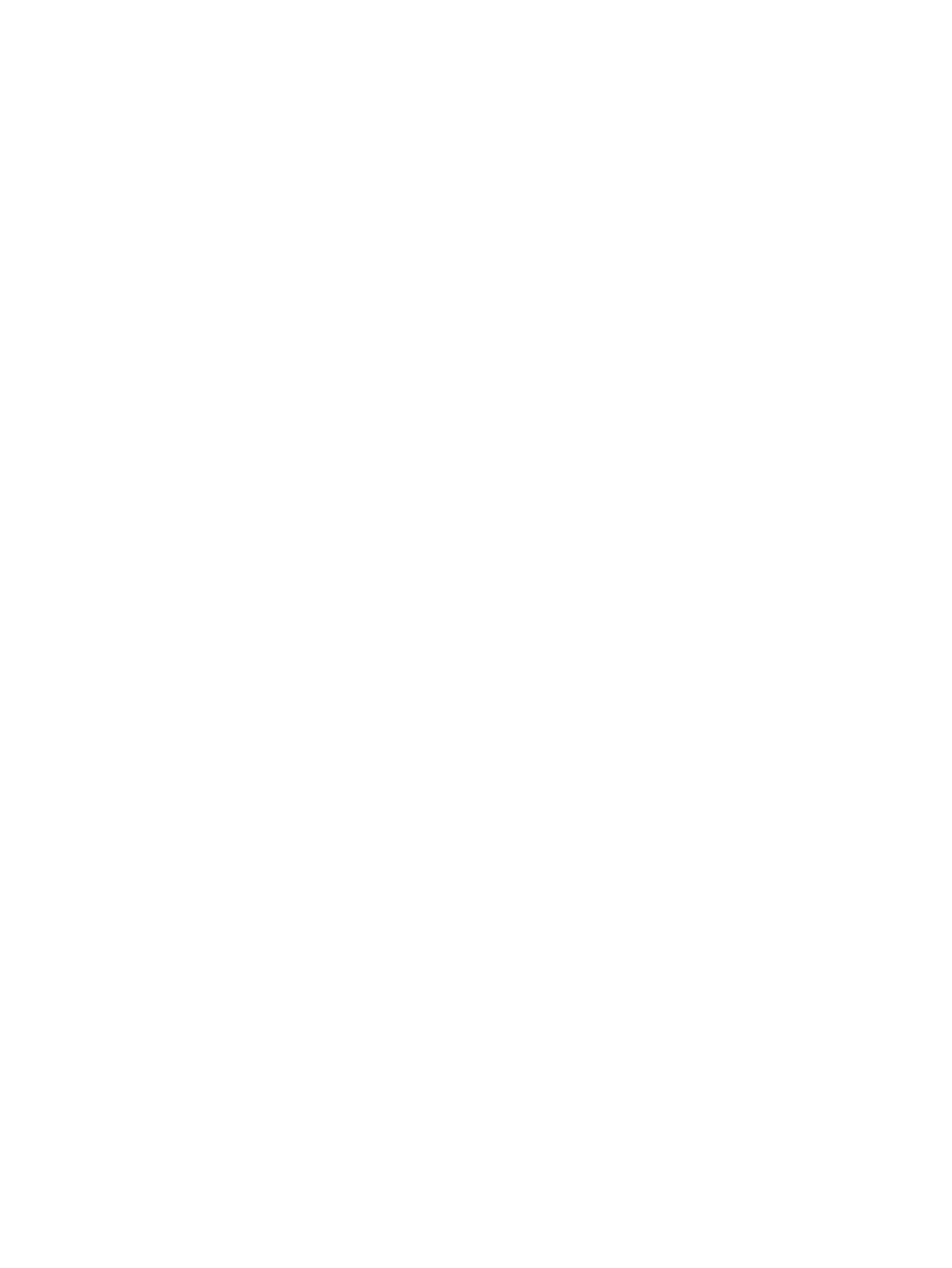
ENWW
Turning on accessories in the printer driver 29
• The keyboard might not be installed correctly. Remove the keyboard and repeat the
installation procedure.
• The keyboard might be defective.
Turning on accessories in the printer driver
To turn on accessories on Windows computers
After you install the all-in-one software on Windows computers, tray 2 and the DIMMs must be
turned on in the printer driver in order for them to work with the all-in-one. (The auto-duplex
unit and keyboard do not need to be turned on.)
1
Use one of the following methods to open the printer driver:
• Windows 98, Windows Millennium Edition (Me), Windows NT 4.0
®
, and Windows 2000:
Click Start, point to Settings, and then click Printers.
• Windows XP:
Click Start, and then click Printers and Faxes.
Or, click Start, click Control Panel, and then click Printers and Faxes.
2
Right-click the icon for the preferred printer driver, and then click Properties.
3
Select one of these tabs: Configure, Device Settings, or Device Options. (The name of
the tab depends on the printer driver and the operating system.) On the selected tab, click
the accessory that you want to turn on, click Installed from the drop-down menu, and then
click OK.
To turn on accessories on Macintosh computers
The Mac OS automatically turns on all accessories in the printer driver when you install the
all-in-one software.
1
Click the desktop all-in-one icon.
2
On the Printing menu, click Change Setup.
3
On the Change pop-up menu, click the accessory that you want to turn on.
4
On the To pop-up menu, click Installed.
5
Click OK.
