Automatically archiving incoming faxes – HP 9100 series User Manual
Page 93
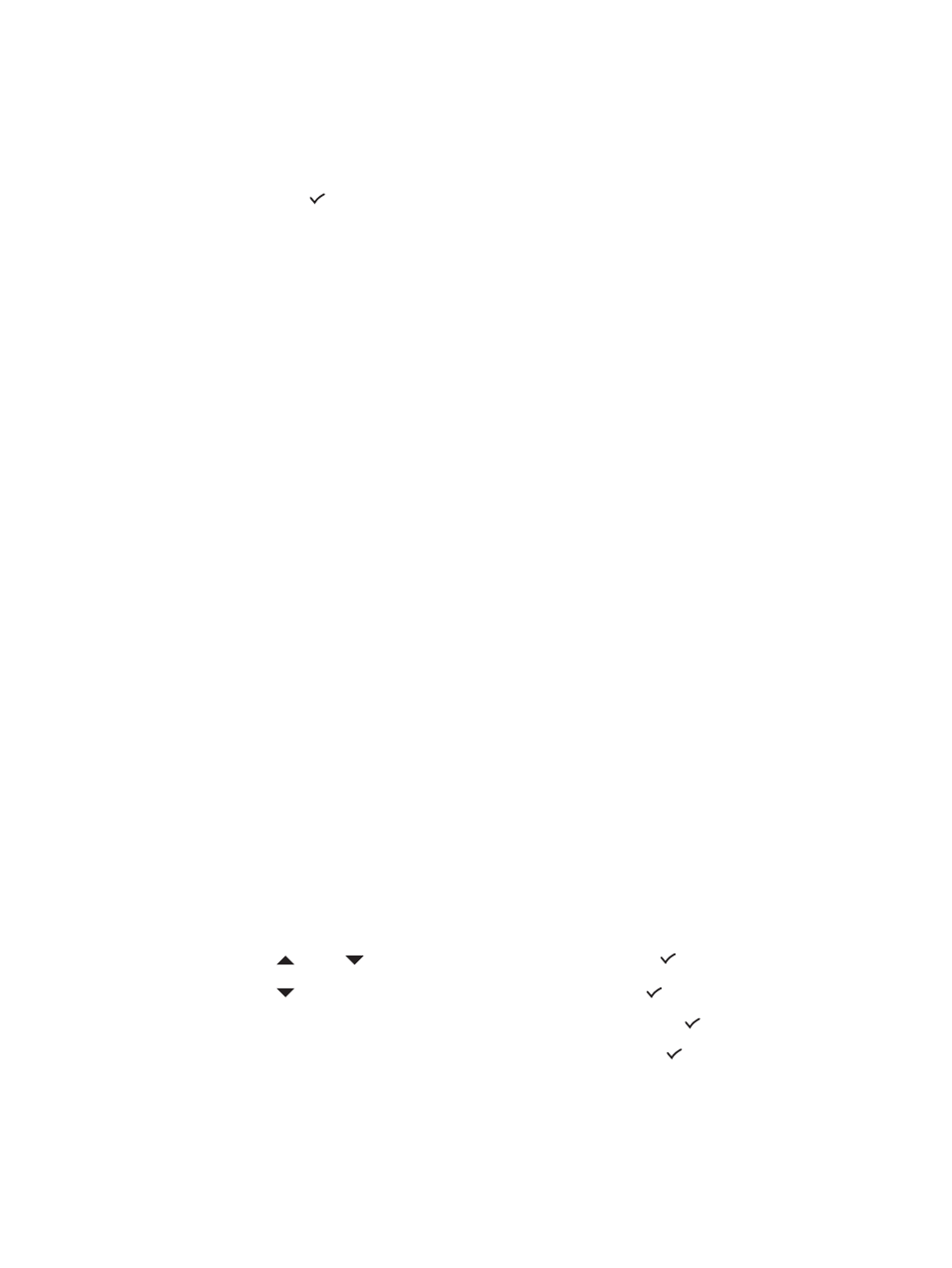
ENWW
Setting advanced options 91
5
If you selected
OFF
, go to the next step.
If you selected
ON
, use the following steps:
a
Use the keypad or keyboard to type the fax number to which you want to forward
incoming faxes.
a
Type an ending time and date.
b Press (select).
Automatically archiving incoming faxes
You can set the all-in-one to automatically archive incoming faxes in two ways:
z
To an e-mail address
The incoming fax is converted to a file, which is then attached to an e-mail message that is
sent to the e-mail address that you specify.
z
In a network folder
The incoming fax is converted to a file, which is then placed in the folder that you specify.
Note the following points about this feature:
z
Only black-and-white faxes can be archived.
z
The all-in-one prints a copy of the fax before archiving it.
z
The file name is comprised of a three-digit code for the all-in-one, an eight-digit fax
number, and a five-digit sequence number.
To automatically archive incoming faxes from the embedded Web server
(network connection)
1
Open the embedded Web server. See
Opening the embedded Web server
for more
information.
2
Click the Settings tab.
3
Click Fax in the left pane.
4
Click Forward/Archive.
5
Under Fax Archiving, complete the fields for either Archive fax to e-mail or Archive fax
to network folder.
6
Click Apply.
To automatically archive incoming faxes from the control panel
1
On the control panel, press M
ENU
.
2
Press
(up) or
(down)
to move to
ADMIN
, and then press
(select).
3
Press
(down) to move to
Fax archive
, and then press
(select).
4
Press - or + to select either
or
Network
, and then press
(select).
5
Specify the e-mail address or network folder, and then press
(select).
