Clearing jams, Clearing jams in the all-in-one, Clearing – HP 9100 series User Manual
Page 187: Jams
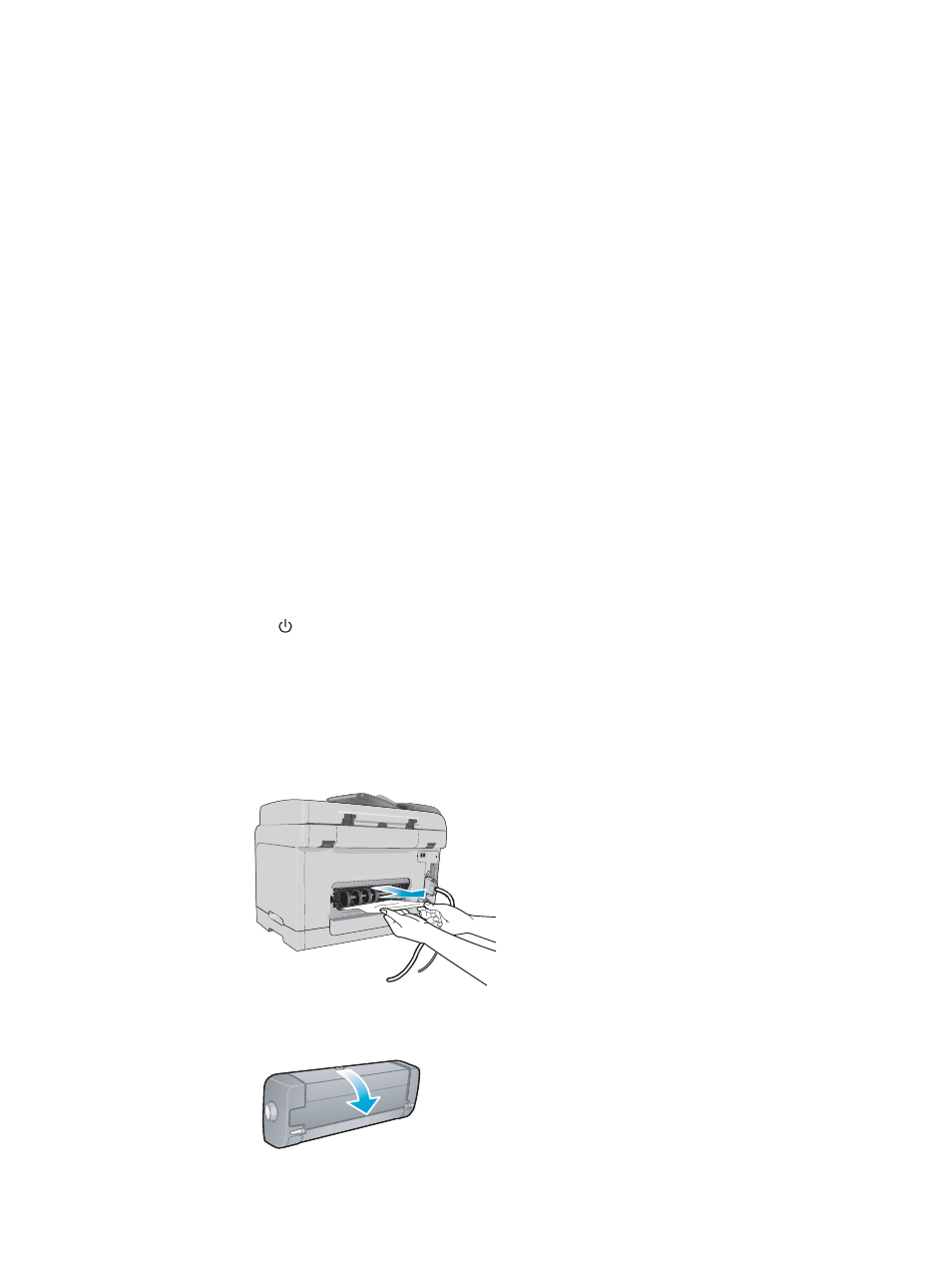
ENWW
Clearing jams 185
Clearing jams
Occasionally, media becomes jammed during a job. Try the following remedies before you
attempt to clear the jam.
z
Make sure that you are printing with media that meets specifications. See
for more information.
z
Make sure that you are printing with media that is not wrinkled, folded, or damaged.
z
Make sure that the all-in-one is clean. See
for more information.
z
Make sure that the input trays are loaded correctly and are not too full. See
for more information.
This section contains information about the following topics.
z
Clearing jams in the all-in-one
z
z
Clearing jams in the all-in-one
If the print media is jammed in the all-in-one, use the following instructions to clear the jam.
See
for more information about how to avoid jams.
To clear a jam in the all-in-one
1
Press
(P
OWER
) to turn off the all-in-one.
2
Remove all media from the output tray.
3
Check the auto-duplex unit.
a
Push the button on either side of the auto-duplex unit and remove the unit.
b If you locate the jammed media inside the all-in-one, grasp the media with both hands
and pull it towards you.
c
If the jam is not there, push the latch on the top of the auto-duplex unit and lower its
cover. If the jammed media is inside, carefully remove it. Close the cover.
d Reinsert the auto-duplex unit into the all-in-one.
