Using photo paper – HP 9100 series User Manual
Page 52
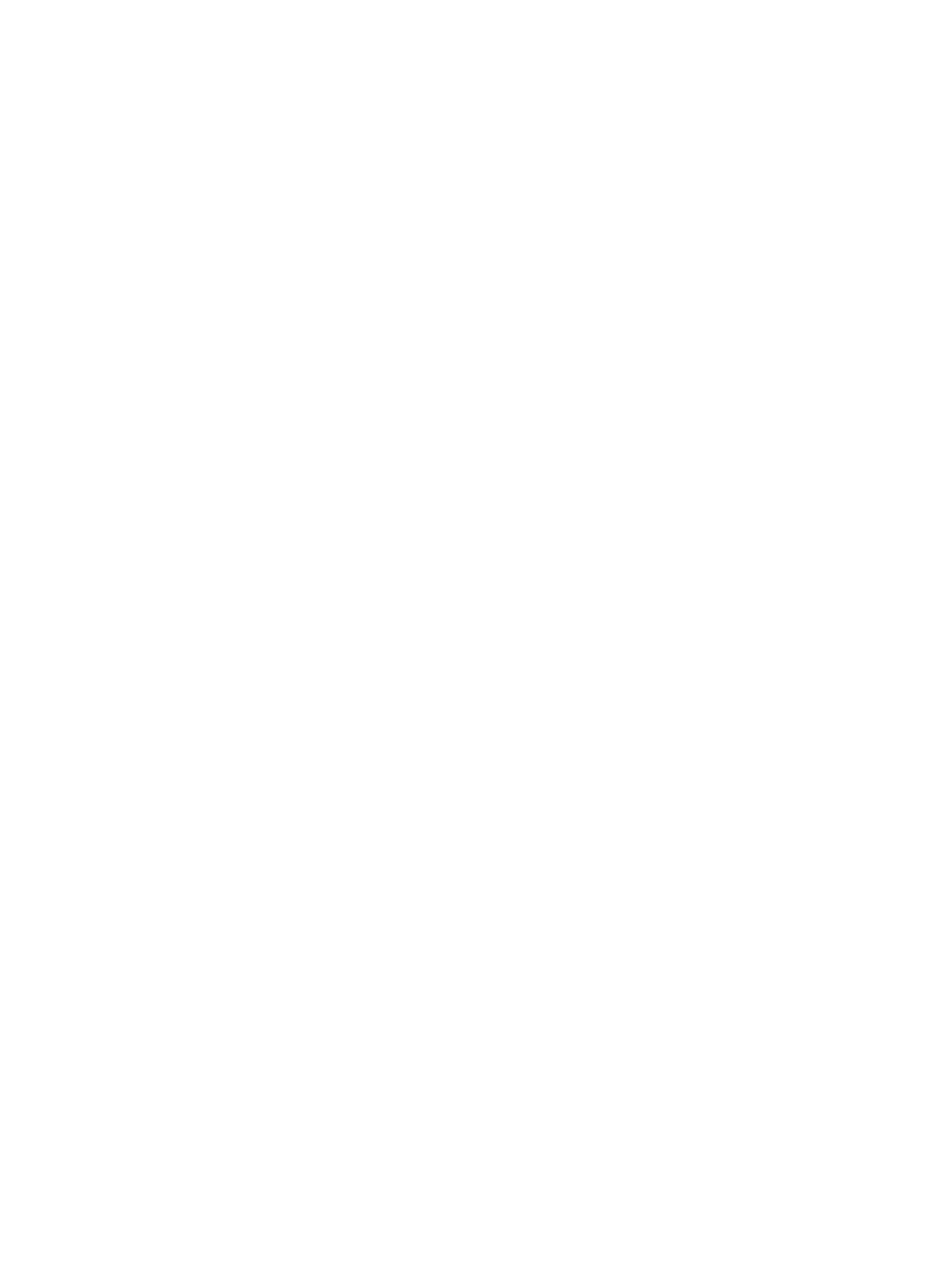
50 3 - Using the all-in-one
ENWW
Using photo paper
You can print the photographs that you take with your digital camera, either directly from a
memory card that you insert in the all-in-one or from a software program such as the HP photo
and imaging software. See
for more information.
Use Best print quality to print photographs. However, with this setting, printing takes longer
and more memory is required from your computer.
The all-in-one can produce 4,800 by 1,200-optimized dpi resolution (up to 4,800 by
1,200-optimized dpi color printing on premium photo papers, from 1,200 by 1,200-input dpi)
when using the following printer drivers:
z
PCL 6
Windows 98, Windows Me, Windows 2000, and Windows XP
z
PS
Windows 2000, Windows XP, Mac OS 9.2.x, and Mac OS X (10.1.x and 10.2.x)
To print digital photographs
1
Load the appropriate media in tray 1. See
for more information.
1
If you want to print photographs from a memory card, insert the memory card into the
appropriate memory card slot on the all-in-one. See
Inserting and removing a memory
for more information.
2
Start the job from your program or from the control panel (see
for more information). Make sure that you select the correct print-quality setting,
media size, and media type.
See
Changing settings for the all-in-one
for more information about setting options.
3
Remove each sheet of media as it prints and set it aside to dry. Allowing wet media to
stack up might cause smearing.
