Scan mode menu – HP 9100 series User Manual
Page 235
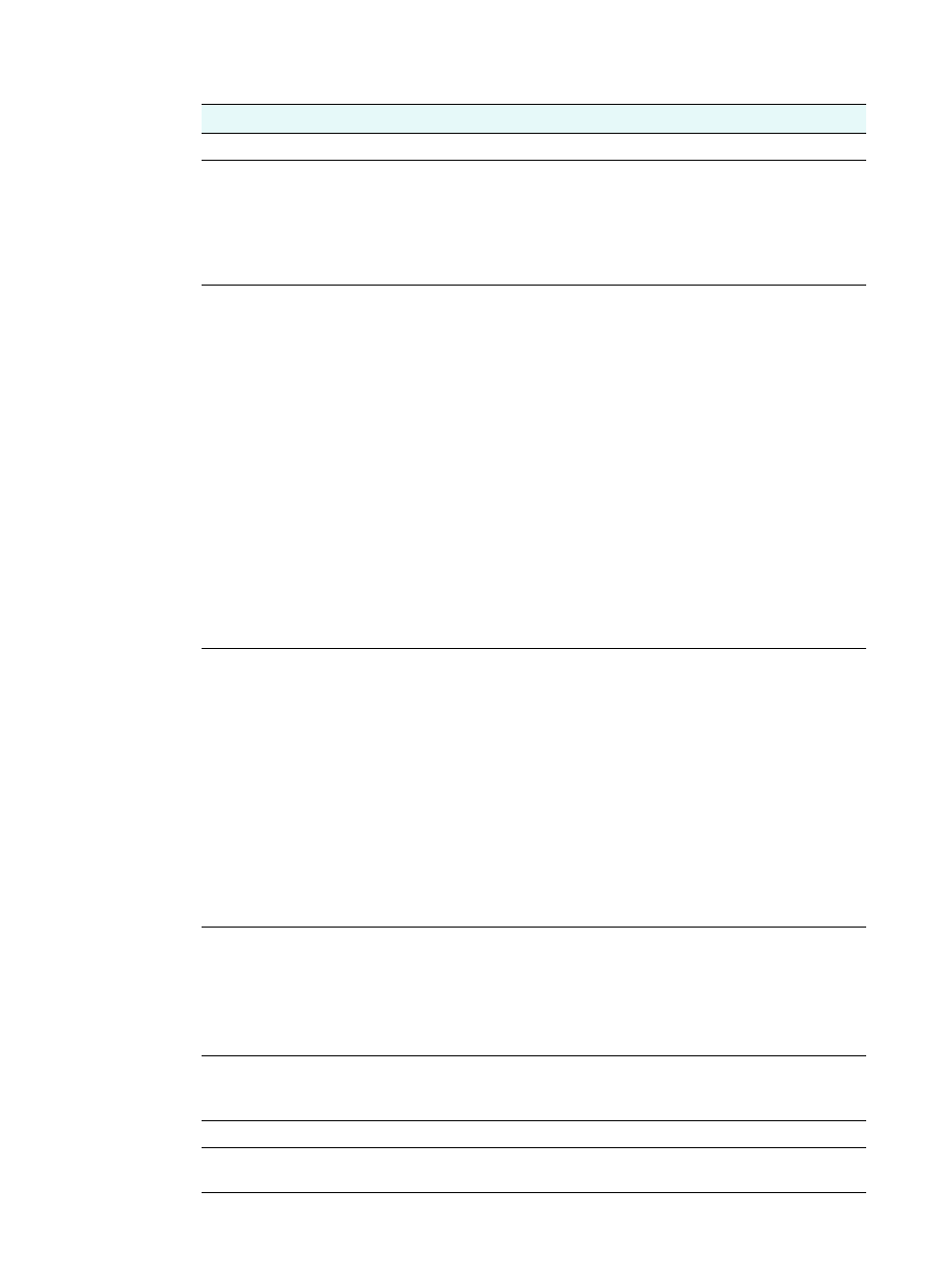
ENWW
Mode menus 233
Scan mode menu
Menu item
Description
Use this area to specify the path of a network folder, parallel, or USB destination.
Glass
or
ADF
Indicates whether the ADF or the scanner glass is the source for the scan.
Options for scanning include the following choices:
z
1-SIDED
z
2-SIDED
You can also reach the double-sided options by pressing 2-S
IDED
OPTIONS
on the
control panel.
Type
Selects the document type and format:
z
MIXED/PDF
Use this option when the original contains both text and photographs. The
output format is PDF.
z
PHOTO/JPEG
Use this option when the original contains only photographs. The output
format is Joint Photographic Experts Group (JPEG).
z
MIXED/JPEG
Use this option when the original contains both text and photographs. The
output format is JPEG.
z
BLACK/TIF
Use this option when the original contains only text and you want to be able
to edit the text in the resulting document. The output format is Tagged
Information File Format (TIFF).
z
TEXT/PDF
Use this option when the original contains only text. The output format is
Adobe Portable Document Format (PDF).
You can also reach the document type option by pressing T
RAY
/T
YPE
on the
control panel.
Paper Size
Selects the paper size:
z
LETTER
U.S. letter size (8.5 by 11 inches)
z
A4
A4 size (210 by 297 mm)
z
LEGAL
Legal size (8.5 by 14 inches)
When
Type
is
PHOTO/JPEG,
the list changes to a different set of sizes that are
appropriate for photos (for example,
3 x 5 cm
,
10 x 15 cm
, and
4 x 6 inch
).
The option sets the size for both the original and the output, because it is
assumed that these are to be identical.
You can also reach the paper size option by pressing T
RAY
/T
YPE
on the control
panel.
Resolution
Selects the setting for resolution:
z
300 DPI
z
150 DPI
z
75 DPI
You can also reach the resolution option by pressing Q
UALITY
on the control
panel.
Lighter/darker
Adjusts the lightness and darkness of scans (from -4 to +4).
You can also reach the contrast option by pressing L
IGHTER
/D
ARKER
on the
control panel.
Prefix
Selects the prefix for scanned files (up to 10 characters).
Setup
Opens the SCAN SETUP menu. See
for an explanation of
the menu.
