Selecting the trays – HP 9100 series User Manual
Page 43
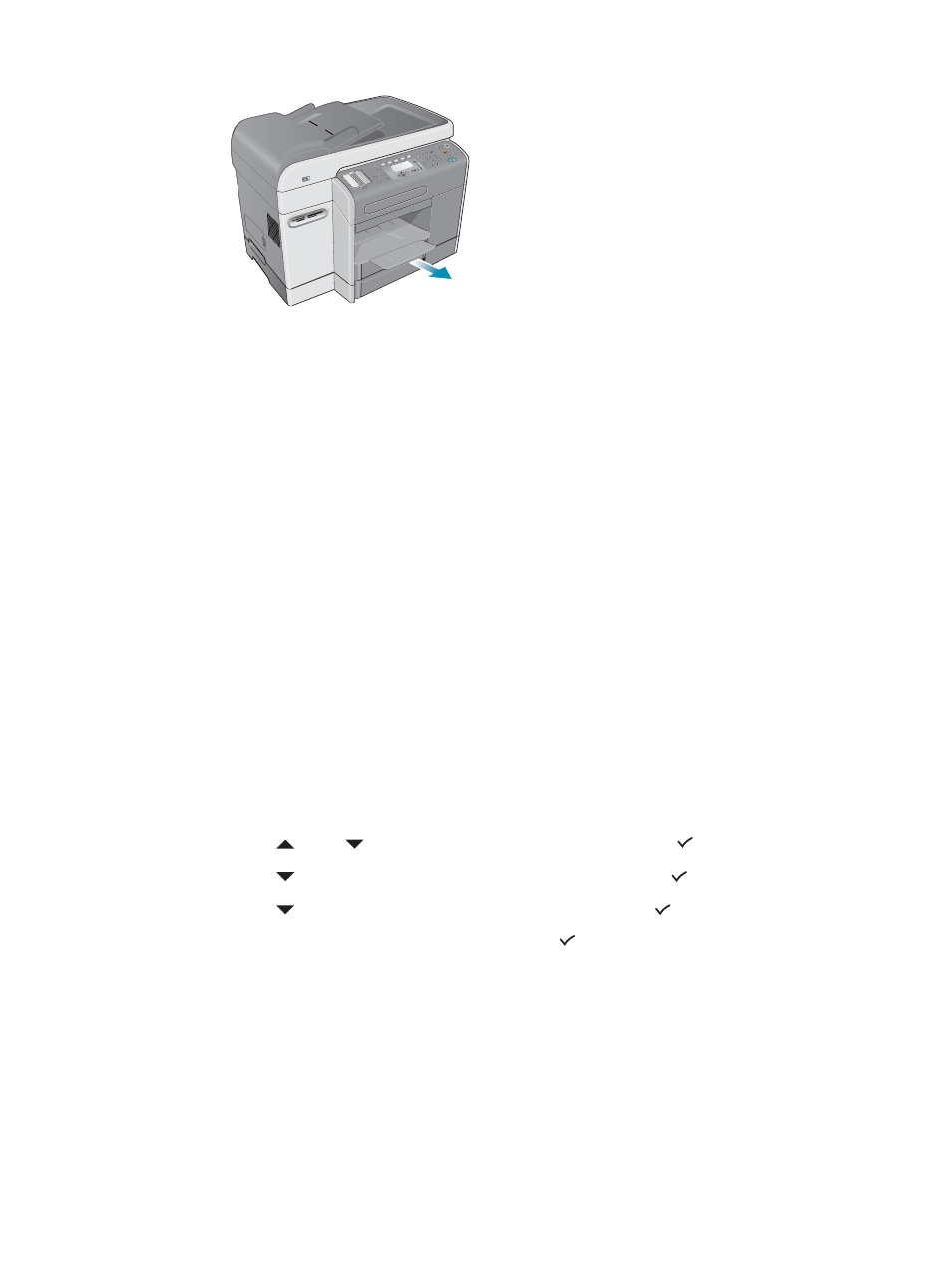
ENWW
Loading the print media 41
7
Pull out the extension on the output tray.
8
When printing, select the appropriate media type and size in your program or printer
driver.
Selecting the trays
When you copy or print a document, you can allow the all-in-one to select the tray for the job,
or you can select a specific tray.
If you do not select a tray, the all-in-one automatically selects a tray. By default, the all-in-one
draws paper from tray 2 first. However, the all-in-one draws media from tray 1 under the
following conditions:
z
Tray 2 is not installed.
z
Tray 2 does not have media loaded.
z
Tray 2 does not support the media type or size for the job.
To select a tray from the printer driver on your computer
The settings are available in the Source is or Paper Source drop-down menu in Windows
printer drivers, and in the All pages from pop-up menu in the Mac OS printer driver.
To select a default tray from the control panel
1
On the control panel, press M
ENU
.
2
Press
(up) or
(down)
to move to
PRINTER
, and then press
(select).
3
Press
(down) to move to
Configure tray
, and then press
(select).
4
Press
(down) to move to
Default tray
, and then press
(select).
5
Press - or + to select the tray, and then press
(select).
