HP 9100 series User Manual
Page 234
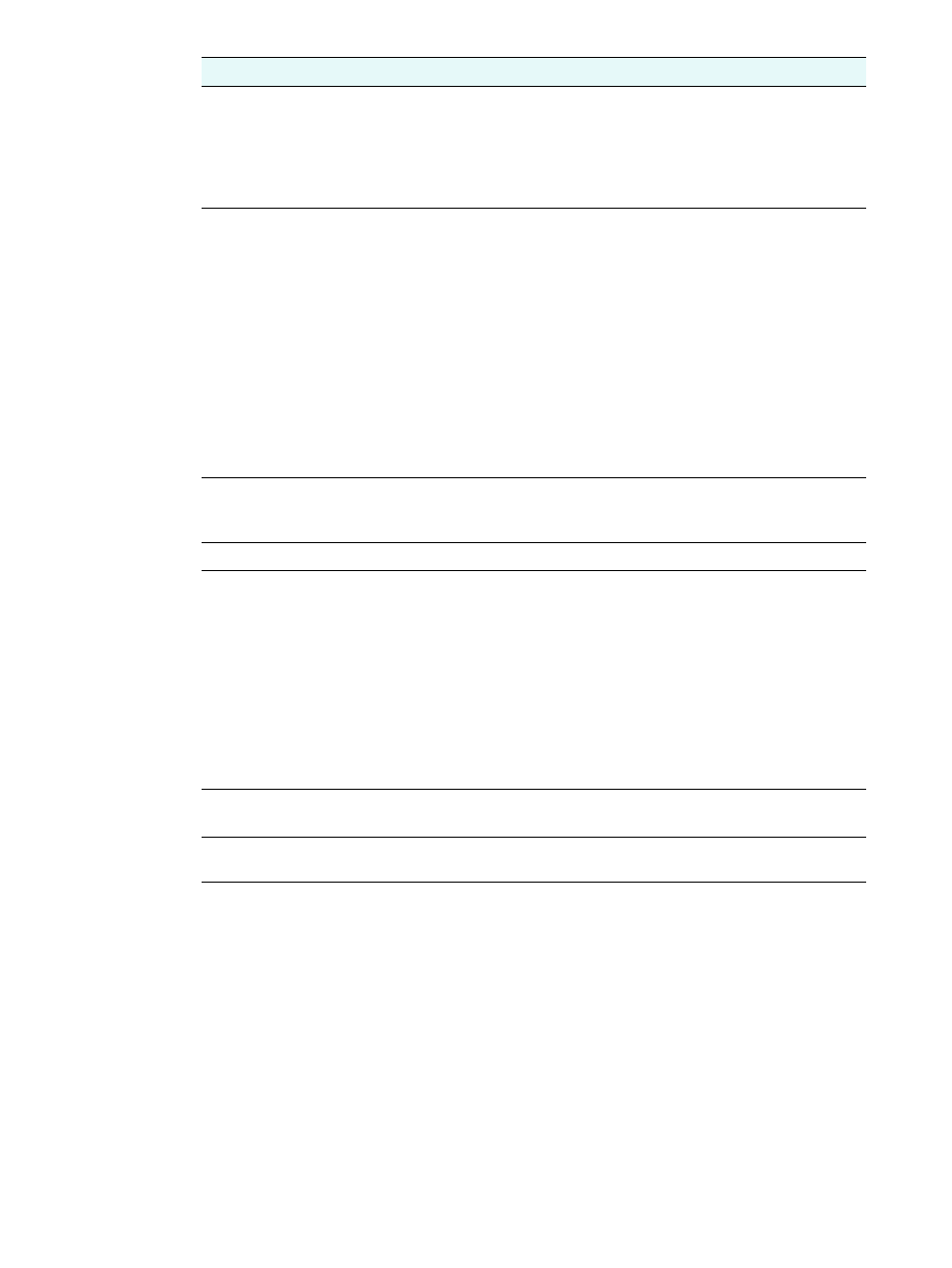
232 A - Control-panel mode and setup menus
ENWW
Collation
Turns copy collation on or off. When collation is on, you can produce sets of
copies in the exact order that they were scanned. You must copy more than one
original to use the collation feature.
This feature can be used only with the ADF.
Collation is available only for the following copy options:
Normal copy
,
COPY FULL
PAGE
,
MARGIN SHIFT
,
LEGAL->LETTER
,
A4->LETTER
,
LETTER->A4
.
Quality
Selects the setting for copy quality:
z
NORMAL
Produces high-quality copy at reasonable speed. This is the recommended
setting for most copy jobs.
z
BEST
Produces the highest quality for all media and eliminates the banding
(striping) effect that sometimes occurs in solid areas.
BEST
copies more
slowly than the other quality settings.
z
FAST
Produces draft-quality copies at the fastest speed. The text is of comparable
quality to the
NORMAL
setting, but graphics might be of lower quality. This
setting reduces the frequency of ink cartridge replacement because it uses
less ink.
You can also reach the quality option by pressing Q
UALITY
on the control panel.
Lighter/darker
Adjusts the lightness and darkness of copies (from -4 to +4).
You can also reach the contrast option by pressing L
IGHTER
/D
ARKER
on the
control panel.
Tray
Selects the input tray and paper type to use for media.
Paper size
Selects the paper size:
z
LETTER
U.S. letter size (8.5 by 11 inches)
z
A4
A4 size (210 by 297 mm)
z
LEGAL
Legal size (8.5 by 14 inches)
The option sets the size for both the original and the output, because it is
assumed that these are to be identical.
The option is not available for the following copy options:
LEGAL->LETTER
,
A4->LETTER
,
LETTER->A4
.
Preset
Applies a preset (a set of predetermined copy options) to a copy job.
See
for more information.
Setup
Opens the COPY SETUP menu. See
for an explanation of
the menu.
Menu item
Description
