Monitoring jobs – HP 9100 series User Manual
Page 112
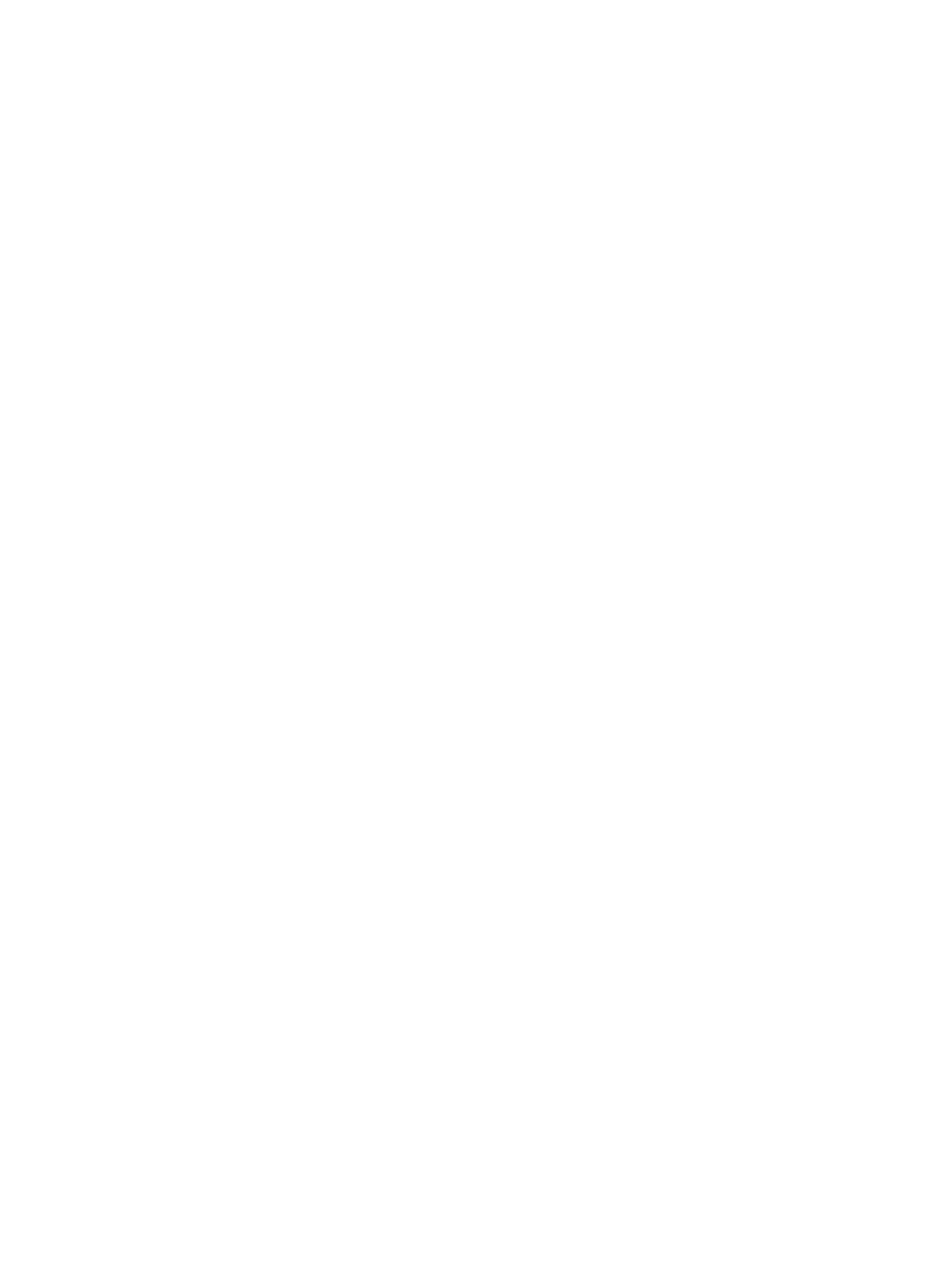
110 9 - Managing the administrator functions
ENWW
Monitoring use by authorized users and resetting the usage
counters
You can monitor usage if you have configured authorized users (see
for more information). Associated with each authorized user is a set of three counters:
z
Pages printed (one sheet of paper printed as duplex is counted as two pages)
z
Black ink used (in milliliters)
z
Total color ink used (in milliliters)
You can reset all counters to zero. If a user name or PIN is modified, the associated counters
are not automatically reset.
To view the usage information
z
Embedded Web server (network connection)
Open the embedded Web server, click the Settings tab, and then click Job Accounting
in the left pane. The Users tab provides information about the number of pages that have
been printed and ink that has been used by each authorized user.
To reset the usage counters
z
Embedded Web server (network connection)
Open the embedded Web server, click the Settings tab, and then click Job Accounting
in the left pane. Click the Options tab, and then reset the usage counters.
z
Control panel
Press M
ENU
, open the
ADMIN
menu, and use the
Reset usage counter
option.
Monitoring jobs
You following things can be monitored for jobs:
z
For each job, the number of pages printed, the media type used, and the amount of ink
used
z
For each job, the time the job occurred, the page count for the job, the duration (if
applicable), the result (if applicable), and a description
To monitor jobs
z
Embedded Web server (network connection)
Open the embedded Web server, click the Settings tab, and then click Job Accounting
in the left pane. The Job tab lists jobs that have been processed and characteristics about
each job (such as the number of pages printed, the media type used, and the amount of
ink used).
On the Information tab, click Log in the left pane. The Event, Incoming Fax, and
Outgoing Fax tabs provide information about jobs in these categories.
z
Toolbox (direct connection)
Open the Toolbox, click the Information tab, and then click Job Accounting. The Job
tab lists jobs that have been processed and the characteristics of each job (such as the
number of pages printed, the media type used, and the amount of ink used).
z
myPrintMileage
Open the Toolbox, click the Information tab, and then click myPrintMileage.
Alternatively, you can open the embedded Web server and click myPrintMileage in the
left pane.
