Updating the system bios, Figure31 system bios flash process, Restoring bios default settings – HP A7818-IE002 User Manual
Page 70: If you forget the administrator password
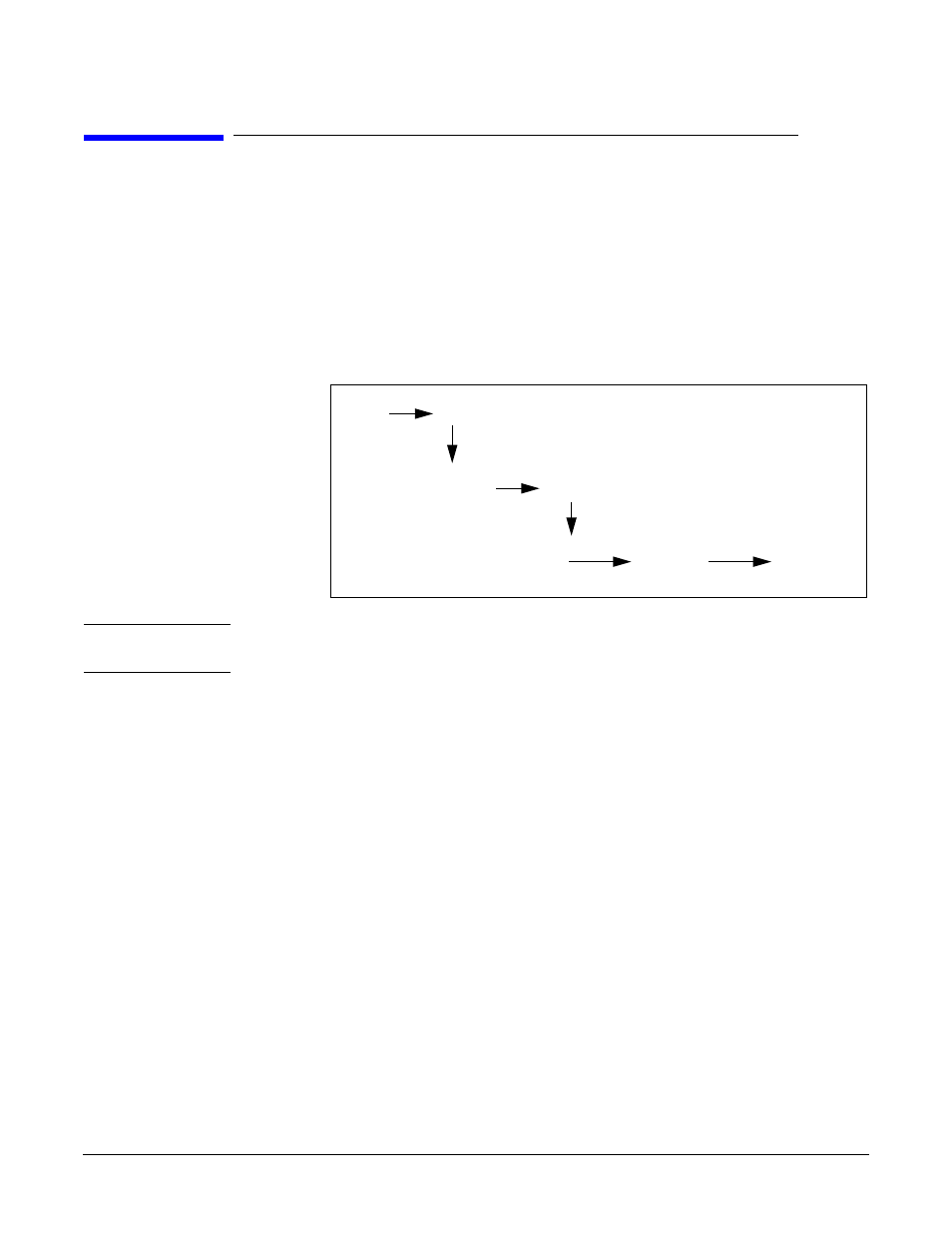
System BIOS
Updating The System BIOS
Chapter 3
70
Updating The System BIOS
.hp.com/go/workstationsupport
. After accessing the site, select
HP x2100
Workstation
.
Instructions for updating the BIOS accompany the downloaded BIOS files and a BIOS
flash utility (flash.txt).
The BIOS update not only flashes the BIOS but also updates MaxiLife. Figure 3-1 shows
how the system BIOS flash operates.
Figure 3-1
System BIOS Flash Process
CAUTION
Don’t turn off the computer until the system BIOS update procedure has completed,
successfully or not; otherwise, irrecoverable damage to the ROM might occur.
Restoring BIOS Default Settings
BIOS and configuration issues may cause suspected hardware errors. If the BIOS
settings are wrong, perform the following steps to restore the BIOS to its default setting:
1. To access the Setup program, press
F2
while the initial HP logo displays immediately
after restarting the workstation.
2. Press
F9
to load the default settings from the Setup program.
3. In the main menu, set the Reset Configuration Data to
Yes
.
Take note of the system setup before you make any modifications to the BIOS.
If You Forget The Administrator Password
1. Turn off the workstation, disconnect the power cord and all cables, then remove the
cover.
2. Set switch 9 on the system board switch block to
ON
.
3. Replace the power cord, and restart the workstation.
4. When the
Passwords have been cleared
message appears, turn off the
workstation.
Boot
from
floppy
disk
Flash
BIOS
Reboot
Workstation
(press a key)
Flash
MaxiLife
Workstation
powers off
automaticall
Workstation
powers on
automaticall
Workstation
Boots
