Case 2: monitor is blank, maxilife is ok, Table – HP A7818-IE002 User Manual
Page 158
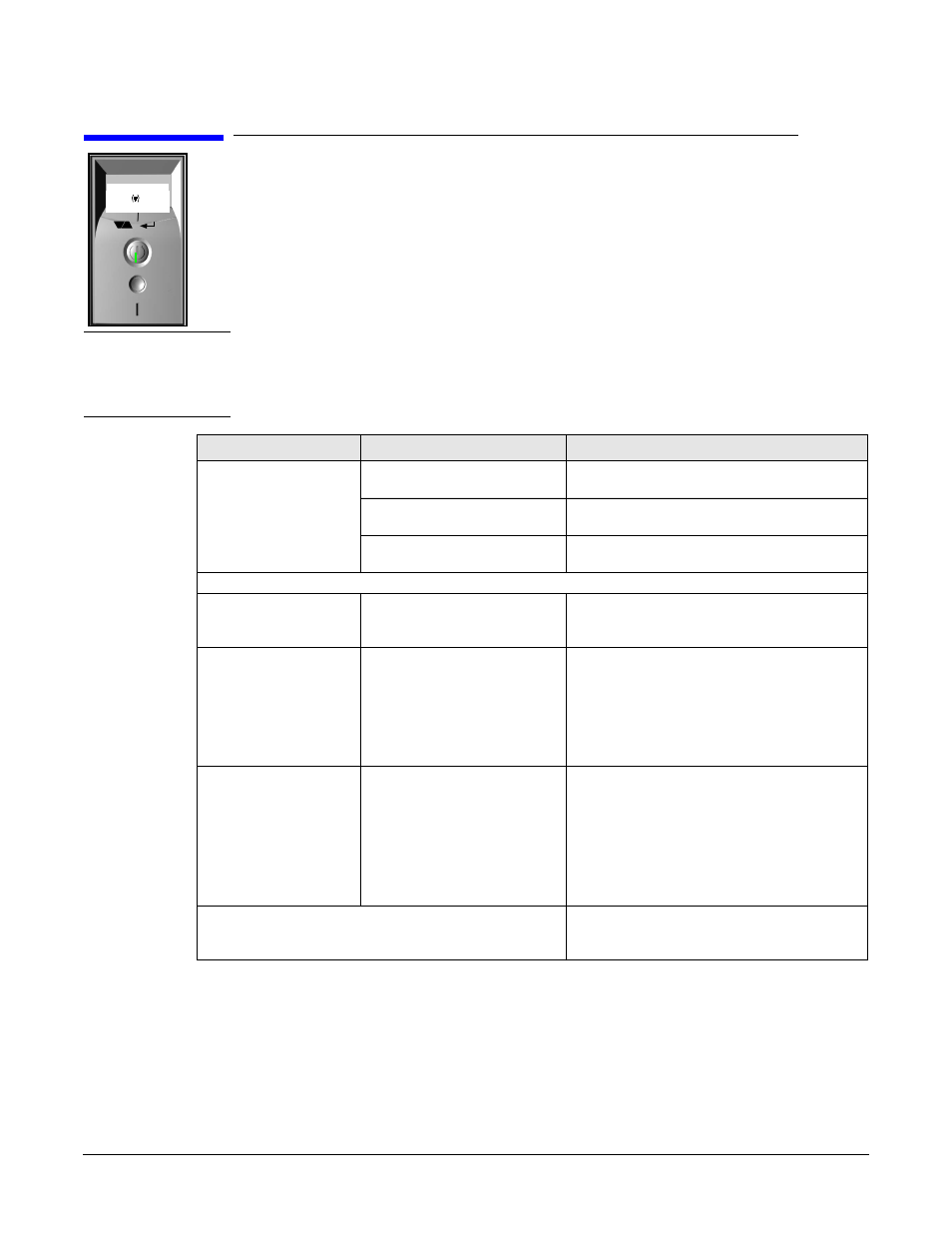
Troubleshooting Your Workstation
Case 2: Monitor Is Blank, MaxiLife Is OK
Chapter 7
158
Case 2: Monitor Is Blank, MaxiLife Is OK
When the power button is pressed, the workstation appears to boot (sound from the hard
disk drive and fan, and status LED is green), but the monitor is blank.
•
Hard disk drive and fan can be heard.
•
Status LED is GREEN.
•
MaxiLife status panel displays
system booting
.
NOTE
Before removing the cover, always switch off the display and workstation. Disconnect the
power cord and any accessory cables. When checks have been completed, close the
workstation and reconnect the power cord and accessory cables. Verify that the
workstation boots correctly.
INFO
SERVICE
HP x2100
Symptom...
Check that...
How...
Power indicator light
and hard disk activity
light work but the
screen remains blank.
The display is switched ON
(LED is on).
Refer to the monitor manual for an
explanation of the LEDs.
The monitor’s power cord is
correctly connected.
Ensure the power cord is plugged into a
grounded power outlet and into the monitor.
The monitor’s power outlet
is working.
Plug a light into the grounded power outlet
and check that it comes on.
:
The monitor’s brightness
and contrast settings are
correct.
Refer to the monitor manual if necessary.
The monitor itself is not
faulty.
1.
Replace the monitor by a known
working monitor from the same model
of workstation.
2.
If the monitor starts, contact HP
Support or your authorized dealer. The
monitor may need to be replaced.
The video cable pins are not
damaged.
1.
Switch off and unplug the monitor.
2.
Disconnect the video cable and
straighten any bent pins.
3.
Reconnect the video cable.
4.
Switch on the monitor and see if it
works.
You may need to update the Basic Input Output
System (BIOS).
The BIOS may be corrupt. Refer to
page 177 for instructions on how to recover
the BIOS.
