Replacing the power supply unit, Removing the power supply unit, Figure618 removing the power supply unit – HP A7818-IE002 User Manual
Page 142: Installing the power supply unit
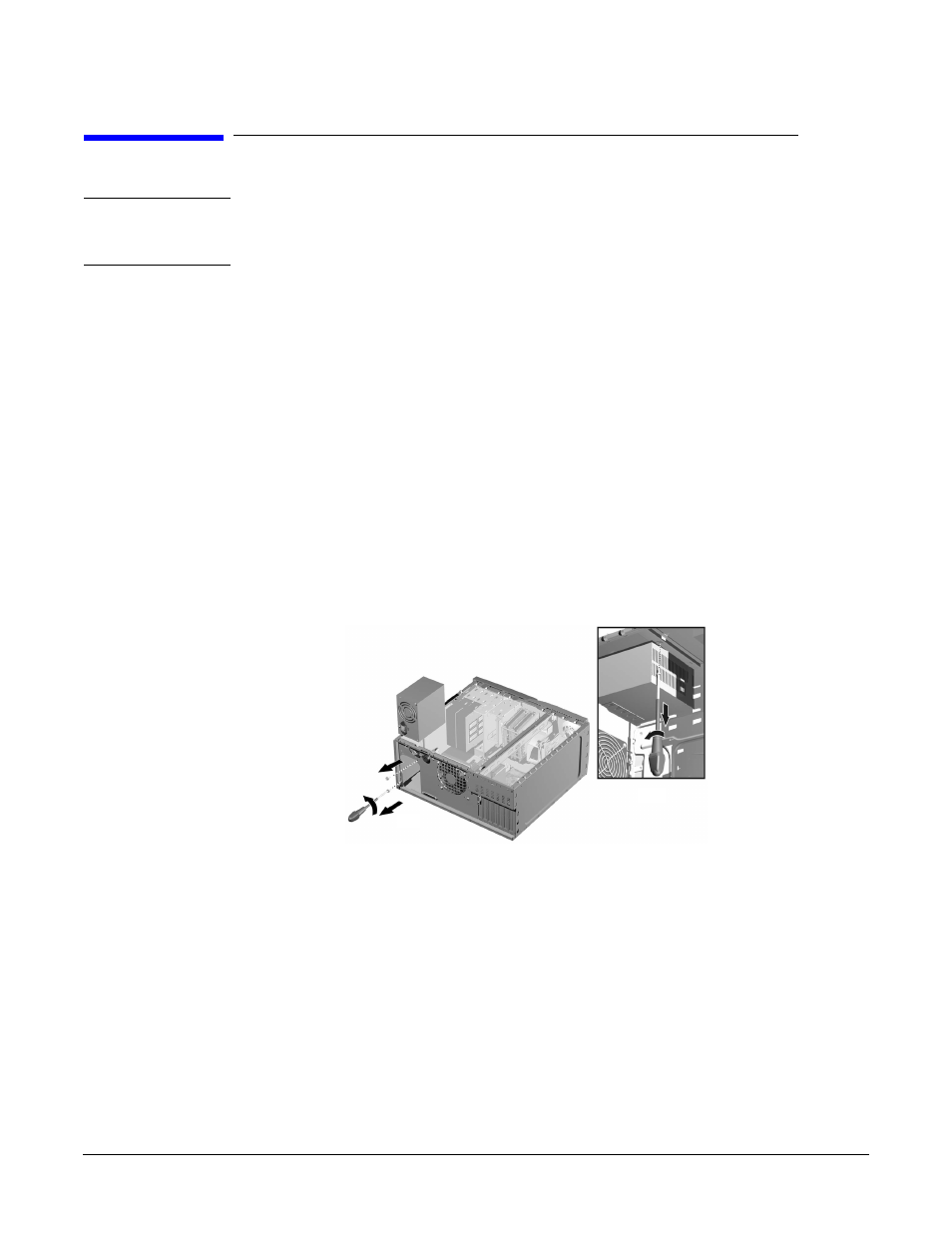
Installing Or Replacing Parts And Accessories
Replacing The Power Supply Unit
Chapter 6
142
Replacing The Power Supply Unit
WARNING
Hewlett-Packard does not support power supply upgrades. This information is
provided to help you replace a defective power supply unit. For your safety,
only replace with a power supply unit provided by HP support services.
Removing The Power Supply Unit
1. Switch off the display and workstation. Disconnect all power cables and any LAN or
telecommunications cables.
2. Remove the workstation’s cover (refer to page 119 for instructions).
3. Remove all internal power supply connectors.
4. Place your workstation on its side with the system board facing upwards.
5. Remove the two screws located on the rear of the chassis that secure the power
supply unit in position.
6. Remove the screw located inside the workstation at the top of the power supply unit.
7. Push the supply unit forward until it is clear of the guide rail. Slightly tilt it towards
the system board, then remove it from the chassis.
Figure 6-18
Removing the Power Supply Unit
Installing The Power Supply Unit
1. Insert the new power supply unit.
2. Secure it in position using the three screws you previously removed.
3. Reconnect all internal power supply connectors.
4. Return the workstation to its upright position.
5. Replace the workstation’s cover (refer to page 119). Reconnect all the power and
telecommunications cables.
7
6
5
