Recovering preloaded drivers, Changing the hard disk – HP A7818-IE002 User Manual
Page 187
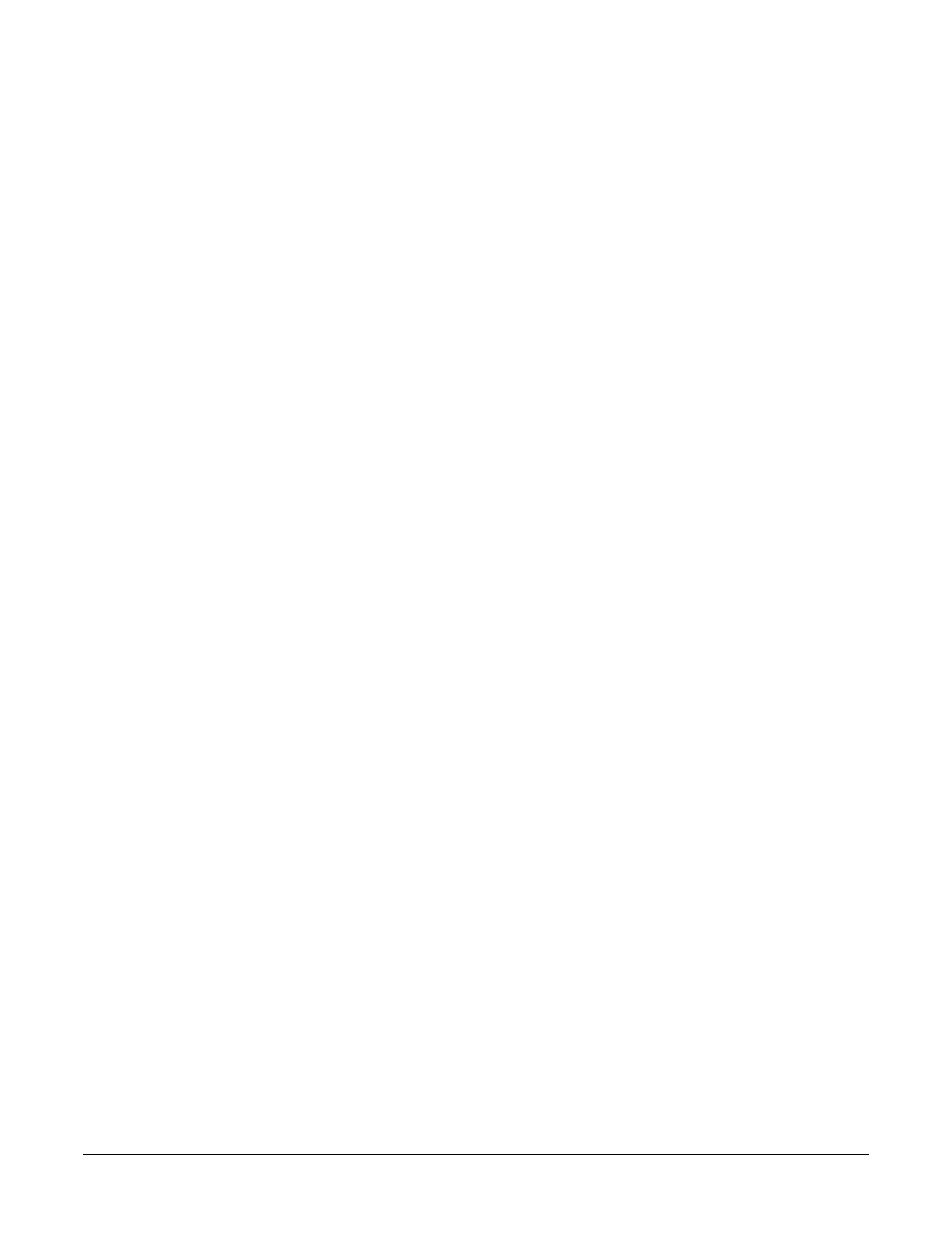
Troubleshooting Your Workstation
Recovering Hard Disk Drive Contents (Windows only)
Chapter 7
187
•
You suspect the operating system, files and drivers are corrupt, but the hard disk
and hardware are working properly.
•
You installing a new hard disk, or you suspect the partitions are corrupt.
Here is the recovery process:
1. Insert the Recovery CD into the CD drive and restart the system.
2. Press
F8
when the HP logo appears during startup to boot from your CD drive.
3. Select Atapi CD-ROM drive and Enter
4. In the DOS menu that appears, select: Install Windows 2000 or Install Windows XP.
5. CAUTION: The recovery process will destroy all current files on your hard disk.
Please make sure that you have performed a backup of your important data before
you continue.
6. The recovery process prompts you to press
Y
to continue or
N
to cancel the operation.
7. Insert the HP Workstations Drivers and Diagnostics CD-ROM when prompted.
8. Wait until a message indicates that the operation has been successfully completed.
Remove the HP Workstations Drivers and Diagnostics CD-ROM from the CD-ROM
drive.
9. Restart your system.
Recovering Preloaded Drivers
You can use the HP Workstations Drivers and Diagnostics CD-ROM to reinstall
individual drivers that were delivered with the workstation. To do this, insert the
CD-ROM into the CD-ROM drive. Automatically an HTML file is displayed. Using your
web browser, navigate through the CD-ROM to find the appropriate driver(s). Then
install them by executing the corresponding installation program directly from the
CD-ROM.
Changing The Hard Disk
If the hard disk is corrupted and you can no longer use it, you should replace it with a
new hard disk drive. Refer to the chapter “removing and replacing hardware parts” for
information about installing hard disk drives.
