Cmos test error, Table, Keyboard test error – HP A7818-IE002 User Manual
Page 168: Cmos test error keyboard test error
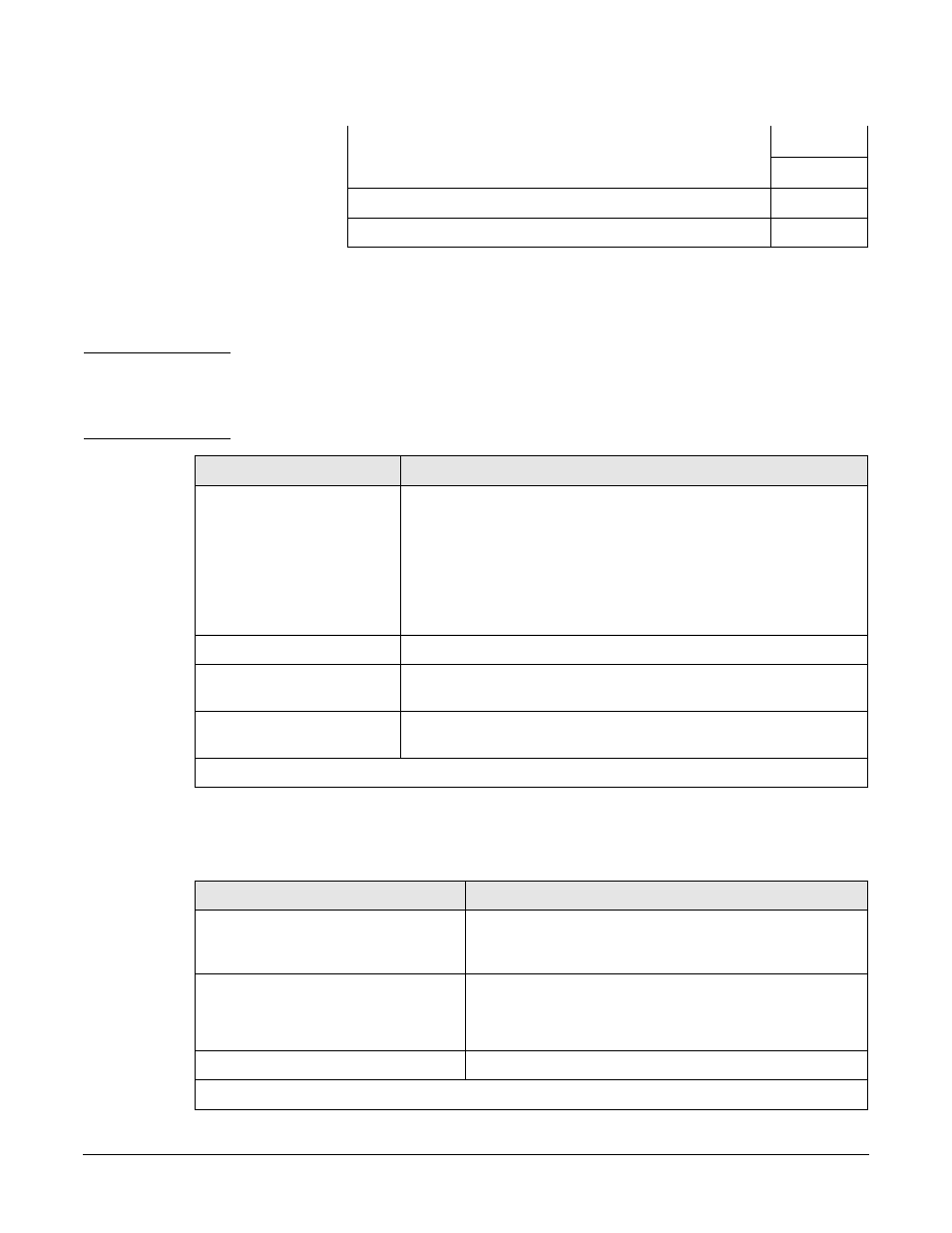
Troubleshooting Your Workstation
Use Or Configuration Problems
Chapter 7
168
CMOS Test Error
Symptom: POST displays CMOS test error. CMOS is a chip that keeps a record of
installed components when the workstation is turned off.
NOTE
Before removing the cover, always switch off the display and workstation. Disconnect the
power cord and any accessory cables. When checks have been completed, close the
workstation and reconnect the power cord and accessory cables. Verify that the
workstation boots correctly.
Keyboard Test Error
Symptom: POST displays a keyboard test error.
•
Hard Disk Drive
•
CD-ROM, DVD or CD-RW Drives
Troubleshooting Hardware With HP e-DiagTools
Recovering Hard Disk Drive Contents
Check that...
How...
The internal battery is
working.
1.
Set the workstation to the correct time (refer to the operating
system manual).
2.
Switch off and unplug the workstation for an hour.
3.
Restart the workstation and check the time is correct.
4.
If the time is incorrect, replace the battery by a new one. Refer to
Chapter 6, Installing and Replacing Hardware Parts.
Clear the CMOS
Refer to page 176 for instructions.
You have the latest BIOS
version.
If you need to update, download the latest BIOS version from the HP
Workstations Support website:
The system board is
working.
Replace the system board by a known working board from the same
model of workstation.
If the problem persists, contact HP Support or your authorized dealer
Check that...
How...
The keyboard and mouse cables are
correctly connected.
Plug the cables into the correct connectors on the back of
the workstation. These connectors are easily identified by
their color coded icon.
The keyboard is clean and no keys are
stuck down.
The mouse is clean.
•
Check all keys are at the same height, and none are
stuck (keyboard).
•
Clean the mouse ball and sensors.
The keyboard/mouse are working
Replace the keyboard/mouse by known working units.
If the workstation boots but you still have a problem...
