Your workstation has a software problem, Table, Workstation clock does not keep time correctly – HP A7818-IE002 User Manual
Page 174
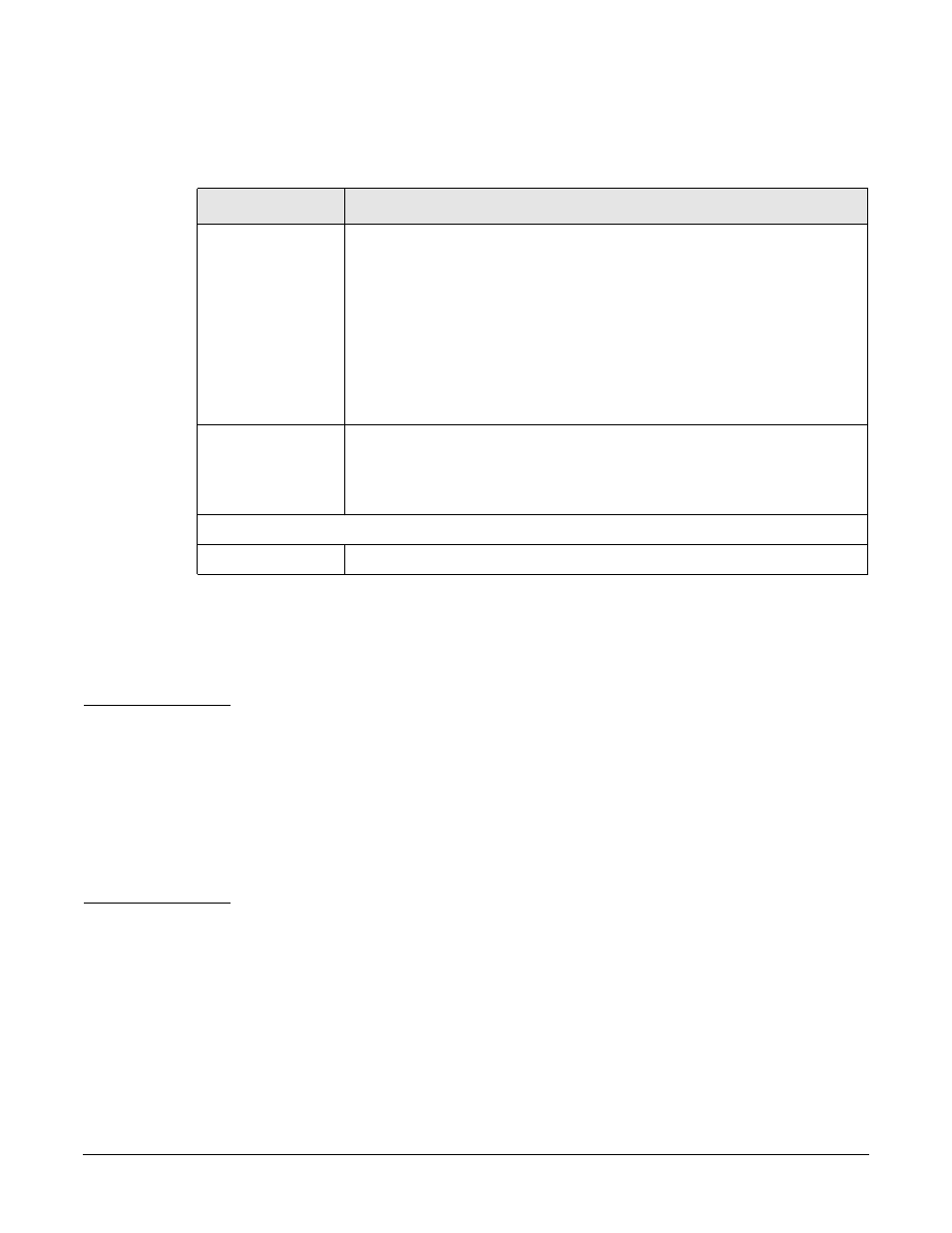
Troubleshooting Your Workstation
Use Or Configuration Problems
Chapter 7
174
Your Workstation Has A Software Problem
Workstation Clock Does Not Keep Time Correctly
If your workstation repeatedly loses its configuration settings you should consider
changing the battery. Replace it with a CR2032 coin type manganese/lithium battery,
available from most Computer stores.
WARNING
There is a danger of explosion if the battery is incorrectly installed. For your
safety, never attempt to recharge, disassemble, or burn the old battery.
Replace the battery only with the same or equivalent type recommended by
the manufacturer. The battery is a lithium battery which does not contain
heavy metals. Nevertheless, in order to protect the environment, do not
dispose of batteries in household waste. Please return used batteries to the
shop from which you bought them, to the dealer from whom you purchased
your workstation, or to HP, so that they can be either recycled or disposed of in
an environmentally sound way. Returned batteries will be accepted free of
charge.
To change the battery:
1. Disconnect the workstation’s power supply cord and any connection to a
telecommunications network.
2. Remove the workstation’s cover.
3. Remove the old battery by sliding it from under the retaining clip.
4. Place the new battery in the battery holder and ensure that it is properly seated.
Ensure that the clip holds the battery firmly in place.
5. Replace the cover. Reconnect all cables and power cords.
Symptom...
Solution...
Green power
indicator light is
illuminated, but
some software
won’t run.
•
Refer to the application software documentation and/or the operating
system documentation for guidance.
•
If the software is running but not functioning properly, try to save any
unsaved data, then close down the application and re-launch it. If it still
does not work, restart the workstation and then try launching the
software again.
•
Reinstall the software.
•
If the problem continues, contact the software manufacturer’s support
services.
Date and time are
wrong.
The date and time may be incorrect because the time has changed due to
Daylight Savings Time.
To change the date and time, use your operating system utilities or the Setup
program. If necessary, install a new battery (refer to Chapter 2).
If there still is a software problem...
Run HP e-DiagTools to check the hardware configuration. Refer to page 182.
