Running e-diagtools from the recovery cd, Hp e-diagtools hardware tests, For more information – HP A7818-IE002 User Manual
Page 184: Hp e-diagtools hardware tests for more information
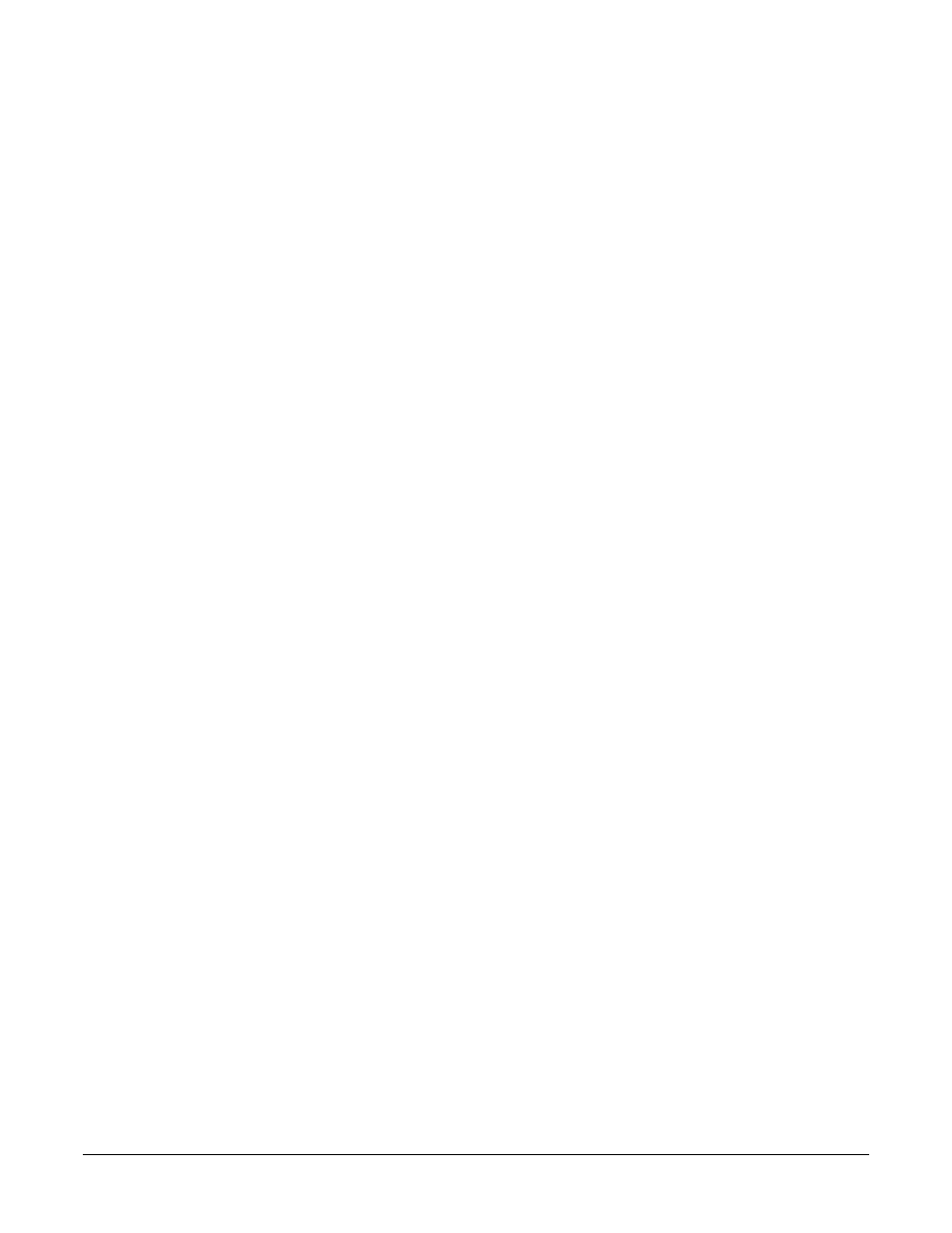
Troubleshooting Your Workstation
HP e-DiagTools Hardware Diagnostics
Chapter 7
184
Running e-DiagTools From The Recovery CD
To run e-DiagTools from the CD-ROM:
1. Insert the HP CD-ROM in your CD-ROM drive. Shut down the operating system and
restart your computer.
2. Ensure that the option to start from the CD-ROM drive is enabled, and that the
CD-ROM is configured to be the first device to boot from.
3. e-DiagTools will start automatically, or, depending on the HP CD-ROM used, a menu
appears. In this last case, select the option to run the hardware diagnostics.
e-DiagTools starts, and a welcome screen displays.
Running e-DiagTools From The Drivers And HP DiagTools CD-ROM
To run e-DiagTools from the HP DiagTools CD-ROM, follow this procedure:
1. Insert the HP DiagTools CD-ROM in your CD-ROM drive. Shut down the operating
system and restart your computer.
2. Ensure that the option to start from the CD-ROM drive is enabled and that the
CD-ROM is configured to be the first device to boot from.
3. The programs on the CD-ROM will automatically determine the appropriate version
of e-DiagTools to run.
e-DiagTools starts, and a welcome screen displays.
HP e-DiagTools Hardware Tests
The following hardware tests can be performed from HP e-DiagTools:
•
Hardware Detection. Automatically detects the complete hardware configuration of
the system (including workstation model and version, processor type, cache memory,
BIOS version, total main memory, IDE or SCSI device list, video adapter, audio card,
keyboard, and USB controller) and determines the appropriate tests to be
performed.
•
Basic System Tests. Automatically (no user input required) verifies the correct
operation of different hardware components of the workstation. If a warning
message is displayed, you should use the Advanced System Tests to investigate the
error. You can also produce a Support Ticket containing a record of the system’s
configuration and test results.
•
Advanced System Tests. Independently tests a selected hardware component of the
workstation. Because of this, the tests are more thorough than what is performed in
the Basic System Tests. It should also be noted, the Advanced System Tests can only
be performed after the Basic System Tests have been completed. Each test is selected
through the on-line screen menu and can be repeated any number of times.
For example, if there is doubt with a hard disk drive, select the hard disk drive test,
then one of the proposed options. If a test fails, you can produce support ticket.
for more information
For more information about using HP e-DiagTools, consult the e-DiagTools User’s Guide,
available in PDF format on HP’s web site
www.hp.com/desktops/diagtools
