Moving groups, Deleting groups, For mor – Native Instruments MASCHINE+ Standalone Production and Performance Instrument User Manual
Page 81: Deleting a group
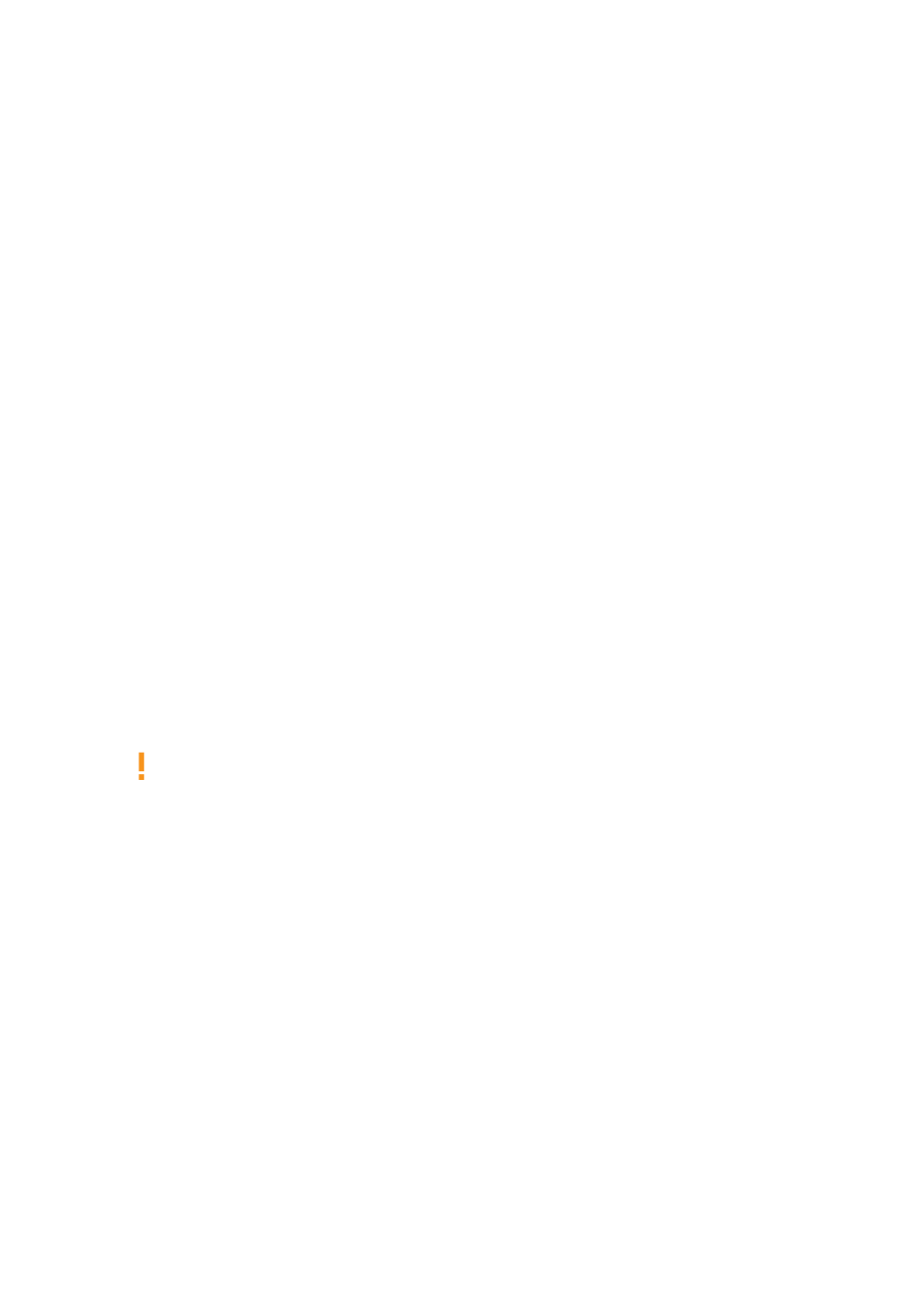
5.
Press the Group button of your target Group (this can also be in another Group bank, in this
case, first press Button 3/4 to select the Group bank). If you want to paste the Group without
affecting the existing Groups, press the dim white Group button after the last colored Group
button to create the new Group and automatically paste the copied Group there.
→
All parameters of the Group (all included Sounds, Group effects, Group’s Channel properties)
will be copied (including its Patterns in the Arranger if you have enabled the
+EVENT
option).
The copied Group will replace the Group previously at that position in the Group List.
You will notice that once you have pasted the Group, the target Group button starts blinking itself,
indicating that it is ready to be pasted again: Therefore, to duplicate a Group more than once, once
you have pressed the source Group button you just have to press all the desired target Group
buttons in a row.
9.3.7. Moving Groups
You can reorder Groups by moving them. For convenience, it can be helpful to organize your
Groups.
To move a Group:
1.
Press
PAD MODE
to enter Pad Mode.
2.
Press the Group you want to move.
3.
Press
SHIFT
+ Button 3 or 4 (
MOVE
) to move the Group.
→
The Group is now moved.
9.3.8. Deleting Groups
Deleting a Group will remove it from the Group List.
It is not possible to have a Project without any Groups; attempting to delete the last
remaining Group in a Project will simply reset the Group to the default values.
Deleting a Group
In Control mode, do the following to delete a Group:
▶
To delete a Group, hold
SHIFT
+
ERASE
and press the Group button of the Group you want to
delete.
→
The Group is removed. All following Groups are shifted left to fill the gap.
MANAGING SOUNDS, GROUPS, AND YOUR PROJECT
74
