Working with patterns, Deleting events or notes – Native Instruments MASCHINE+ Standalone Production and Performance Instrument User Manual
Page 136
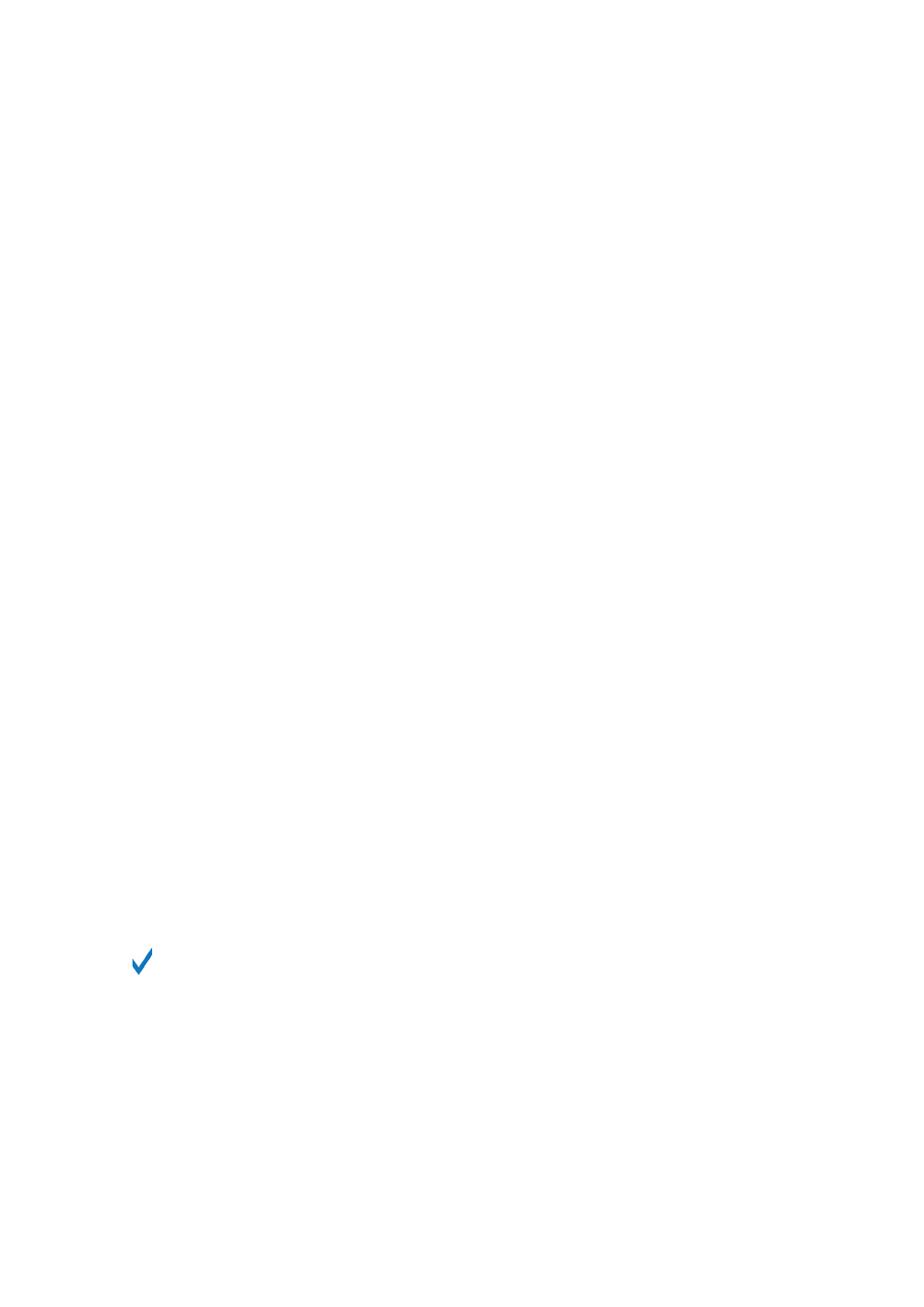
• If you copy a Clip to multiple places and change one Clip, only the one you edited will be
changed.
• They can be part of a section, but can also exist outside a section or span across multiple
Sections.
• Whenever a Clip is placed on top of a Pattern, you will only hear the Clip.
• In Song view, Clips appear in a fully saturated color, while Patterns will have a slightly dimmed
color state.
12.1. Working with Patterns
The following section describes in detail how to work with Patterns.
12.1.1. Deleting Events or Notes
MASCHINE+provides you with several tools to delete events from the current Pattern.
Quick Deleting Events or Notes
The quickest and easiest way to delete events is the following:
▶
Press
EVENTS
+
ERASE
+ the desired pad to delete from the Pattern all events for that Sound
(if pads are in Pad Mode) or all notes at that pitch for the focused Sound (if pads are in
Keyboard mode).
As soon as you hold
EVENTS
+
ERASE
, some pads light up to indicate where there is something to
delete:
▶
If your pads are in Pad Mode, the lit pads show you the Sounds for which the Pattern contains
events.
▶
If your pads are in Keyboard mode, the lit pads show you the pitches (of the focused Sound)
for which the Pattern contains events.
In other terms, you don’t need to press any unlit pad, since there are no events to delete there.
While holding
EVENTS
+
ERASE
you can press several pads to delete their events.
If you accidentally delete events, press
SHIFT
+ Pad
1
(
UNDO
) to undo it.
Deleting the Selected Events or Notes
Once you have selected particular events, you can delete them from the Pattern:
▶
Press
SHIFT
+ Pad
9
(
CLEAR
) to erase the selected events. If nothing is selected, all events/
notes in the Pattern will be affected.
Deleting Events or Notes while Playing
If the sequencer is currently playing, you can selectively erase events at the play position:
WORKING WITH PATTERNS AND CLIPS
129
