Sampling and sample mapping, Opening the sample editor, Recording audio overview – Native Instruments MASCHINE+ Standalone Production and Performance Instrument User Manual
Page 187: Opening the record page
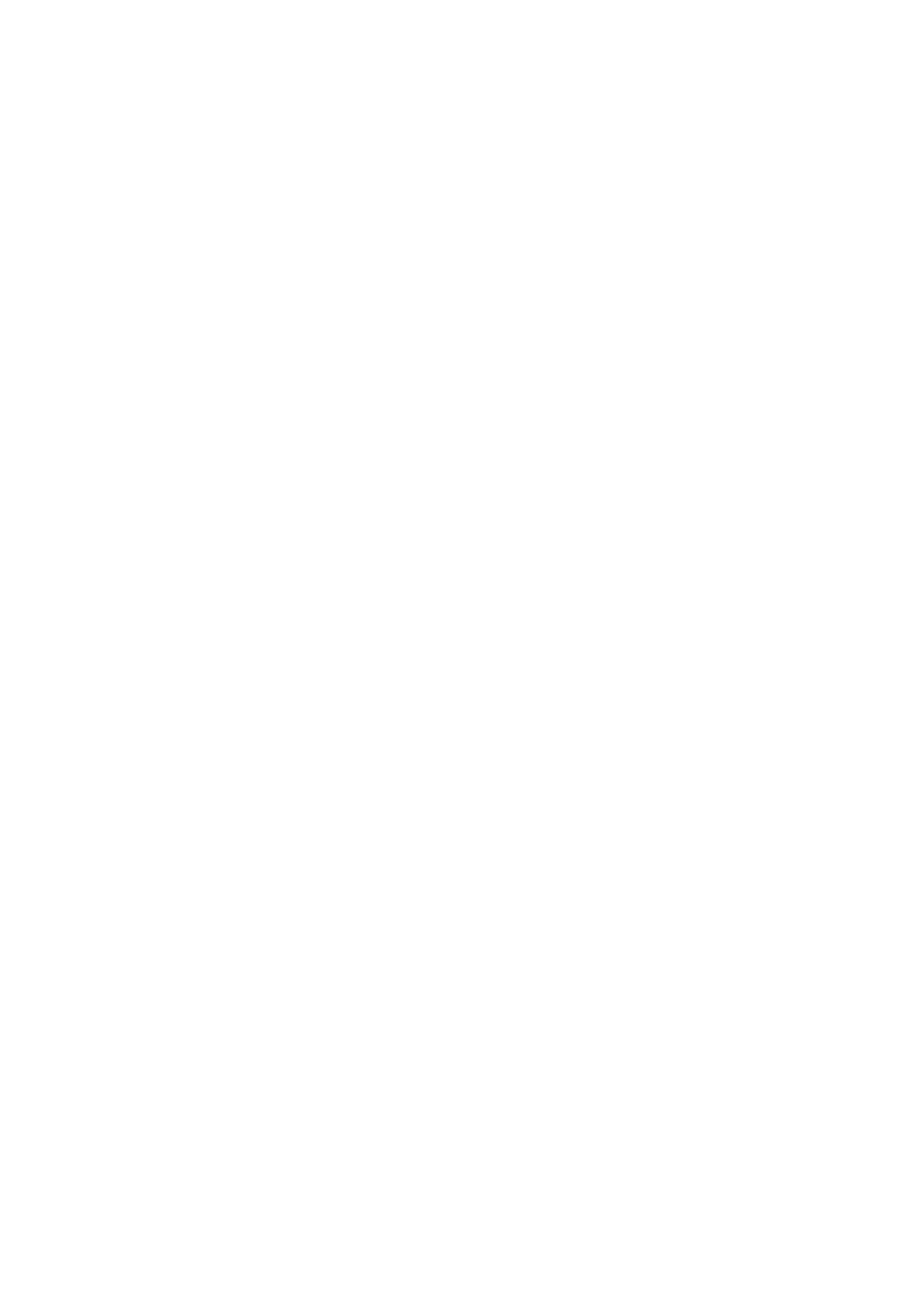
18. Sampling and Sample Mapping
MASCHINE+ allows you to record internal or external audio signals without having to stop the
sequencer. This is a useful feature if you want to record your own Samples or rearrange loops that
you have created yourself.
You can apply various types of destructive processing to the recorded audio or to any Sample you
want to use in a Sound.
The slicing feature allows you to slice loops in order to make them playable at any tempo without
changing their pitch or timing. It is also useful to extract single Samples from loops (for example, a
snare sound from a drum loop) quickly or to rearrange loops by editing or muting their Slices,
changing the order of the Slices, applying a different quantization, or adding Swing.
Last but not least you can map your Samples to particular Zones, thereby creating multi-sample
Sounds with individual velocity and note ranges, volume, and panning. This is useful to emulate
the behavior of classic instruments and synthesizers but also allows for a large number of
Samples in only one Sound.
All this can be done in the Sample Editor.
18.1. Opening the Sample Editor
The Sampler can be opened using its dedicated button.
To access the sampler:
▶
Press the
SAMPLING
button.
→
The Sample recording page is available. You can now start selecting the source and recording
mode.
18.2. Recording Audio Overview
In the Sampling view, MASCHINE+ provides everything you need to record audio. The initial Record
page provides options for setting the recording source and mode for samples.
18.2.1. Opening the Record Page
The Record page tab, plus additional tabs, will become visible once audio has been recorded.
SAMPLING AND SAMPLE MAPPING
180
