Native Instruments MASCHINE+ Standalone Production and Performance Instrument User Manual
Page 50
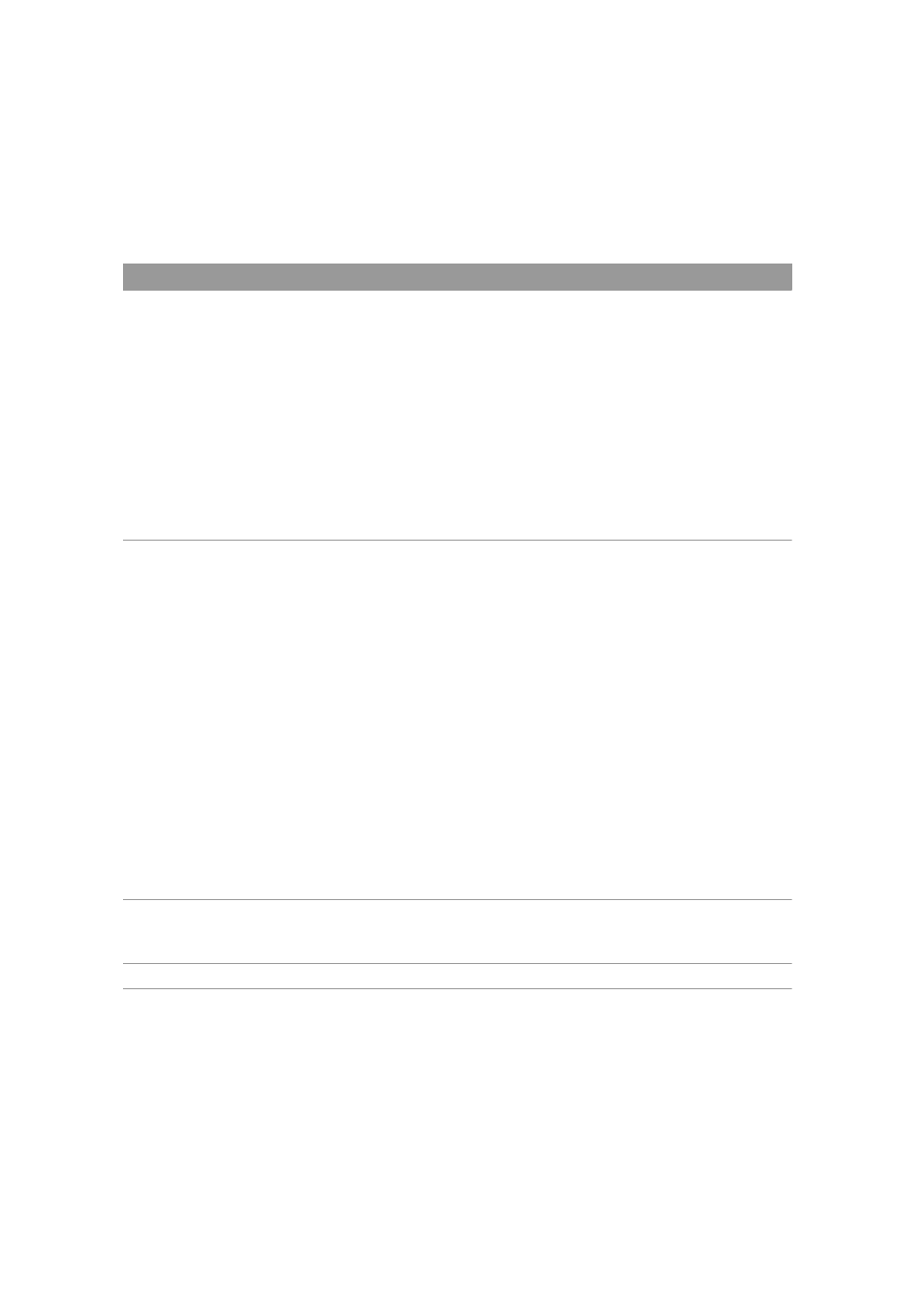
3.
Press
FILE
, then Button 5
EXPORT AUDIO
.
4.
If necessary, adjust the available export options (see description below) using Knobs 1 to 8.
5.
Press Button 8
Export
to start the export process, or Button 7
Cancel
to exit the page without
exporting.
Element
Description
SOURCE
Select what you want to export. The content of the Output list under the menu
depends on your selection in the menu:
Master
: Select this to export the Master output signal (including all Groups
and Sounds and their effects) to one audio file.
Group
: Select this to export the output signals of specific Groups to individual
audio files.
Sound
: Select this to export the output signals of specific Sounds to individual
audio files.
SCENES/
RANGE
Set the range for the audio you want to export. The options here will differ
depending on whether MASCHINE is in Ideas view or Song view.
In
Ideas
view the following
Scene
options are available:
All
: Select this option to export all Scenes as audio.
Selected
: Select this option to export the selected Scene as audio.
In
Song
view the following
Range
options are available:
All
: Select this option to export all Sections in the arrangement as audio.
Loop
: Select this option to export the selected Section of the arrangement as
audio.
SAMPLE
RATE
Select from five different sample rates for the exported audio file(s):
44100 Hz
(this is the sample rate of the audio CD format),
48000 Hz
,
88200 Hz
,
96000 Hz
, and
192000 Hz
.
TYPE
Select the required audio format : uncompressed
WAV
or
AIFF
.
WORKING WITH MASCHINE+
43
