Adding samples to the sample map – Native Instruments MASCHINE+ Standalone Production and Performance Instrument User Manual
Page 208
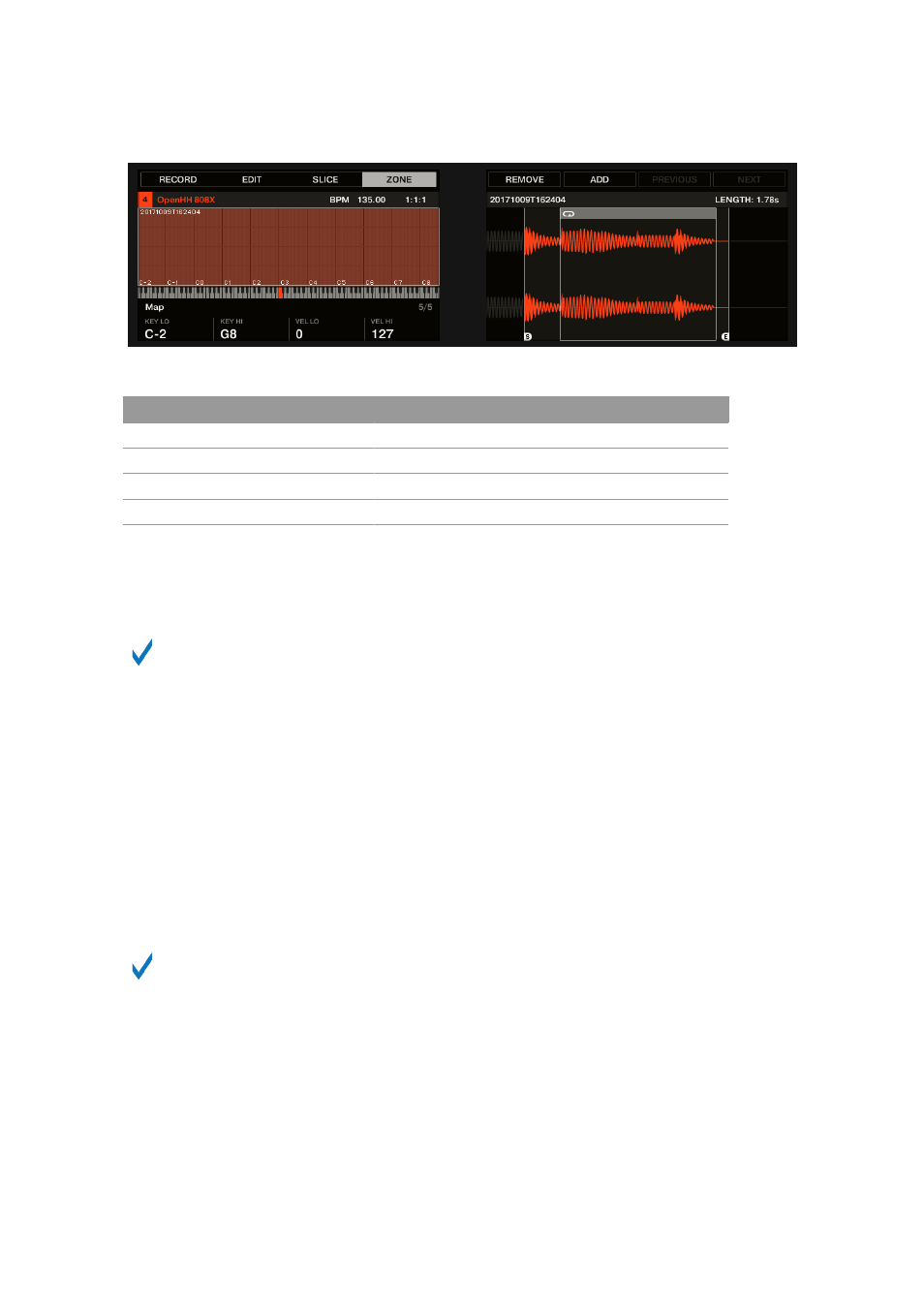
The ZONE, page 5 of 5: Map parameters.
Parameter
Description
KEY LO
(Lowest Key, Knob 1)
Sets the lowest note (key) of the focused Zone.
KEY HI
(Highest Key, Knob 2)
Sets the highest note (key) of the focused Zone.
VEL LO
(Lowest Velocity, Knob 3)
Defines the lowest velocity of the focused Zone.
VEL HI
(Highest Velocity, Knob 4)
Defines the highest velocity of the focused Zone.
18.5.3. Adding Samples to the Sample Map
You can add Samples directly to the Map view of the
ZONE
page.
To see the Map view, make sure that the Sample View button is disabled next to the
Zone
tab at the top of the Sample Editor. If this is not the case, click it to disable it.
To add a new Sample to the Sample Map of the current Sound:
1.
Press
SAMPLING
to enter Sampling mode and press Button 4 (
ZONE
) to open the
ZONE
page.
2.
Press Button 6 (
ADD
). It switches to the Browser with the
SAMPLE
type preselected. Button 1
and 2 are inactive so that you can only select and load Samples.
3.
In the Browser, select the Sample you want to add to the map of the current Sound.
4.
Press Button 8 (
LOAD
) to load the Sample.
→
A new Zone is created that contains the added Sample. Your MASCHINE+ automatically
switches back to Sampling mode and the new Zone is selected and appears on the right
display, ready to be tweaked.
While in the Browser you can press Button 6 (
CANCEL
) to return to Sampling mode
without loading any new Sample.
SAMPLING AND SAMPLE MAPPING
201
