Setting the tempo, Setting the step grid, Tapping the tempo – Native Instruments MASCHINE+ Standalone Production and Performance Instrument User Manual
Page 109: Adjusting the step grid and the nudge grid, Enabling/disabling and adjusting the step grid, Adjusting the nudge grid
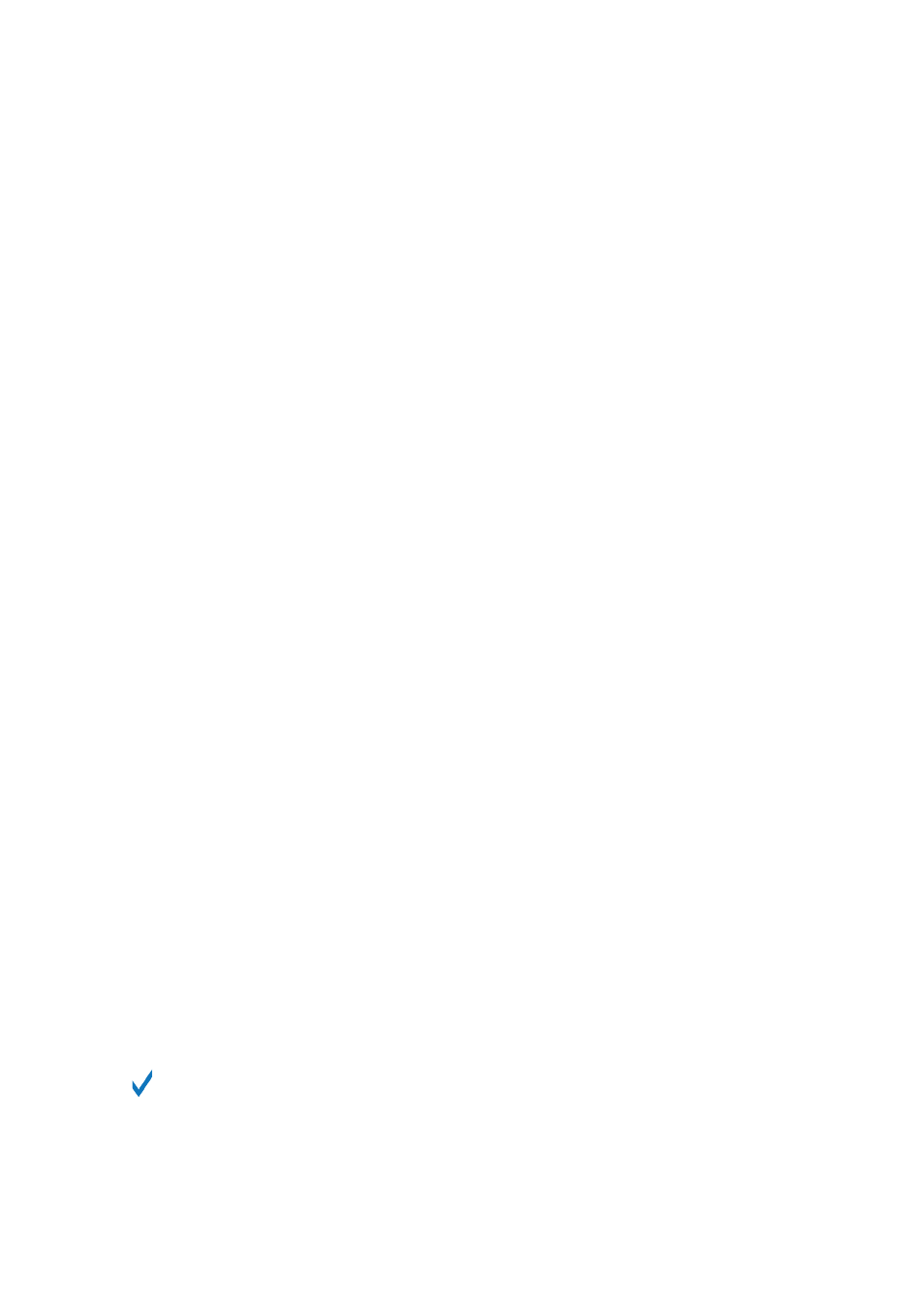
11.1.1. Setting the Tempo
The
TEMPO
button enables you to change the tempo of the track in beats per minute (BPM).
To change the tempo of the song:
1.
Press the
TEMPO
button.
2.
Turn the 4-D encoder right to increase the tempo, or turn it left to decrease the tempo.
→
The tempo of the song changes and the current BPM is visible on the left display.
Tapping the Tempo
You can also use Tap Tempo to set the tempo at any time. This is an intuitive way to match
another beat or sync with other musicians. As you tap the tempo once every beat, MASCHINE+
will follow the tempo of your tapping and set the BPM accordingly.
To use Tap Tempo:
▶
Press and hold
SHIFT
+ tap the
TAP
(
Metro
) button at the desired tempo.
→
The tempo is adjusted to your tapping.
11.1.2. Setting the Step Grid
The Step Grid defines regularly spaced-out timings (the “steps”) at which your events/notes can be
created, moved, etc. The Step Grid resolution corresponds to the step size, which directly affects
the precision of all Pattern and Clip editing actions, including quantization.
Adjusting the Step Grid and the Nudge Grid
You can enable/disable the Step Grid and adjust the Step Grid and Nudge Grid resolution.
Enabling/Disabling and Adjusting the Step Grid
To change the Step Grid resolution:
1.
Hold
SHIFT
+
FOLLOW
(
Grid
) to enter Grid mode.
2.
Press Button 4 (
STEP
) to access the Step and Nudge Grid settings. The right display shows
you the resolution each pad represents.
3.
Select a step size by pressing the corresponding pad. Alternatively, you can repeatedly press
Button 5–8 to successively select each of the resolutions in the corresponding column.
→
The selected value is highlighted on the right display and the corresponding pad is fully lit.
To disable the Step Grid, simply select the
OFF
value in the top right corner:
▶
To disable the Step Grid, hold
SHIFT
+
FOLLOW
(
Grid
), press Button 4 (
STEP
), then press
Pad
16
(
OFF
).
You don’t need to explicitly enable the Step Grid: It is enabled as soon as you select a step
size other than
OFF
(pad
16
).
Adjusting the Nudge Grid
To change the Nudge Grid resolution:
RECORDING PATTERNS
102
