Step 2: route audio to the send effect, Step 2: route, Audio to the send effect – Native Instruments MASCHINE+ Standalone Production and Performance Instrument User Manual
Page 172: Below), Routing audio to the send effect
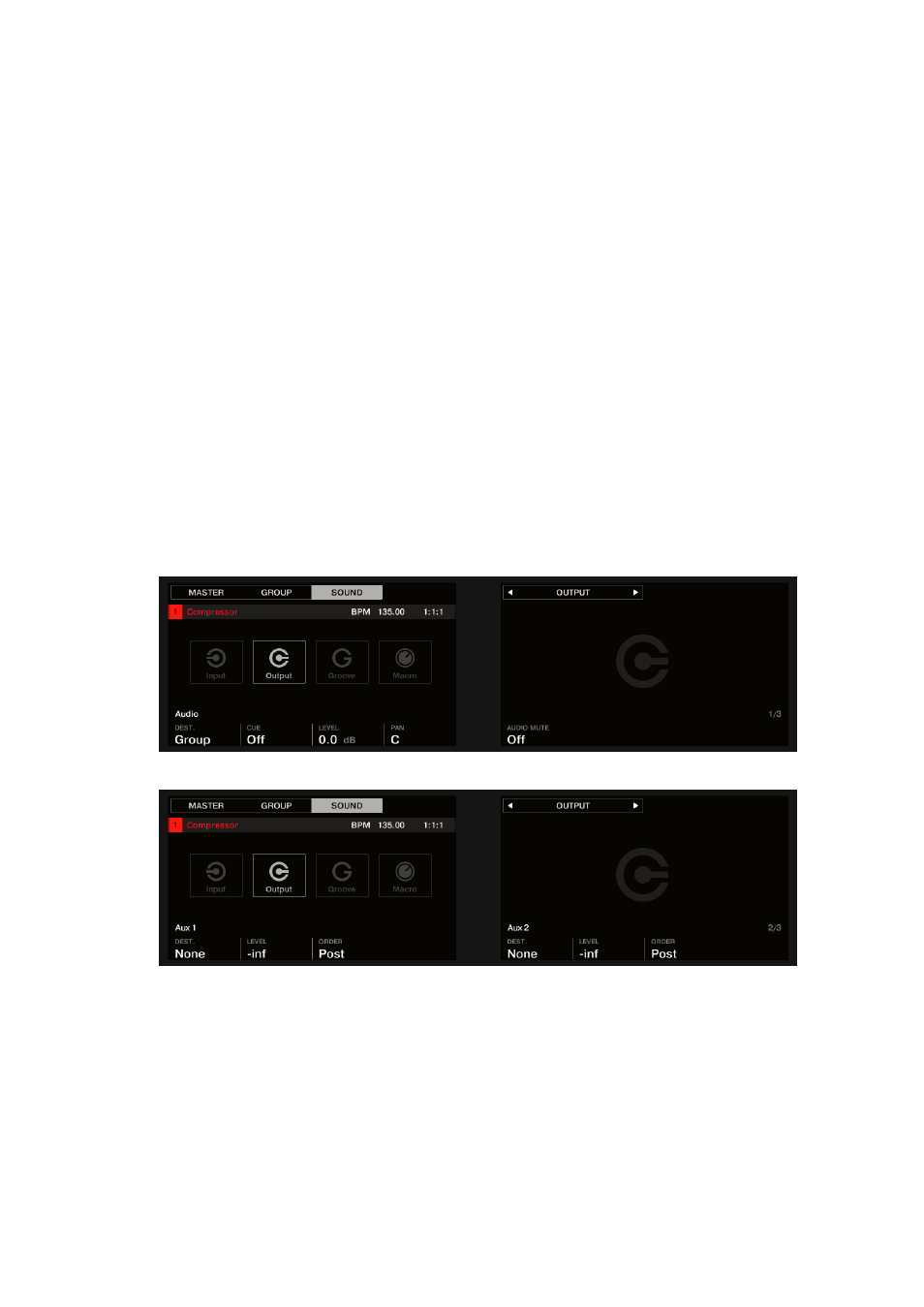
15.4.2. Step 2: Route Audio to the Send Effect
Once you have configured a Sound or Group as send effect (see
Step 1: Set Up a Sound or Group
), you can send the output of any other Sounds and Groups to that Sound or Group.
For this purpose, each Sound and each Group is equipped with an additional two auxiliary outputs
available in its Output properties.
You can repeat the process to route more Sounds/Groups to the same send effect, or route the
same Sound/Group to an additional send effect send using
AUX 2
.
Routing Audio to the Send Effect
1.
Press the
CHANNEL
button to enter Control mode and display the Channel properties.
2.
If you want to route a Group’s output to the send effect, press Button 2 to select the
GROUP
tab, if necessary press
SHIFT
+ the Group button
A
–
H
corresponding to the bank containing
the Group, and press the Group button
A
–
H
corresponding to the desired Group.
3.
If you want to route a Sound’s output to the send effect, press Button 3 to select the
SOUND
tab, select the Group containing that Sound as described in the previous step, and press
SELECT
+ the pad of that Sound (or simply press its pad if pads are in Pad Mode).
4.
Press Button 5/6 to select
OUTPUT
. The Output properties are shown in the displays (in the
example underneath we show the Output properties of a Sound).
5.
Press the right Page button to select the
Aux
page of parameters.
USING EFFECTS
165
