Mode buttons – Native Instruments MASCHINE+ Standalone Production and Performance Instrument User Manual
Page 32
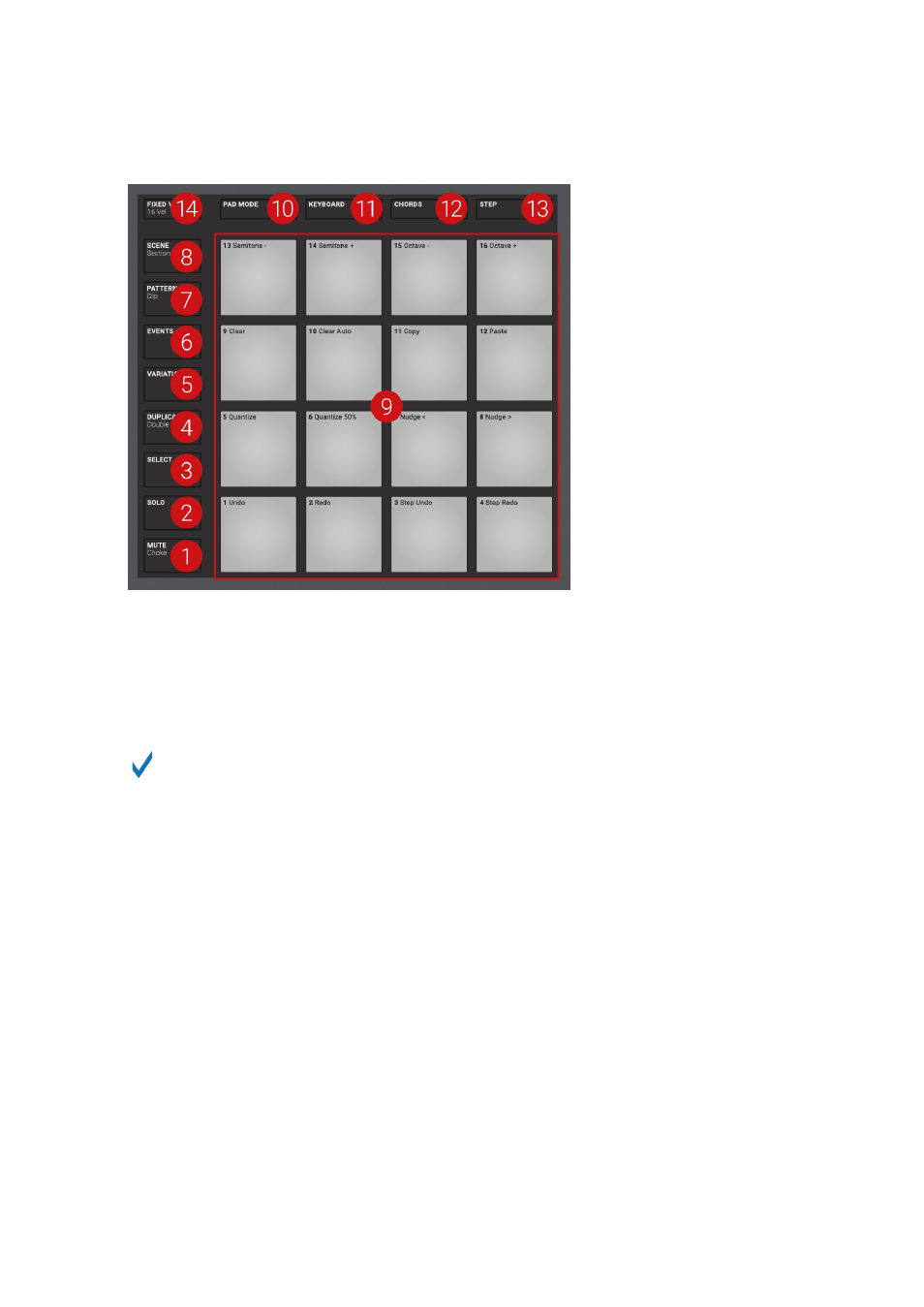
The Pad section: the Mode buttons (
1
) to (
8
), the pads (
9
), and the Pad Input Mode buttons (
10
) to (
14
)
Mode Buttons
The Mode buttons (
1
) to (
8
) are located in the column left of the pads. They switch the pads and
your device to a series of modes dedicated to specific workflows:
All the Mode buttons left of the pads can be pinned: Simply press the desired button +
Button 1 (above the left display) to pin/unpin the corresponding mode. See
for more information.
(
1
)
MUTE
button: Enters Mute mode. In this mode, you can instantly mute Sounds and/or Groups
by pressing the corresponding pads and/or Group buttons. This is good for getting on top of your
production when you have many sounds playing and especially useful for performing live. Muted
Sounds/Groups are represented by half-lit pads, while audible Sounds/Groups are represented by
fully lit pads.
(
2
)
SOLO
button: Enters Solo mode. In this mode, you can instantly solo any Sound or Group
(equals muting all other Sounds/Groups) by pressing its pad or Group button. This is useful when
you want to tweak a Sound or for performing live. The pad of the soloed Sound or Group is fully lit,
while all other pads (representing the muted Sounds/Groups) are dimmed.
(
3
)
SELECT
button: Enters Select mode. This mode allows you to select a Sound without hearing it,
or select specific events of a particular Sound, which is useful for limiting quantization, nudging
notes, and other operations specific to the selected events. Press
SHIFT
+
SELECT
+ pad to
quickly select all events triggered by that pad in your Pattern, or notes at that pitch when in
Keyboard mode. Press
ERASE
+
SELECT
+ pad to quickly erase all events triggered by that pad in
your Pattern or notes at that pitch when in Keyboard mode.
MASCHINE+ OVERVIEW
25
