Using the file menu – Native Instruments MASCHINE+ Standalone Production and Performance Instrument User Manual
Page 46
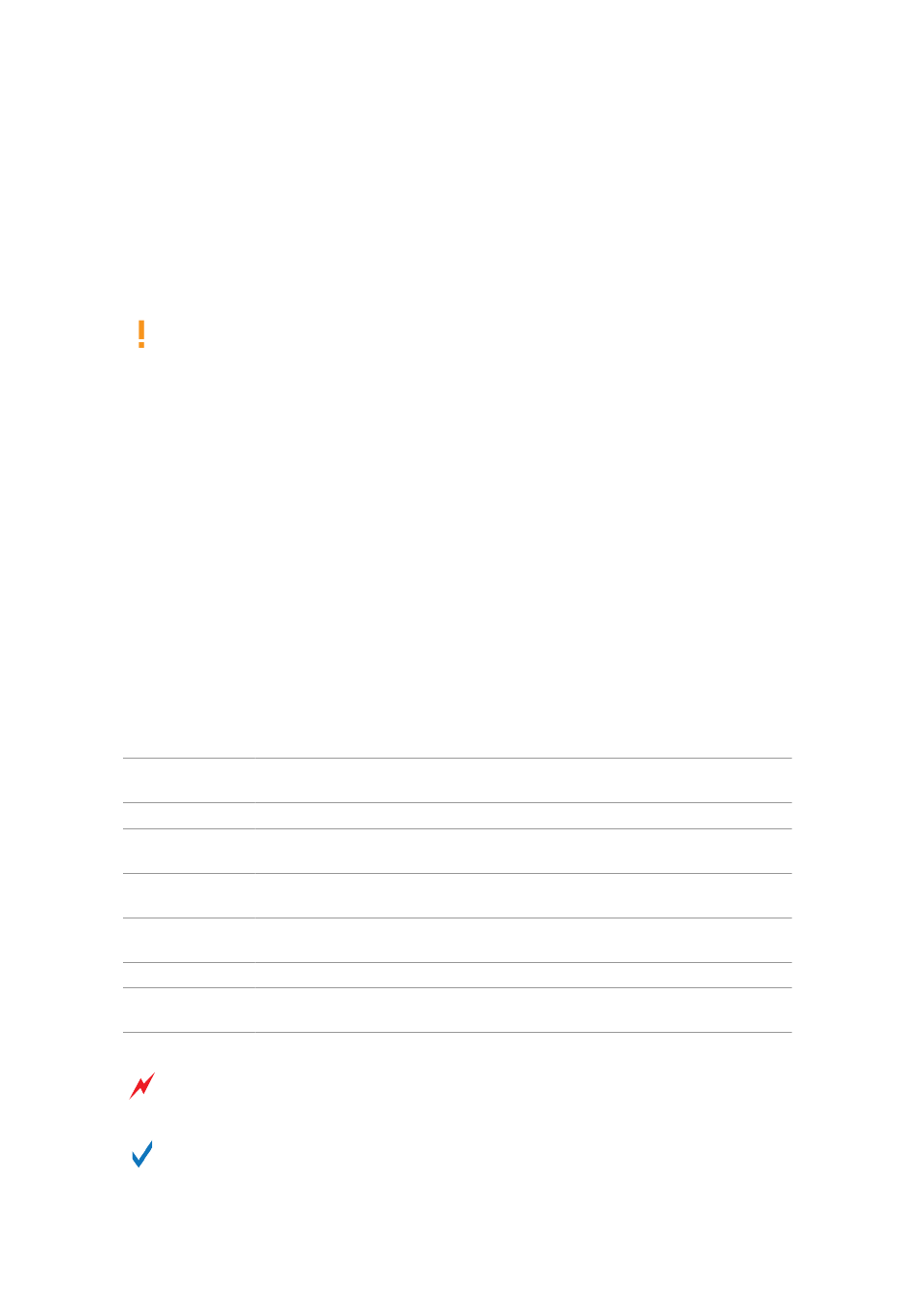
2.
Use the 4-D encoder to select
Library
.
3.
Turn Knob 1 to select
Installed
.
→
All installed products are listed on the right-hand display.
4.
Turn the 4-D encoder or Knob 6 to scroll through the list of installed products.
Products installed in your Library are available from the Browser.
If the SD memory card has been removed and then reinserted into the slot, or if the
content on the card has been changed, it is advisable to perform a rescan of your content
by pressing Button 4 (
RESCAN
).
7.2. Using the File Menu
MASCHINE+ provides a dedicated mode that enables you to manage your Project files. This
includes creating new Project files, saving Project files, and also saving copies of files as you work
through iterations of your projects. You can also view a list of the most recent projects that have
been worked on, and of course load existing Projects. Additionally, you can also use this mode to
export audio files. eject drives and format your SD card.
To access File mode:
▶
Press the
FILE
button.
→
The File menu is displayed.
All File menu options are explained in the following table:
Option
Description
NEW
Creates a new Project file. If you already have a project open, you will be
prompted to save or discard it, after which, a new Project will be created.
SAVE AS
Enables you to save the current Project under an alternative name.
SAVE COPY
Quickly enables you to save a copy of the current Project with a numerical
iteration added to the file name.
EXPORT
AUDIO
Enables you to configure options to export your ideas or songs as audio
files. For more information on exporting audio, see
.
STORAGE
Enables you to format and eject the SD memory card, and eject any external
storage drives connected to your MASCHINE+.
RECENT
Displays the most recently accessed Projects.
LOAD
Loads the selected file. Turn the 4-D encoder or Knob 8 to select a Project
file and press the 4-D encoder or Button 8 to load it.
Always eject storage devices before removing them from MASCHINE+. Removing storage
devices without first ejecting them could result in data loss or file corruption.
For information on transferring files from the SD card in your MASCHINE+ to a computer
via USB, see
Transferring Files to the SD Card
.
WORKING WITH MASCHINE+
39
