Exporting single slices, Mapping samples to zones, Opening the zone page – Native Instruments MASCHINE+ Standalone Production and Performance Instrument User Manual
Page 204: Apply: exporting the slices to the same sound
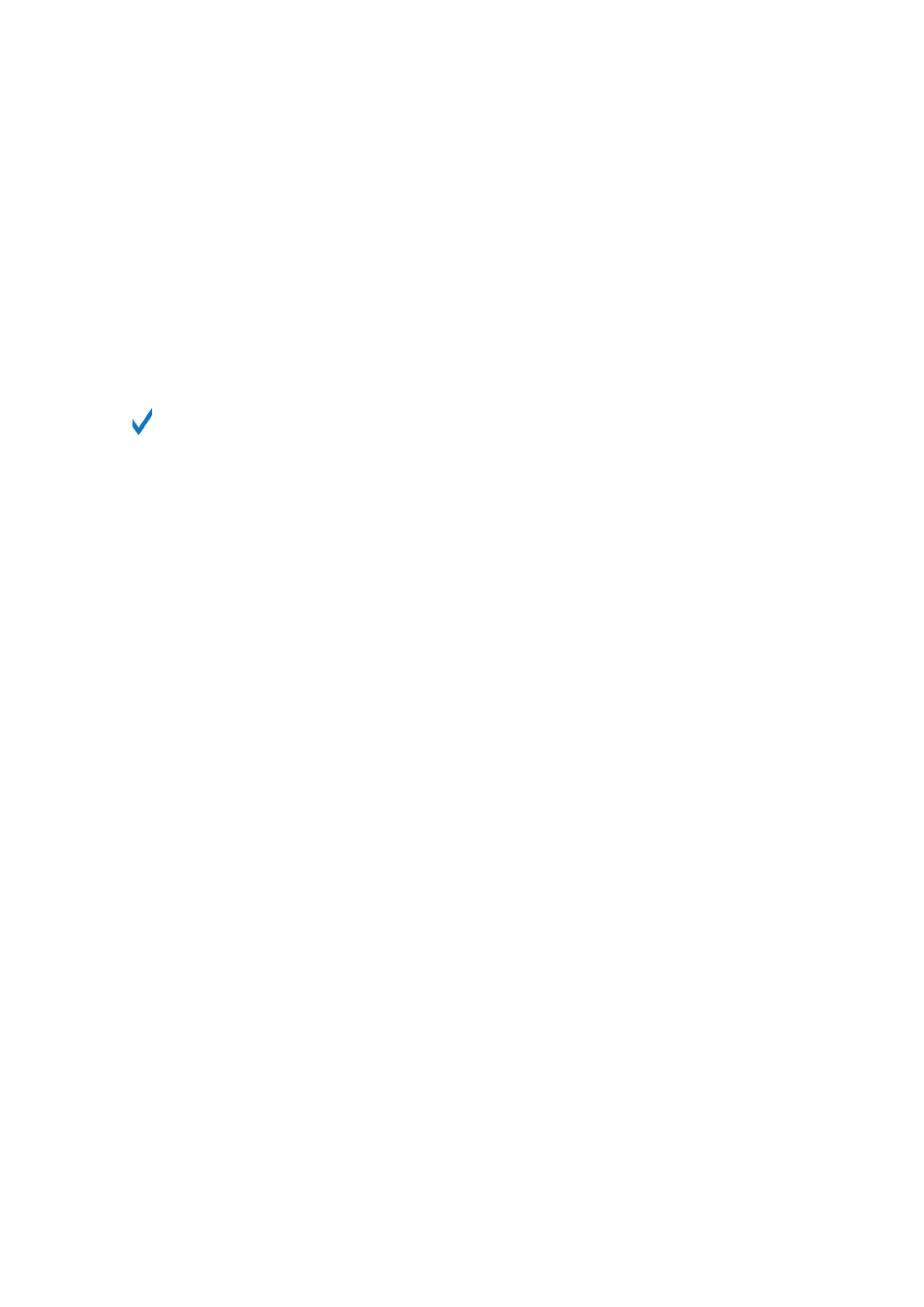
To export the Slices to a
Group
:
1.
Select the desired Group by pressing its Group button
A
–
H
. If your Project has more than
eight Groups, you can use Button 3 and 4 to first select the desired Group bank. The selected
Group button starts flashing and the corresponding Group is highlighted on the left display.
2.
Press Button 8 (
OK
) to export the Slices.
→
The Slices will be mapped to individual Sound slots, replacing their current content (if any).
Only the first 16 Slices will be exported. Your MASCHINE+ will leave Sample mode and return
to Control mode. The pads will switch to Group mode so that you can directly play your Slices
on the pads. Additionally, depending on the setting of the Pattern Creation selector in the Slice
page of the software, notes will be automatically created for each Slice (see below).
At any time you can press Button 7 (
CANCEL
) to cancel the export and return to the
SLICE
page.
18.4.8. Exporting Single Slices
Instead of exporting all Slices, you can also export the selected Slice only:
1.
Press Button 7 (
APPLY TO
).
→
Slicing switches to the Selection mode described above.
2.
Press Button 5 (
SINGLE
) to export the selected Slice only.
3.
Choose the target Sound or Group as described above.
4.
Press Button 8 (
APPLY
) to export the selected Slice.
5.
On the SLICE page, press Button 8 (APPLY) to export all Slices to the focused Sound itself.
APPLY: Exporting the Slices to the Same Sound
▶
On the
SLICE
page, press Button 8 (
APPLY
) to export all Slices to the focused Sound itself.
→
The Sample currently loaded in that Sound will be replaced by its own Slices, each of them
being mapped to a particular note.
This is equivalent to pressing Button 7 (
APPLY TO
) and selecting the Sound in which you already
are preparing the Slices.
18.5. Mapping Samples to Zones
Mapping Samples is a way to create Sounds with more than one Sample across the MIDI
keyboard and with different velocities. You can create and adjust Zones that define a key (or pitch)
range and a velocity range for each Sample included in the Sound. In other terms, the Sample will
be triggered only if the played note is within its Zone’s key range and velocity range. The Zones
can overlap, allowing you to trigger different Samples at once or triggering different Samples
depending on how hard you hit the pads. You can adjust various playback settings for the Sample
of each Zone individually. The set of all Zones define the Sample Map (or “Map” for short) of the
Sound.
18.5.1. Opening the Zone Page
Mapping is created in the Zone page of the Sample Editor.
SAMPLING AND SAMPLE MAPPING
197
